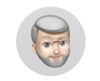Help with Lightroom
Jun 16, 2016 11:08:14 #
I think I accidentally deleted a file from my harddrive. I was in Lightroom and wanted to remove a file from the LR catalog. I right-clicked and hit remove, thinking this would remove the file from my catalog, but instead it seemed to delete the file from my hard drive. I haven't written anything to the drive since. Any chance I can retrieve the missing file. It had 216 photos in it! Of course I just cleared my card and hadn't yet made a backup to the drive.
Any help would be appreciated.
Any help would be appreciated.
Jun 16, 2016 11:18:22 #
you might look in the trash can if u are using windows all deleted files go there and u have to empty it for final deletion.
Jun 16, 2016 11:31:13 #
jmdenver wrote:
I think I accidentally deleted a file from my hard... (show quote)
Couple of suggestions, of course, they are a bit late, but should be considered none the less...
Always have a backup system.... invest in external disk drives to backup everything constantly, invest in cloud backups that also back up files continually every 15 minutes, never delete items from your SD card until you know they have been backed up to your backup system. If your camera can work with 2 cards at once, consider setting them to duplicate each shot to both cards, then when you transfer images from card 1 to your computer, you automatically have a backup on card 2 until you reformat both cards.... again, only reformat AFTER successful import & at least 1 backup completed.
FYI - a FILE is normally 1 image, unless you are talking a ZIP file... a FOLDER/Directory contains any number of files....I surmise you removed a FOLDER from lightroom that contained 200+ images....which deleted that folder from your disk drive.
If you have not written to the disk since deleting the folder there is a good chance you can recover the folder and/or the images within it. Assuming the folder is not sitting in your trash can and easily recoverable, look at tools to undelete/recover deleted files, such as what you find in a Google Search...
http://www.google.com/webhp?sourceid=chrome-instant&ion=1&espv=2&ie=UTF-8#q=undelete%20for%20windows
Jun 16, 2016 11:36:41 #
romanticf16
Loc: Commerce Twp, MI
Almost all card manufacturers offer Recovery Software as a download from their website. It is also available from 3rd party vendors, often with a free trial use. Download the recovery program to a USB Flash Drive or DVD, then run it to recover your files. You'll need another drive or media source to record the recovered data to, or write it to a "cloud account of storage".
Jun 16, 2016 11:47:07 #
jmdenver wrote:
When Lightroom performs the file delete in conjunction with remove from the catalog, LR places the file into the system's recycle bin. You can manually recover that file by visiting the recycle and manually restoring. I think you can possibly undo the last action in LR assuming you haven't made too many other actions after the delete.I think I accidentally deleted a file from my hard... (show quote)
Jun 16, 2016 11:50:44 #
Thanks for the information. I know, I know. I know. Backup, backup, backup. You're preaching to the choir. I'm upset with myself because I just hadn't updated my backup before removed the folder.
I'm working on a mac. The folder doesn't appear in my trash.
I'm working on a mac. The folder doesn't appear in my trash.
Jun 16, 2016 12:33:25 #
CHG_CANON wrote:
When Lightroom performs the file delete in conjunction with remove from the catalog, LR places the file into the system's recycle bin. You can manually recover that file by visiting the recycle and manually restoring. I think you can possibly undo the last action in LR assuming you haven't made too many other actions after the delete.
CHG,
Where does one find the recycle bin?
Jun 16, 2016 15:06:21 #
jmdenver wrote:
CHG,
Where does one find the recycle bin?
Where does one find the recycle bin?
Trash & rycycle bin are the same thing....
Undelete software works the same on a Mac, you just need the Mac version of the software.... several packages for free or for pay....
http://www.google.com/webhp?sourceid=chrome-instant&ion=1&espv=2&ie=UTF-8#q=undelete%20on%20mac
Jun 17, 2016 07:11:56 #
Are you sure the folder has been deleted? The pop-up in Lightroom says that the folder will be removed from Lightroom but the photos will remain on the disk.
Jun 17, 2016 09:03:10 #
LR should have asked you if you want to delete from the disk or just remove from the catalog.
If you elected to delete from disk it should be in your trash can and should be recoverable.
If you elected to just remove from the catalog....the file should be wherever it was.
If you elected to delete from disk it should be in your trash can and should be recoverable.
If you elected to just remove from the catalog....the file should be wherever it was.
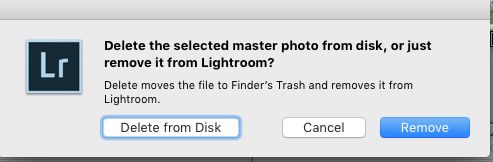
Jun 17, 2016 09:13:52 #
Psergel wrote:
LR should have asked you if you want to delete from the disk or just remove from the catalog.
If you elected to delete from disk it should be in your trash can and should be recoverable.
If you elected to just remove from the catalog....the file should be wherever it was.
If you elected to delete from disk it should be in your trash can and should be recoverable.
If you elected to just remove from the catalog....the file should be wherever it was.
That is the case IF you delete files... .if you delete folders from the left hand navigation panel you get a similar warning, but not quite the same, & nothing gets put into trash, because nothing is deleted.... only removed from the catalog.
Instead, what happens is that the folder is REMOVED from the catalog (It disappears from the navigation panel, but is still on the disk with all images intact)
To get it back into the navigation panel & catalog, just do a syncronize folder by right clicking on a top level folder of the navigation panel and select syncronizae - it will bring the folder back with all the images (it reimports missing folders & files that are on the disk, but not in the catalog.)
Jun 17, 2016 09:46:05 #
If you don't find the files in the Trash, then chances are that you just Removed them/it. Just import the files again but chose ADD instead of copy. You are going to have to navigate to the folder where you originally imported them. They should still be there. So to make sure they are there, use your Macs Finder application and go to the folder to see if the pictures are still there. You should know the name of the folder. It will be the same name you gave it when you imported the pics the first time.
Jun 17, 2016 10:00:45 #
Dngallagher wrote:
That is the case IF you delete files... .if you de... (show quote)
I missed the reply where the OP mentioned folder instead of file.
Jun 17, 2016 10:43:39 #
RRS
Loc: Not sure
jmdenver wrote:
I think I accidentally deleted a file from my hard... (show quote)
As Laura Shoe says, "LR doesn't own any files". You did remove the folder from the catalog but where have you looked on the hard drive? What software do you have for down loading images on your computer? Are you using Windows 10, if so have you looked in "Photos"? I shoot Canon and use DPP and then move the files to my "K" drive and then to LR. When I finish with PP I then back up everything to my "J" drive. Good Luck, hope you find the missing photos!
Jun 17, 2016 21:22:24 #
Ok I just tried a couple things in LR.
(1) deleted a photo and confirmed "delete from disk"
The photo was moved to my system trash can.
(2) deleted a folder from Lightroom
The folder and all files in it, disappeared from LR but remained in the original location on my hard drive.
So the original files should be on your hard drive. If you had virtual copies they may be gone as well as any edits. But the original files should still be there.
(1) deleted a photo and confirmed "delete from disk"
The photo was moved to my system trash can.
(2) deleted a folder from Lightroom
The folder and all files in it, disappeared from LR but remained in the original location on my hard drive.
So the original files should be on your hard drive. If you had virtual copies they may be gone as well as any edits. But the original files should still be there.
If you want to reply, then register here. Registration is free and your account is created instantly, so you can post right away.