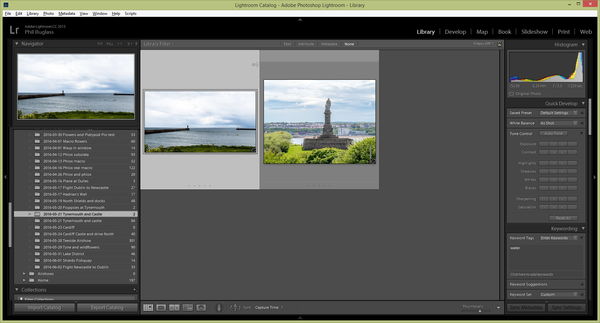Lightroom folder error
Jun 8, 2016 13:29:48 #
I am busy editing some photos, as you do... I sent a photo to PS, from where I do various NIK filter edits. Normally, when I finish and save, the photo appears back in LR next to the original. This time, I went to save, and the option was grayed out. I used 'save as' instead. The photo did not appear in the LR grid. After digging around a bit, I found it - in another folder in LR, with the identical name as the original folder. It is the only item in this new folder.
Looking from within windows, the file is sitting in the original folder, next to the source file, exactly as I would expect it.
I cannot move the file within LR, it just ignores me. I tried moving the new folder, but an "unknown error" occurs. I have quit and restarted LR, but it made no difference.
Saving it again in PS makes no difference either, since it is putting it where windows says it is.
To sum up:
There are now 2 folders in LR with the exact same name
There is only 1 folder in windows with that name, containing the files from both the LR-believed folders
Uh?
The edits I did were not so dramatic that I couldn't redo them, but I hate to skim over this without finding out what is happening.
Anyone have any bright ideas?
Edit: I tried editing another photo, but when I saved it, it went into the new version of the folder...
Looking from within windows, the file is sitting in the original folder, next to the source file, exactly as I would expect it.
I cannot move the file within LR, it just ignores me. I tried moving the new folder, but an "unknown error" occurs. I have quit and restarted LR, but it made no difference.
Saving it again in PS makes no difference either, since it is putting it where windows says it is.
To sum up:
There are now 2 folders in LR with the exact same name
There is only 1 folder in windows with that name, containing the files from both the LR-believed folders
Uh?
The edits I did were not so dramatic that I couldn't redo them, but I hate to skim over this without finding out what is happening.
Anyone have any bright ideas?
Edit: I tried editing another photo, but when I saved it, it went into the new version of the folder...
Jun 8, 2016 13:41:27 #
Bloke wrote:
I am busy editing some photos, as you do... I s... (show quote)
Bloke, it would help if you could post a screen shot of what you are seeing in Lightroom.
What extension does that new file have?
One more thing, FYI, you can go from LR directly to NIK without having to to PS.
Jun 8, 2016 13:44:41 #
"One more thing, FYI, you can go from LR directly to NIK without having to to PS."
Beat me to it... I access my NIK software directly from Lightroom as well. Go to "Photo", then "Edit in" and the plugins will show there.
Beat me to it... I access my NIK software directly from Lightroom as well. Go to "Photo", then "Edit in" and the plugins will show there.
Jun 8, 2016 13:54:30 #
Screamin Scott wrote:
"One more thing, FYI, you can go from LR directly to NIK without having to to PS."
Beat me to it... I access my NIK software directly from Lightroom as well. Go to "Photo", then "Edit in" and the plugins will show there.
Beat me to it... I access my NIK software directly from Lightroom as well. Go to "Photo", then "Edit in" and the plugins will show there.
But that doesn't solve the immediate problem of what appears to be a catalog error.
Jun 8, 2016 22:17:03 #
Ok, sorry this has taken a while, but I didn't get an email notification that there were replies... This is the first day I have tried posting since the system upgrade - do I need to change a setting somewhere?
The file returned to LR is a tiff, exactly as it should be, but just not in the right place.
I know that you can go direct from LR to NIK, but when I do that, I end up with a new saved file from each step in the process, culminating in "file.edit.edit.edit.edit.edit.tiff" or something. I just find it easier to jump across to PS using 'edit in', do all the NIK edits there, and then save the final result back. That has always worked for me, until today.
I have attached a screenshot of the 'extra' folder. As I am doing this, I just noticed that the word castle is capitalized on one line but not on the other... The windows folder has a capital, but I cannot move the files from either of these folders to the other. This is very peculiar... Once imported, I never typed in the folder name, so how did LR/PS 'find' a folder with the same name but lower case 'c', when it doesn't exist in windows?
The file returned to LR is a tiff, exactly as it should be, but just not in the right place.
I know that you can go direct from LR to NIK, but when I do that, I end up with a new saved file from each step in the process, culminating in "file.edit.edit.edit.edit.edit.tiff" or something. I just find it easier to jump across to PS using 'edit in', do all the NIK edits there, and then save the final result back. That has always worked for me, until today.
I have attached a screenshot of the 'extra' folder. As I am doing this, I just noticed that the word castle is capitalized on one line but not on the other... The windows folder has a capital, but I cannot move the files from either of these folders to the other. This is very peculiar... Once imported, I never typed in the folder name, so how did LR/PS 'find' a folder with the same name but lower case 'c', when it doesn't exist in windows?
Jun 9, 2016 11:36:11 #
When you edit a file in Photoshop, which was passed to PS by LightRoom, you do not need to save it when you're done. Just close Photoshop and Lightroom will take care of that for you. The Ps file will have the word "Edit" added to the file name so you can distinguish the versions. At least that's how Lr CC works! Best of luck.
Jun 9, 2016 12:50:33 #
Bloke wrote:
I am busy editing some photos, as you do... I s... (show quote)
Bizarre behavior, for certain. I'd suggest trying to "Optimize Catalog" on the File menu. It might even be an issue to take up with Adobe.
Jun 9, 2016 14:20:42 #
The folders don't have the exact same name, one uses a cap on Castle and the other no cap on castle. Go to any one of the pics in each folder and right click then "show in explorer". Do this on each of the folders and see exactly how the folder in Explorer has it. Cap or no cap. Then if I were you I'd probably use Explorer t take all the pics to the newer or more correct folder. Then go into LR and select all the thumbnails in the folder that is now empty (as viewed in Explorer) and delete them. Just use the delete key on your keyboard, then choose "remove". Then right click on the empty folder and click on remove. Now you can go to the one folder that is left and synchronize it or you can just import that folder to itself but use Add and none of the other choices. This should correct your problem. As to why it happened, probably just a glitch in Nik communicating with LR.
Bloke wrote:
Ok, sorry this has taken a while, but I didn't get... (show quote)
Jun 9, 2016 17:38:51 #
jeep_daddy wrote:
The folders don't have the exact same name, one us... (show quote)
Ok, I had spotted the different case on the 'c', in my last message. Trouble is, they are both in the same explorer folder. Show in explorer opens the same window for each. There is only the single folder in windows, it's just LR which is seeing (almost) double... Curiously, the windows folder has the 'C', while the bulk of the files in LR are in 'c'astle...
So you see, I can't move the files outside of LR, because they are in the proper place already. I can't move them *inside* LR, because it just won't. If I try moving the contents of either folder to the other, I get an 'unknown error'.
It definitely seems like some kind of communications glitch, but the file was ok in PS after working on it with NIK, so the glitch seems to be between PS and LR (both CC, by the way).
Jun 10, 2016 10:53:12 #
Bloke wrote:
Ok, I had spotted the different case on the 'c', i... (show quote)
Ok then here's what I'd try next. In Windows Explorer, create a brand new folder and move the files to the new folder. Then in LR, remove all the pics (thumbnails) from each of the folders that the pics are in, then remove the folders. Hopefully LR will allow this. Then import (ADD) the new files keeping them in the new folder you created. All should be there now.
All the pics or thumbnails must be removed from a folder first before LR will allow you to remove the folders.
If you want to reply, then register here. Registration is free and your account is created instantly, so you can post right away.