Move Lightroom files on external hard drive to another computer
Apr 5, 2016 00:49:08 #
I recently imported about 30,000 iPhoto/Aperture photos into Lightroom off one external hard drive to another hard drive off my iMac, and it seemed to go well, with Lightroom opening up fine on my iMac. My plan is to use the same external hard drive off Lightroom on a MacBook, but it's not working as planned. What am I not doing right on the MacBook? Both have Lightroom 6.
Apr 5, 2016 02:15:12 #
Stevewayne23 wrote:
I recently imported about 30,000 iPhoto/Aperture photos into Lightroom off one external hard drive to another hard drive off my iMac, and it seemed to go well, with Lightroom opening up fine on my iMac. My plan is to use the same external hard drive off Lightroom on a MacBook, but it's not working as planned. What am I not doing right on the MacBook? Both have Lightroom 6.
the latter was not used to do the transfer. it has no idea what your lookin for. you will have use both lightrooms to transfer files
Apr 5, 2016 05:22:20 #
Stevewayne23 wrote:
I recently imported about 30,000 iPhoto/Aperture photos into Lightroom off one external hard drive to another hard drive off my iMac, and it seemed to go well, with Lightroom opening up fine on my iMac. My plan is to use the same external hard drive off Lightroom on a MacBook, but it's not working as planned. What am I not doing right on the MacBook? Both have Lightroom 6.
So you want to open up the same catalog with both computers, I think is what you are asking?...If so you need to store your catalog and preferences with the photos on the external drive. So where is your catalog stored now?
In a normal situation the catalog is stored locally on your computer. This allows for faster loading and many other benefits. But if you want to open the same catalog on multiple computers you keep your catalog on the same external drive as your photos. There are other options, you could keep it in Dropbox. There are also other ways to keep it in sync, but this is by far the simplest. Adobe also has a video on how to keep this in sync.
On a MAC you can open Lightroom/Catalog Settings menu to see where your catalog is stored. Then navigate to the directory and drag the entire directory to a new location on the external drive. Once there double click on the .lrcat file. This is your catalog, and it will open from the new location. Of course you do this ONLY after you have a good backup.
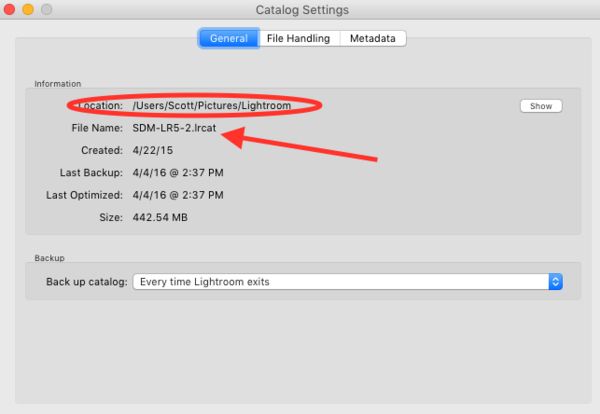
Apr 5, 2016 10:29:47 #
Apr 6, 2016 17:36:53 #
amfoto1
Loc: San Jose, Calif. USA
Alternatively, you could put separate catalogs (copies of each other) on each computer, leaving the photos on the external drive or anywhere else.
Any time that Lightroom is having trouble finding files (for whatever reason... maybe you moved them with the other computer or using some other program or the operating system), it will gray the folder or individual files out and put a question mark next to them. When you see that, simply right click on the file or folder and a menu will pop up. Choose "Update folder (or file) location" and that will open a box where you can point LR to the new location. Click "okay" and your done! Super easy.
Note: there are a lot of right-click menus various places around Lightroom, along with a lot of keyboard shortcuts and those little triangles, all of which give you ways to customize LR or access features.
Any time that Lightroom is having trouble finding files (for whatever reason... maybe you moved them with the other computer or using some other program or the operating system), it will gray the folder or individual files out and put a question mark next to them. When you see that, simply right click on the file or folder and a menu will pop up. Choose "Update folder (or file) location" and that will open a box where you can point LR to the new location. Click "okay" and your done! Super easy.
Note: there are a lot of right-click menus various places around Lightroom, along with a lot of keyboard shortcuts and those little triangles, all of which give you ways to customize LR or access features.
Apr 6, 2016 19:40:26 #
amfoto1 wrote:
Alternatively, you could put separate catalogs (co... (show quote)
A recipe for a mess. No need for two catalogs at all. Simply place your catalog on the external drive with the photos. Now you can open the same catalog from any computer. Or place your catalog in a Dropbopx folder on each computer now it's auto-sync'd.
Apr 6, 2016 21:35:06 #
If you plan to use the photos on the external drive, you will have to make sure the path to the photos corresponds to the path the catalog expects to see. Including the drive name.
If you want to reply, then register here. Registration is free and your account is created instantly, so you can post right away.


