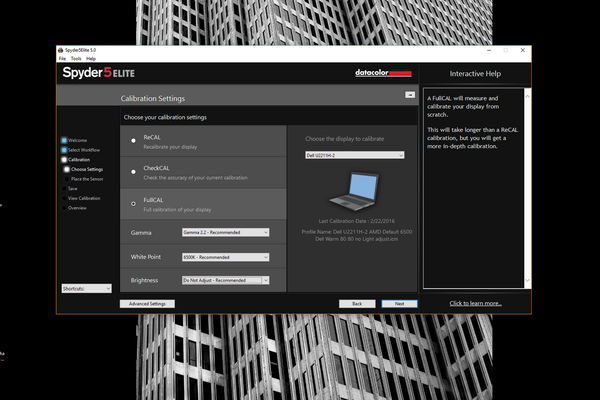Monitor Calibration Gone Awry
Feb 22, 2016 00:02:35 #
AlohaBob
Loc: Los Angeles, CA
I have two approx 23" Asus VS247 monitors. The controls on the monitors are minimal. No color temperature adjustment and brightness is limited and only for specific modes.
I got a Spyder5Pro and calibrated one of my monitors. It now has a pale yellow color cast. Grey looks greenish. White is cream colored.
The problem seems to be in the early phases of the calibration; the software wants me to increase the brightness of the monitor, but the highest level of brightness that I can set is too low (e.g. it wants me to set the brightness to around 130 and the best I can do is around 102).
I have a good graphics card, but the monitors were pretty inexpensive and are several years old. They actually look pretty good in their uncalibrated state, but are probablyh too bright and too high on the blue side.
Does anyone have any suggestions?
Does anyone know how to uncalibrate the monitor?
I've looked at the DataColor videos and searched Youtube and haven't been able to find anything that improves the condition. I'm beginning to think I might have to replace the monitors which seems sort of ridiculuous - or I could just send the Spyder5Pro back... Got it from BandH as a birthday present.
Any help would be appreciated.
I got a Spyder5Pro and calibrated one of my monitors. It now has a pale yellow color cast. Grey looks greenish. White is cream colored.
The problem seems to be in the early phases of the calibration; the software wants me to increase the brightness of the monitor, but the highest level of brightness that I can set is too low (e.g. it wants me to set the brightness to around 130 and the best I can do is around 102).
I have a good graphics card, but the monitors were pretty inexpensive and are several years old. They actually look pretty good in their uncalibrated state, but are probablyh too bright and too high on the blue side.
Does anyone have any suggestions?
Does anyone know how to uncalibrate the monitor?
I've looked at the DataColor videos and searched Youtube and haven't been able to find anything that improves the condition. I'm beginning to think I might have to replace the monitors which seems sort of ridiculuous - or I could just send the Spyder5Pro back... Got it from BandH as a birthday present.
Any help would be appreciated.
Feb 22, 2016 00:06:04 #
Feb 22, 2016 00:11:12 #
AlohaBob
Loc: Los Angeles, CA
Hi Thanks for the quick response. I recalibrated three times last night and once today with the same results. I think it's my monitor, not the software or colorimeter; I just don't have a clue what to do about it.
Haydon wrote:
Please make an attempt to recalibrate and let us know... I'm using 4.0 without issue.
Feb 22, 2016 06:10:43 #
AlohaBob wrote:
I have two approx 23" Asus VS247 monitors. T... (show quote)
Given the $150 street price of this display, I would venture to guess that it's a 6 bit display that simulates 8 bit performance. I can't find any data on it's gamut, but I would also guess that it is not full sRGB, though the mfgr's spec seems to indicate it supports 16.7M colors, but fails to indicate that it can do so simultaneously.
This display is intended for general purpose - gaming, office applications, etc - and not for color critical photo editing. I'm afraid you are attempting the equivalent of trying to haul a tractor trailer rig with a Nissan Leaf. Color uneveness has been cited as a disadvantage in some reviews I quickly looked at.
The recommendation is to get an 8 bit display, like a PA246Q, for your primary editing, and use one of your current displays for second screen.
Feb 22, 2016 09:45:25 #
The Villages
Loc: The Villages, Florida
Try contacting B&H. Some of their Techs might be able to provide some assistance.
Feb 22, 2016 10:29:04 #
AlohaBob wrote:
Does anyone have any suggestions?
Does anyone know how to uncalibrate the monitor?
Any help would be appreciated.
Does anyone have any suggestions?
Does anyone know how to uncalibrate the monitor?
Any help would be appreciated.
The Monitor calibrator you have is excellent, and as you have guessed, the problem is your inexpensive monitor, and that is probably compounded by it's age.
As others have said, upgrade the monitor you use for photo editing.
As for un-calibrating, that is easy. When you calibrate the monitor, you are not actually changing any setting on the monitor itself. The calibrator creates a profile file which is loaded during boot up of the computer. The Data Color software notifies you at the time is loads the profile. To run your monitor without calibration just shut down the Data Color program. You can run it again when you have a suitable monitor.
Feb 22, 2016 12:49:42 #
AlohaBob
Loc: Los Angeles, CA
That makes sense. I looked at the PA246Q and it looks awesome. Are you using one?
Gene51 wrote:
Given the $150 street price of this display, I wou... (show quote)
Feb 22, 2016 13:51:34 #
AlohaBob wrote:
Does anyone have any suggestions?
Does anyone know how to uncalibrate the monitor?
Any help would be appreciated.
Does anyone have any suggestions?
Does anyone know how to uncalibrate the monitor?
Any help would be appreciated.
Delete the calibration file.
Feb 23, 2016 02:10:15 #
Try this
Run the calibration in Laptop mode.
In the software Calibration Settings screen do FullCAL and use the recommended. Will probably show 2.2 gamma/6500K/Brightness - Do Not Adjust.
Set your monitor to defaults brightness and contrast or whatever you usually use.
If your monitor has any preset modes like warm, cool or such set to warm for first run.
Run the calibration in Laptop mode.
In the software Calibration Settings screen do FullCAL and use the recommended. Will probably show 2.2 gamma/6500K/Brightness - Do Not Adjust.
Set your monitor to defaults brightness and contrast or whatever you usually use.
If your monitor has any preset modes like warm, cool or such set to warm for first run.
Feb 23, 2016 03:05:01 #
AlohaBob
Loc: Los Angeles, CA
This seemed like a very clever idea, but unfortunately, it didn't change anything. I appreciate the suggestion.
rebride wrote:
Try this
Run the calibration in Laptop mode.
In the software Calibration Settings screen do FullCAL and use the recommended. Will probably show 2.2 gamma/6500K/Brightness - Do Not Adjust.
Set your monitor to defaults brightness and contrast or whatever you usually use.
If your monitor has any preset modes like warm, cool or such set to warm for first run.
Run the calibration in Laptop mode.
In the software Calibration Settings screen do FullCAL and use the recommended. Will probably show 2.2 gamma/6500K/Brightness - Do Not Adjust.
Set your monitor to defaults brightness and contrast or whatever you usually use.
If your monitor has any preset modes like warm, cool or such set to warm for first run.
Feb 23, 2016 09:24:28 #
RRS
Loc: Not sure
AlohaBob wrote:
I have two approx 23" Asus VS247 monitors. T... (show quote)
Have you tried calling DataColor and having a rep talk you through it? I had a problem once and called the manufacturer and we resolved over the phone.
Feb 23, 2016 09:33:59 #
AlohaBob wrote:
I have two approx 23" Asus VS247 monitors. T... (show quote)
There should be a factory reset option on the monitor. Try that and calibrate without any adjustments in subdued light.
If you get the same results do the factory reset and uninstall the program or if you intend to keep it for future use just remove it from the startup.
Feb 23, 2016 11:55:02 #
Feb 23, 2016 16:50:55 #
AlohaBob wrote:
Does anyone have any suggestions?
Any help would be appreciated.
Any help would be appreciated.
I had a couple of ASUS monitors. Like yours, not expensive...in the $200 range. Whenever printing, I had to run/waste many sheets of paper and ink to finally get a good print. I paid someone a few bucks to calibrate my "main" monitor and had exactly the same issue you have...yellow cast on color prints (which I don't do a lot of) and dark B&W prints (which is almost all of my printing). I finally bit the bullet and got an Eizo printer, which is very highly rated for photography work. It cost a lot, but I'd been saving my credit card points for more than a year,so had to pay only $50 for a $1,500 printer. I also bought a calibration tool, calibrated the monitor and have produced hundreds of prints, both color and B&W, since.
Was it worth the high cost? Absolutely! However, if you don't do a lot of printing or don't print to show or hoping to show (that's more me), then it might not be. I paid a lot for my camera gear; I put a lot of time into my images, both in the field and in post, and thought it a bit illogical to cut corners on one of the two tools (monitor and printer) that will render my work in final form.
Bottom line: If you do enough work and can justify the higher cost, get a high-quality, monitor that has high rating for photo work. Keep one of the lesser monitors for your image processing tools (no need for expense there). Calibrate the good monitor and print!
I hope this is a help.
Feb 23, 2016 17:23:54 #
AlohaBob
Loc: Los Angeles, CA
Thanks for the data! What monitor did you end up getting?
phkowalchuk wrote:
I had a couple of ASUS monitors. Like yours, not e... (show quote)
If you want to reply, then register here. Registration is free and your account is created instantly, so you can post right away.