Lightroom filled up my 128GB ssd c drive video media cache files
Nov 24, 2015 21:58:09 #
The other day I noticed that my C drive ssd was just about filled up and so there was almost a panicked "gosh" have got some sort of virus or malware infection.
So after some investigation I found that Lightroom had filled it up.
It does this by filling up the Video media cache folder which is found here: C:\Users\Alan\AppData\Local\Adobe\Lightroom\Caches\Video\Media Cache Files
This occurs when you decide to import images from a flash drive or card with videos and is explained here: http://feedback.photoshop.com/photoshop_family/topics/lightroom-video-cache-import-bug-causing-large-amounts-of-hd-space-to-be-used-up.
There doesn't appear to be anyway of turning this off. So this is a warning to you all if you find that your hard drive is suddenly full up this maybe one place to look.
Does anyone out there have a fix to stop this other than the one in the second link? It has been going on for three years and Adobe don't seem to have fixed it.
So after some investigation I found that Lightroom had filled it up.
It does this by filling up the Video media cache folder which is found here: C:\Users\Alan\AppData\Local\Adobe\Lightroom\Caches\Video\Media Cache Files
This occurs when you decide to import images from a flash drive or card with videos and is explained here: http://feedback.photoshop.com/photoshop_family/topics/lightroom-video-cache-import-bug-causing-large-amounts-of-hd-space-to-be-used-up.
There doesn't appear to be anyway of turning this off. So this is a warning to you all if you find that your hard drive is suddenly full up this maybe one place to look.
Does anyone out there have a fix to stop this other than the one in the second link? It has been going on for three years and Adobe don't seem to have fixed it.
Nov 24, 2015 22:13:40 #
Nov 24, 2015 23:16:09 #
PixelStan77 wrote:
Adobe will do it to you every time. Time for a 1TB external drive.
It's the drive with the OS on it! An external hdd would make no difference
Nov 24, 2015 23:26:30 #
Move the video files to the external and operate LR on your external.
Nov 24, 2015 23:58:38 #
That's LR for you :thumbup: And that's why I use CS6 bridge. The first time I tried to open LR it messed up my whole computer :evil:
Nov 25, 2015 00:35:54 #
altheman wrote:
The other day I noticed that my C drive ssd was ju... (show quote)
Your post is somewhat nonsensical, but lets see if I can make sense of it. First the link does not work. Second, your problem is when you import videos it fills up your drive space. To this I have to say DUH!!!. The answer is not to import to your internal drive. A 128 GIG internal drive is very very small drive, no doubt it will fill up very quickly. Not the best drive for storing video files on.
Next make sure you limit the video cache size in your preferences. Use your Purge button as needed.
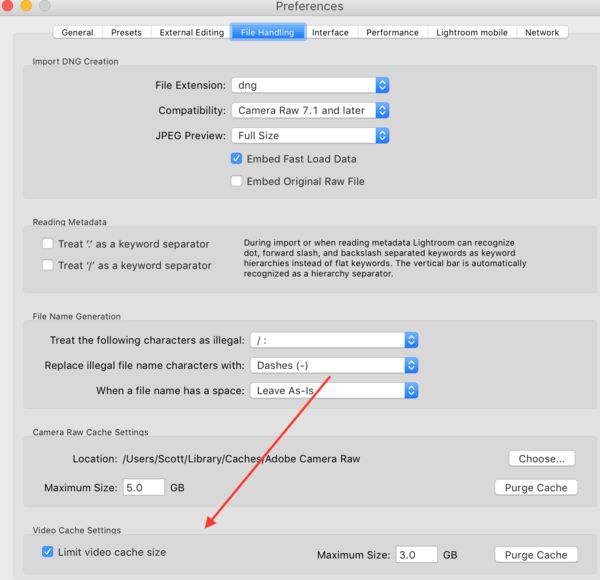
Nov 25, 2015 05:25:29 #
Capture48 wrote:
Your post is somewhat nonsensical, but lets see if... (show quote)
http://feedback.photoshop.com/photoshop_family/topics/lightroom-video-cache-import-bug-causing-large-amounts-of-hd-space-to-be-used-up
Perhaps you should read my post properly
1. I am not importing videos however because there were videos on the flash drive lightroom decides to create all these file in the VIDEO MEDIA CACHE FOLDER (not to be confused with the video cache folder) which you will find in the location I posted originally. I'm not sure why the link doesn't work but I have reposted it again read it and then you may well understand what I am talking about
Nov 25, 2015 23:02:45 #
altheman wrote:
The other day I noticed that my C drive ssd was ju... (show quote)
Possible solution w/o much trouble that I use for almost everything. This works 95% of the time.
(windows users, I do not know which way to handle a mac)
Close LR
Use CTRL-Alt-Del to start program manager
If DynamicLinkMediaServer.exe is visible kill the process tree
If it starts again, go to windows services.
Locate DynamicLinkMediaServer.exe there and stop the service. STOP, not disable...
Open the registry (rededit)
Press the function key F3 (search)
In the search string enter the directory string
If you find it...
Rename the key something keyname-ORG
Recreate the key as string
Enter the directory where YOU want this stuff to end up (usually temp drive/directory in my case)
Save key (click OK)
Restart LR.
If the change creates a problem either the program repairs itself or yelp...
If it yelps or stop working, revert your changes.
Follow the steps above to revert.
I get the same error.... and I know why. You used a '.' at the end, like it was a sentence. Use a url tag to avoid this type of error.
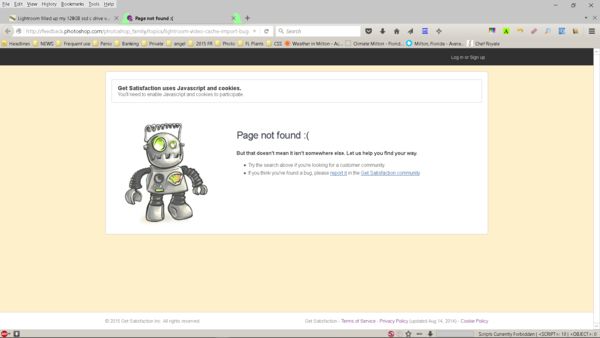
If you want to reply, then register here. Registration is free and your account is created instantly, so you can post right away.




