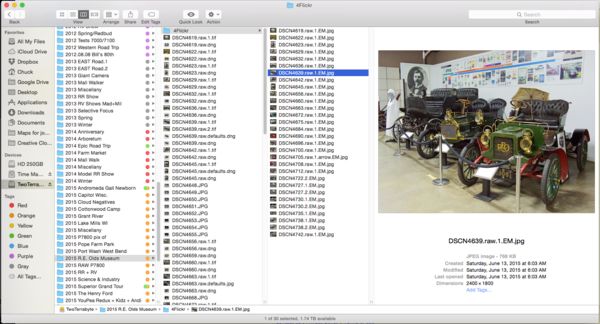I Have a Photo File Organization Problem
Oct 22, 2015 16:34:10 #
I've had a filing "system" in use for years. Basically everything has been filed in folders by year, with a title that tells me what the main subject was (e.g. 2015 R.E. Olds Museum), then often subfolder(s), and the image files only by their camera-generated filenames, plus suffixes I add that mean something to me, e.g., DSCN4639.raw.1.EM.jpg tells me that this file is a jpeg made from a raw capture that has been downsized for upload to EMail (EM) or other purpose, such as Flickr. The number .1. tells me it's the first rework of the original file. If I do it over I add a .2., and so forth. I have this unbelievable :shock: :roll: (yeah right) memory for every picture I've ever shot so I never have not no trubble finding stuff.
Until now. :hunf: Not that my memory is going or anything :mrgreen: but the entire "system" relies on my knowing when and where I made a particular picture, and now there are thousands of pictures going back 8+ years. So I was looking for a specific picture (made only in 2013 which is like only two frickin' years ago) and I had a hella time finding it!
Here's da t'ing:
I have done the search on the 'Hog and established that Lightroom is terrific for filing IF YOU HAVE BEEN SMART ENOUGH TO KEYWORD PICTURES, such as "cars" and "antiques" and "oldsmobile" and stuff. I have Lightroom, CC, and am ready to get to work, but.... :oops: I have never keyworded one single file.
So here's the Stupid Question of the Week: Is there a way, or a program, that can sift through an awful lot of files identified only by their original filenames and pick 'em out by subject matter? Say for example "people" or "water" or something. Flickr has a new beta feature that can actually do that (!) so I wonder if there's something that will do it in my hard drive to simplify keywording of a really awful lot of files? :mrgreen: :thumbup: (Yeah, riiiiggghht...)
Until now. :hunf: Not that my memory is going or anything :mrgreen: but the entire "system" relies on my knowing when and where I made a particular picture, and now there are thousands of pictures going back 8+ years. So I was looking for a specific picture (made only in 2013 which is like only two frickin' years ago) and I had a hella time finding it!
Here's da t'ing:
I have done the search on the 'Hog and established that Lightroom is terrific for filing IF YOU HAVE BEEN SMART ENOUGH TO KEYWORD PICTURES, such as "cars" and "antiques" and "oldsmobile" and stuff. I have Lightroom, CC, and am ready to get to work, but.... :oops: I have never keyworded one single file.
So here's the Stupid Question of the Week: Is there a way, or a program, that can sift through an awful lot of files identified only by their original filenames and pick 'em out by subject matter? Say for example "people" or "water" or something. Flickr has a new beta feature that can actually do that (!) so I wonder if there's something that will do it in my hard drive to simplify keywording of a really awful lot of files? :mrgreen: :thumbup: (Yeah, riiiiggghht...)
Oct 22, 2015 16:38:13 #
Oct 22, 2015 16:39:46 #
Rongnongno wrote:
Excellent idea! Thanks! :-)Invite searcher via pm to help you out. He is the expert.
Oct 22, 2015 16:43:46 #
Chuck_893 wrote:
I've had a filing "system" in use for ye... (show quote)
Lightroom does have facial recognition now, but I do not use it.
You can import your current images into Lightroom leaving them right where they are and then Lightroom will have them exactly as you have them now, possibly making it easier to apply initial keywords to an entire folders worth of images at a time.
You would still need to enter the keywords to be applied, but you can apply them to multiple images at one shot if that helps. Either by selecting multiple images and entering the keywords, or by entering keywords to a single image, then copying keywords to all the other images.
To ease keywording look into hierarchical Keywording - I use this technique and it saves time & ensures spelling :)
Oct 22, 2015 16:46:55 #
Dngallagher wrote:
Thanks, Donald! That sounds good if I can't find a lazier way (my middle name is Lazy!). :mrgreen:Lightroom does have facial recognition now, but I ... (show quote)
Oct 22, 2015 16:47:59 #
Chuck_893 wrote:
Thanks, Donald! That sounds good if I can't find a lazier way (my middle name is Lazy!). :mrgreen:
IF you do find a lazier way - please do not keep it a secret ;)
I would love an auto tagger like Flickr!
Oct 22, 2015 16:50:25 #
Dngallagher wrote:
Absolutely will do! :thumbup:IF you do find a lazier way - please do not keep it a secret ;)
I would love an auto tagger like Flickr!
I would love an auto tagger like Flickr!
Oct 22, 2015 17:08:56 #
Oct 22, 2015 17:09:18 #
Dngallagher wrote:
Lightroom does have facial recognition now, but I ... (show quote)
Don, I've never used it, but seems I recall that one can also use the 'spray can' to do keywording. That could be a real time-saver for him, as well.
Oct 22, 2015 17:11:22 #
jim quist wrote:
Hey, Jim, thanks. It probably isn't, but a lazy man has'ta try. :mrgreen:I cant even conceive of how that would be possible.
Oct 22, 2015 17:14:06 #
brucewells wrote:
By "spray can," do you mean what Don said? "You would still need to enter the keywords to be applied, but you can apply them to multiple images at one shot if that helps. Either by selecting multiple images and entering the keywords, or by entering keywords to a single image, then copying keywords to all the other images." That sounds like a solution, plus sorting things into collections... I'm just trying to see if someone knows of a lazyman's way... :DDon, I've never used it, but seems I recall that one can also use the 'spray can' to do keywording. That could be a real time-saver for him, as well.
Oct 22, 2015 17:16:38 #
jim quist wrote:
I cant even conceive of how that would be possible.
I agree! I was not in much better shape than Chuck when I first started using LR, and I lamented having to do the keywording.
Chuck, whatever you decide to do, formalize it and establish a process to ensure you get all of your photos "fixed" as you go. Otherwise, you'll get down the road and will be going through all of them again to determine which images were fixed, and which weren't.
My current organization starts with the 'year' and you can create Smart Collections in LR, telling it to choose "all photos that were created in 2013", as an example. That may help your cause.
Good luck. It's a lot of work, but it pays big, big dividends.
I might encourage you, at this point, to be thinking about your workflow going forward, with new images. Establish a date (1/1/2016 ???), and know that everything AFTER that date has everything done the way you want it. You'll be doing this while you're still "fixing" all your old photos.
Oct 22, 2015 17:20:07 #
Chuck_893 wrote:
By "spray can," do you mean what Don said? "You would still need to enter the keywords to be applied, but you can apply them to multiple images at one shot if that helps. Either by selecting multiple images and entering the keywords, or by entering keywords to a single image, then copying keywords to all the other images." That sounds like a solution, plus sorting things into collections... I'm just trying to see if someone knows of a lazyman's way... :D
Chuck, it's actually named "Painter". You'll have to read up on it, but my recollection is that you create the settings you want (keywords included) and simply go through the images (while in LR) and left-click the image and it will apply the settings configured.
In Don's example, you select multiple images by holding the CTRL key and click on the images that you want to have a specific keyword(s). Then apply the keywords. All selected photos will receive those keywords.
I apologize for being a bit vague, but as I say, I've never used the painter.
Oct 22, 2015 17:27:10 #
brucewells wrote:
I agree! I was not in much better shape than Chuck... (show quote)
brucewells wrote:
Thanks, Bruce! I do have a method for determining what's been worked over; I add a suffix, sometimes the word "edit," but almost always a number, as .1., which means the "first edit," and .2. for the second and so forth.Chuck, it's actually named "Painter". Yo... (show quote)
I'm gonna have to find the "painter" thingy, that I assume is in Lightroom somewhere? :?
Edit: I may have found it and my entire answer here: http://blogs.adobe.com/jkost/tag/painter-tool Probably more work than I want to do, but better now than later! :thumbup:
Oct 22, 2015 17:32:02 #
Chuck_893 wrote:
Thanks, Bruce! I do have a method for determining what's been worked over; I add a suffix, sometimes the word "edit," but almost always a number, as .1., which means the "first edit," and .2. for the second and so forth.
I'm gonna have to find the "painter" thingy, that I assume is in Lightroom somewhere? :?
I'm gonna have to find the "painter" thingy, that I assume is in Lightroom somewhere? :?
While renaming the file every time you work on it is an option, I personally feel it's overly time-consuming. Renaming files in LR is different than in Windows Explorer. You must establish a preset, unless I've been doing it wrongly. I would encourage the use of the color LABELS to indicate the status of any given image (as an example).
Just giving you food for thought, Chuck. Certainly not attempting to dictate to you.
If you want to reply, then register here. Registration is free and your account is created instantly, so you can post right away.