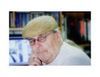About Lightroom - again
Apr 2, 2012 12:27:04 #
I think you are missing something simple. I do not think it is the hard drive. Try looking for some tutorials online of this subject.
Apr 2, 2012 12:39:34 #
tainkc. I have watched a couple of tutorials - as you say though, I must be missing something simple. I have all the pics back in the library at present, but dare not unplug the ext. hard drive until I have more time again to set it all up if I lose the pics again. Perhaps at the weekend. I'll know more then.
Apr 2, 2012 12:40:46 #
Apr 2, 2012 12:40:49 #
Any catalog's that you create in Lightroom, I run three, must be on-line. The actual images can be stored on an off-line hard drive. This problem can come up if you are plugging different drives or card readers into a single USB port. The easiest way to prevent this is to get a USB Hub. This will allow you to plug in up to 8 or more drives, leave them plugged in, and allow you to turn them on and off.
Additionally, when you plug in a drive that will be used for storage the first thing you should do affter the computer ecognozes it is mane the drive. That way even if you plug something other than that drive in (like a flash card) before turning on the drive, you can find it.
The computer assigns the next avalable drive letter to the first drive it recognizes. Therefore, a workflow in which you turn on your external drives before inserting a camera card to import images will always allw your drives to be recognized by the same letter.
Additionally, when you plug in a drive that will be used for storage the first thing you should do affter the computer ecognozes it is mane the drive. That way even if you plug something other than that drive in (like a flash card) before turning on the drive, you can find it.
The computer assigns the next avalable drive letter to the first drive it recognizes. Therefore, a workflow in which you turn on your external drives before inserting a camera card to import images will always allw your drives to be recognized by the same letter.
Apr 2, 2012 12:40:57 #
I use an external hard drive to import photos into Lightroom, unplug and plug in the hard drive when traveling and lightroom still finds the images. make sure that you always plug the hard drive into the same USB port each time and you should be fine. As far as the files that you have in lightroom, the ones with the question mark, just delete them from Lightroom and then try importing them again and you will see that all your photos will be available for import.
Apr 2, 2012 12:43:55 #
Apr 2, 2012 12:44:35 #
Apr 2, 2012 12:48:47 #
TaraMar wrote:
I use an external hard drive to import photos into Lightroom, unplug and plug in the hard drive when traveling and lightroom still finds the images. make sure that you always plug the hard drive into the same USB port each time and you should be fine. As far as the files that you have in lightroom, the ones with the question mark, just delete them from Lightroom and then try importing them again and you will see that all your photos will be available for import.
This, for the most part is correct. Also, someone already talked about plugging and unplugging other USB devices causing a change in "drive letter". Yours is called "Passport F" or something like that?
Open "Windows Explorer", go to the icon that says "Computer" and click once. Look for your drive that says Passport and see what drive letter your computer assigned to it. If it's different than what LR is looking for, simply go into LR and do another Import from the new drive letter that the computer assigned to your external hard drive. Try to keep it plugged in all the time, or at least make sure you plug it into the same USB port before you turn the computer on next time. It should come up as the same drive letter. This should hold true unless you've got a thumb drive pluged in somewhere and you've removed it and then the computer reassigns the external hard drive again. Also, if you have LR opened, you can click on help, and type in the search field "external hard drive" or "drive letter" or something of that nature and read what Adobe has to say.
Apr 2, 2012 12:53:00 #
Thanks jeep daddy, will go look now. I think perhaps I may have plugged a flash drive into the port that I took the hard drive out of the other day, that may have caused the 'problem' but I'll know more after the weekend. when I unplug the ext. hard drive again.
Apr 2, 2012 13:12:18 #
OldBobD
Loc: Ohio
A good explanation (with videos) on how to set up Lightroom for accessing your photo files is found at http://thelightroomlab.com/2010/06/getting-started-right-adobe-photoshop-lightroom-3-setup-and-catalog-creation/
Apr 2, 2012 14:30:03 #
OldBobD wrote:
A good explanation (with videos) on how to set up Lightroom for accessing your photo files is found at http://thelightroomlab.com/2010/06/getting-started-right-adobe-photoshop-lightroom-3-setup-and-catalog-creation/
OldBobD has made a great suggestion for you. Those tutorials can be a big help in understanding how LR handles files. People forget that LR utilizes both a catalogue file and a seperate file for your actual pictures. Those files can be almost anywhere, internal drive, external drive etc. LR just needs to know where they are and that they are associated with each other.
For beginners, having the LR Catalogue and Photo files on an internal drive is the easiest way to get started, assuming your hard drive is large enough to hold all your pictures. Many people have a second, large, internal hard drive just for photo storage. A second way is to have the catalogue on the internal drive and the photos stored on an external drive. This is what you started out with. You have also found the down side of this system. If you eject or remove the external hard drive and then reconnnect it, the drive letter may change. If that happens, the LR catalogue doesn't know where the photos went. You should see question marks on the photos and in the index on the left hand side. If you click on the top level folder, you should get a message telling you that LR can't find the photos and a button to "find" them. You can then browse and find that external hard drive and chose it and everything should be back to normal. Which USB port you use is irrelevant as drive letters are assigned in sequence, not by which port you use. The suggestions from posters who asked if you had plugged anything in before plugging in the external hard drive were spot on. If you want to use an external hard drive on a regular basis, the best way to handle it is to move your LR catalogue to the external drive. That way the two of them will always be together and the most you will have to do is to click on that hard drive from the LR library index on the left hand side. Many people use an external Hard drive because they run lightroom on BOTH a desk top AND a lap top in the field. This avoids any problems with unlinked catalogues.
I hope this helps to explain what happened to you and how to fix it. One of the most important things about getting started in LR is determining how you are going to store and organize your photos. Organization is one of LR's most important features. I strongly urge you to begin assigning "Keyword Tags" to every photo describing the who, what, where, why, when etc. That way, years from now you will be able to find every photo of "Aunt Jane" you ever took by simple doing a keyword search. Last but not least, set up a backup system and use it on a regular basis. Hard drives all eventually fail.
Good Luck
Apr 2, 2012 16:07:12 #
I store all my photos on external hard drives and keep them on so the drive letter do not change, However if the drive letter changes in LR click on the catalog you are tring to load the click find missing photos, one you find them just follow the directions to resynch your data
Apr 2, 2012 16:08:14 #
I leave the hard drive connected all the time. I also do not shut off my computer. All my files are backed up twice on two different external HDs and backed up again on a service "Crash Plan". They have a yearly cost (very low) and back up my files every 10 min. if I change or add to them.
Apr 2, 2012 16:11:35 #
This is a common "problem." You should permanently assign a drive letter to your external lightroom drive. That way lightroom can always find it. Use a letter like R or higher in the alphabet so no auto-assigning USB device will ever grab it. (BTW, Avoid using the letter Z for esoteric technical reasons...)
You can tell Lightroom each time it loads what remote driveletters to use for your remote drives, but this is both annoying and prone to fustrating errors.
You can tell Lightroom each time it loads what remote driveletters to use for your remote drives, but this is both annoying and prone to fustrating errors.
Apr 2, 2012 16:14:30 #
TaraMar wrote:
I use an external hard drive to import photos into Lightroom, unplug and plug in the hard drive when traveling and lightroom still finds the images. make sure that you always plug the hard drive into the same USB port each time and you should be fine. As far as the files that you have in lightroom, the ones with the question mark, just delete them from Lightroom and then try importing them again and you will see that all your photos will be available for import.
All of this is unnecessary you can redirect LR to file and all will be well.
If you want to reply, then register here. Registration is free and your account is created instantly, so you can post right away.