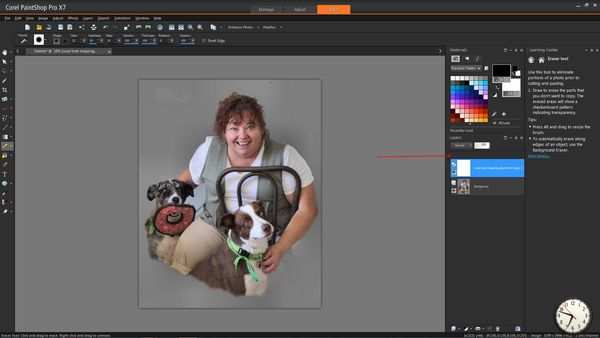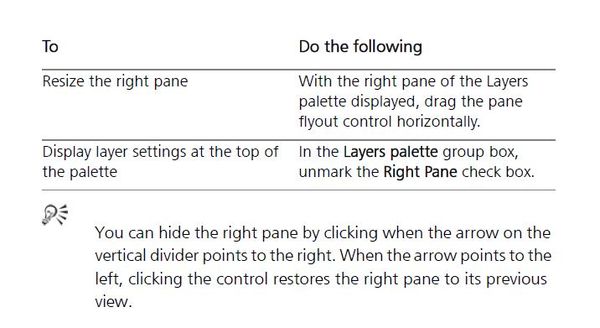Corel PaintShop Pro X7 layer problem
Apr 30, 2015 20:57:43 #
I've recently been looking at using layers and find that both my 64 and 32 bit versions do not show certain icons that are shown in the .pdf instruction manual pages 12 and 28. The icons are also used in several video tutorials.
Corel is very difficult to contact.
Anyone have an idea what my problem is
See attached for location of missing icons.
Corel is very difficult to contact.
Anyone have an idea what my problem is
See attached for location of missing icons.
Apr 30, 2015 23:31:35 #
I can confirm that the icons are present in version X6. (I don't have X7.) I could not find any setting which removes the icons. At least in X6, the icons appear to be a permanent feature of the Layers palett. When in doubt, rebooting is always the first step.
64 bit PSP X6 on Windows 7 Pro computer
May 1, 2015 01:18:47 #
May 1, 2015 05:53:31 #
check preferences, gotta get out the door for teaching.. or would check... but many thing are in preferences in the file drop down.
May 1, 2015 09:37:27 #
That did it dpullum,
Reset to factory defaults.
(I was never able to find anything that specifically dealt with the actual icons)
Thanks
Reset to factory defaults.
(I was never able to find anything that specifically dealt with the actual icons)
Thanks
May 1, 2015 10:14:07 #
pete-m wrote:
I've recently been looking at using layers and find that both my 64 and 32 bit versions do not show certain icons that are shown in the .pdf instruction manual pages 12 and 28. The icons are also used in several video tutorials.
Corel is very difficult to contact.
Anyone have an idea what my problem is
See attached for location of missing icons.
Corel is very difficult to contact.
Anyone have an idea what my problem is
See attached for location of missing icons.
The manual might have your explanation. I am a user of X5 and X6, but downloaded the manual for X7. Quick find in the layers section
Hope this helps
Willie
May 1, 2015 14:06:38 #
Racmanaz
Loc: Sunny Tucson!
Go to the "view" on the top tool bar, scroll down to "customize", then in the pop up window, click the "toolbars" tab, then on the right hand side of that window click "reset all". then make sure all the tools you want have a check mark on the left in that same window. I have them all checked with the exception of the last one named "web". Let me know if that works for you. You might have to do this twice to make it complete.
May 1, 2015 15:50:02 #
Thanks everyone,
I got it working by resetting to factory default in preferences.
RE: the pdf manual; One thing that most other manuals have that Corel doesn't is a picture with arrows and a description of all the areas. Not that Corel doesn't have that, it just doesn't describe that particular area. Even after resetting to default I still don't know for sure what setting affects that area or what I did to cause it to disappear.
I got it working by resetting to factory default in preferences.
RE: the pdf manual; One thing that most other manuals have that Corel doesn't is a picture with arrows and a description of all the areas. Not that Corel doesn't have that, it just doesn't describe that particular area. Even after resetting to default I still don't know for sure what setting affects that area or what I did to cause it to disappear.
If you want to reply, then register here. Registration is free and your account is created instantly, so you can post right away.