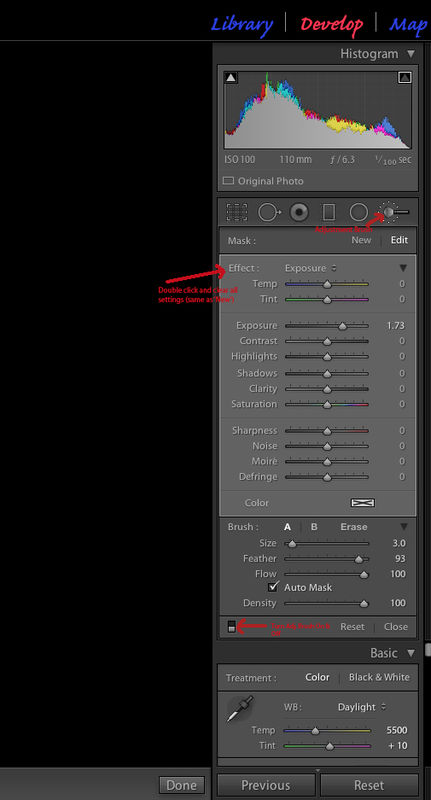LR5 Question - Puzzlement?
Apr 14, 2015 12:53:56 #
Fellow UHH Post Processors,
I have seemed to mistakenly clicked on something in LR5, I guess? When I am using the Adjustment Brush, I clear any previous settings, do a 'New' or double click on 'Effects' and then click on an area on my image. I make adjustments, paint on the selected areas I want to be effected, but it seems as though I get an opposite Effect. If I click on the small black/white toggle switch (lower left corner) for the adjustment brush 'window,' it seems to be working backwards or just the opposite as it should. This is really puzzling me - Hmmmm?
I seem to recall seeing some type of checkmark or switch someplace in LR5 that 'reverses' everything, but can't seem to find it anywhere. Am I 'all wet behind the ears' in my thinking, or can someone who is proficient in LR tell me where it is or how to get things working or displayed back to normal? I have even looked for a reset button, but haven't found that either - at least one that works. Thanks ahead of time for helping.
Tom
I have seemed to mistakenly clicked on something in LR5, I guess? When I am using the Adjustment Brush, I clear any previous settings, do a 'New' or double click on 'Effects' and then click on an area on my image. I make adjustments, paint on the selected areas I want to be effected, but it seems as though I get an opposite Effect. If I click on the small black/white toggle switch (lower left corner) for the adjustment brush 'window,' it seems to be working backwards or just the opposite as it should. This is really puzzling me - Hmmmm?
I seem to recall seeing some type of checkmark or switch someplace in LR5 that 'reverses' everything, but can't seem to find it anywhere. Am I 'all wet behind the ears' in my thinking, or can someone who is proficient in LR tell me where it is or how to get things working or displayed back to normal? I have even looked for a reset button, but haven't found that either - at least one that works. Thanks ahead of time for helping.
Tom
Apr 14, 2015 13:15:35 #
I usually slide the exposure up high or down low to see where I'm painting. You can also select a red mask overlay in the box at the bottom. My exposure can be set or reversed with the slider.
I think the small toggle on the bottom is a before/after tool.
I think the small toggle on the bottom is a before/after tool.
Apr 14, 2015 13:16:42 #
trc wrote:
Fellow UHH Post Processors, br br I have seemed t... (show quote)
Not sure what you are doing... there is no effects within the adjustment brush settings....
The radial filter does have a inverse setting - is that what you mean?

Check out Digital Artistry section of our forum.
Apr 14, 2015 16:46:14 #
Dngallagher wrote:
Not sure what you are doing... there is no effects within the adjustment brush settings....
The radial filter does have a inverse setting - is that what you mean?
The radial filter does have a inverse setting - is that what you mean?
Donald,
No, in the adjustment brush 'window,' there is a tab in the upper left that is the effect 'tab' and by double clicking it, you clear all the settings as if you were doing a 'New' adjustment. I apologize for putting on an 's' on effect in my previous post.
Let's say I just merely do an exposure adjustment. I use the adjustment brush, say I want to lighten an area so I increase the exposure. I brush the area(s) I want to lighten, and then when I return to the right side vertical window, it appears that where I brushed it has been darkened. If I click on the B&W tab/switch lower left corner (which turns on and off the brush adjustment), instead of turning it off it turns it on so my lighten and darken settings or adjustment seem to be reversed in LR5. I have used LR for several years, but for some reason this 'reversal' phenomenon is occurring such that it really isn't working like it should and has become quite frustrating and my workflow just isn't correct. In fact, sometimes it seems as though the adjustment brush is not even really working (that could be me getting 'lost' after clicking it on & off several different times). I hope this better explains my predicament. Thanks Donald.
Tom
Quote:
trc wrote: br Fellow UHH Post Processors, br br I... (show quote)
Apr 14, 2015 16:56:11 #
I got you now... when I add an adjustment brush, I brush it in but do not click on any particular effect, instead, just change what I wish, unless using one of the special effects like whitening teeth.
If you notice, when you click on an effect, it changes a particular effect, i.e. exposure right away, so you see the change, then you adjust the slider.
If you notice, when you click on an effect, it changes a particular effect, i.e. exposure right away, so you see the change, then you adjust the slider.
Apr 14, 2015 19:58:26 #
Dngallagher wrote:
I got you now... when I add an adjustment brush, I brush it in but do not click on any particular effect, instead, just change what I wish, unless using one of the special effects like whitening teeth.
If you notice, when you click on an effect, it changes a particular effect, i.e. exposure right away, so you see the change, then you adjust the slider.
If you notice, when you click on an effect, it changes a particular effect, i.e. exposure right away, so you see the change, then you adjust the slider.
I understand that, but why in the world are my areas in the last example causing a darkening instead of a lightening? I feel like I will never get this resolved, at least for a while. It has to be something so simple.
I have been trying to figure this out for a month! I searched the internet and can't find anything. Maybe I am asking the wrong question, or, not wording it correctly. I just have to continue being patient and one day out of the blue I will resolve this peculiarity. At least I keep hoping.
Tom
Apr 14, 2015 20:00:52 #
trc wrote:
I understand that, but why in the world are my are... (show quote)
Your exposure after double clicking is +1.73 - what is the exposure before adding the adjustment brush?
Do you have an overlay color set for the brush effect?
I am trying it here as you describe, and am not seeing any odd behavior at all yet.
Check out Sports Photography section of our forum.
Apr 14, 2015 21:39:05 #
Dngallagher wrote:
Your exposure after double clicking is +1.73 - what is the exposure before adding the adjustment brush?
Do you have an overlay color set for the brush effect?
I am trying it here as you describe, and am not seeing any odd behavior at all yet.
Do you have an overlay color set for the brush effect?
I am trying it here as you describe, and am not seeing any odd behavior at all yet.
Donald,
If I understand you correctly, my exposure is 0.00 before adding the adjustment brush. I increased the exposure so I could paint in a selected area of the image. BUT, when I click on the B&W lower left corner tab and turn off the adjustment brush, the selected brushed area actually gets lighter (The way I actually want it) and when I turn it 'ON' the selected area gets Darker like it isn't being affected by the adjusted brush! As I had said, it is backwards for whatever reason?
Picture taken at ISO 100, f/6.3, 1/100 sec, using a Nikon 70-200 mm f/2.8 lens, focal length 110 mm.
I am actually doing three things at the same time - sorry for the delay. Trying to help out one of my sons who lives 3 hours away, trying to edit an American Literature Course paper for an Italian female student in Italy which is due tomorrow so she can hand it in at the university in Italy, and I am trying to solve this LR challenge which you are being so gracious and kind trying to help me out and solve the question at hand.
Here is what I can do that may help? I am including a link so you can download the image (right to your computer) I am working on which I saved as a .psd file from LR5. It is not the best image in the world, but it is my daughter-in-law swinging with her son (our grandson) on the Saturday before Easter this year. Maybe if you upload it into your version of LR you can see better what may be happening and if your version of LR cooperates or performs differently than mine or not? Thank you Donald.
http://WDMyCloud.device1376928.wd2go.com:80/api/1.0/rest/file_contents/ThomasR/_DSC0435.psd?device_user_id=13362902&request_auth_code=3fc3479a9f30b4cbe45079d8e115b765dbebd333f76cce708d136a241fc86ba2
Best Regards,
Tom
Apr 14, 2015 22:01:53 #
trc wrote:
Donald, br br If I understand you correctly, my e... (show quote)
Tom, will download and take a look to see if I can duplicate what you are seeing.
Almost sounds like an overlay color is on that toggles between the selected area with the overlay color and the adjustment.
Check the settings under Tools/Adjustment Brush Overlay - you can also toggle the overlay on/off with the O key when in the adjustment brush.
My settings are set for a red color for overlay.
Apr 14, 2015 22:29:10 #
trc wrote:
Donald, br br If I understand you correctly, my e... (show quote)
Tom:
About all I can see is all works fine here - unless I set my overlay color to BLACK, then when in adjustment brush mode the area being marked gets a dark shade, until I press the O key to toggle the adjustment overlay - then the adjustment is shown.
Is that possibly the issue?
Apr 14, 2015 22:53:32 #
Dngallagher wrote:
Tom:
About all I can see is all works fine here - unless I set my overlay color to BLACK, then when in adjustment brush mode the area being marked gets a dark shade, until I press the O key to toggle the adjustment overlay - then the adjustment is shown.
Is that possibly the issue?
About all I can see is all works fine here - unless I set my overlay color to BLACK, then when in adjustment brush mode the area being marked gets a dark shade, until I press the O key to toggle the adjustment overlay - then the adjustment is shown.
Is that possibly the issue?
Donald,
You know, I changed the overlay color to red and it WAS on black. I went in and made some minor changes using the adjustment brush and then clicked on the B&W toggle switch lower left corner and it seems like LR is working as it should be and used to work. I believe that may have been the simple little thing that was causing all the problems! I honestly don't remember ever changing the overlay color to black, but I must have probably by mistake.
Is there a shortcut key/combination for changing the adjustment overlay color? Well, I'll be - that must have been it - at least I sure hope so.
Many, many, many thanks my friend. That has been driving me nuts. I have to get up at 4:45 am for work, so I best be going soon. Thank you once again Donald. Oh, may I call you Don if we should ever cross paths again, or will that offend you?
Best Regards,
Tom :thumbup:
Check out Underwater Photography Forum section of our forum.
Apr 15, 2015 07:38:05 #
trc wrote:
Donald, br br You know, I changed the overlay col... (show quote)
Tom:
Glad it was an easy fix ;)
Don is fine - take care!
:thumbup:
If you want to reply, then register here. Registration is free and your account is created instantly, so you can post right away.
Check out Software and Computer Support for Photographers section of our forum.