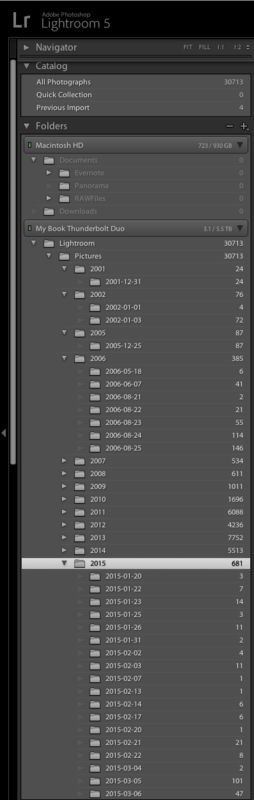Lightroom: Folders vs. Collections or Both?
Apr 10, 2015 07:20:17 #
I would like to fully leverage Lr Collections (I have several websites and blogs for memories and sharing) and Collections looks like my organization answer. This way I can file a photo(s) in multiple 'folders' without duplicating the photo(s). I read of two approaches. Kelby suggests during import to create a sub-folder under My Lightroom Photos with date and sub-folder name (and then later create Collections), while others suggest just import all photos into one folder i.e. My Lightroom Photos and no sub-folder, and let Lr sort by date. Follow that up by creating Collections later. Of course, the former ... sub-folders and Collections will cover it but is it overkill?
As before, I appreciate suggestions and experiences.
Bob
As before, I appreciate suggestions and experiences.
Bob
Apr 10, 2015 07:32:51 #
Both.
I would strongly advise against dumping everything into a single folder. I would strongly advise against using 'Date' information as the folder structure.
A strong folder structure is an integral part of organising digital assets, whether a database like LR is part of your DAM strategy or not.
I recommend using a folder steucture that is something you can be comfortable with. Maybe it's subject matter (e.g., cars, birds, buildings). Maybe it's location. Maybe it's something else. Whatever it is, it should be something that is relevant to you and how/what you shoot and how you think about your pictures.
Once you have the folder structure set, then you can begin to take advantage of an orginisational tool like LR. Keywords are a vital part of that process. Keywords will allow you to find images across folders and hard drives. Be careful and consistent in your keywording. Using, for example VA in some casss and Virginia in another, those images will not all show up in a keyword search for Virginia.
Collections are the last piece of the puzzle. Collections allow you to virtually curate images across folders and hard drives that peetain to a common theme.
I would strongly advise against dumping everything into a single folder. I would strongly advise against using 'Date' information as the folder structure.
A strong folder structure is an integral part of organising digital assets, whether a database like LR is part of your DAM strategy or not.
I recommend using a folder steucture that is something you can be comfortable with. Maybe it's subject matter (e.g., cars, birds, buildings). Maybe it's location. Maybe it's something else. Whatever it is, it should be something that is relevant to you and how/what you shoot and how you think about your pictures.
Once you have the folder structure set, then you can begin to take advantage of an orginisational tool like LR. Keywords are a vital part of that process. Keywords will allow you to find images across folders and hard drives. Be careful and consistent in your keywording. Using, for example VA in some casss and Virginia in another, those images will not all show up in a keyword search for Virginia.
Collections are the last piece of the puzzle. Collections allow you to virtually curate images across folders and hard drives that peetain to a common theme.
Apr 10, 2015 08:29:59 #
I import to folders by date and assign keywords to each photo. Some photos will have two or more keywords such as location, subject and type. Armed with this information it is easy to build a catalog whenever the need arises. There are so many ways to organize within LR there probably is no one way that works well for everyone. It is important to build a methodical approach as early as you can and stick with it. ;)
Apr 10, 2015 08:35:51 #
Bogin Bob wrote:
I would like to fully leverage Lr Collections (I h... (show quote)
The single folder is a bad idea, with 10 images a single folder works great, but with 10,000 images... well... you get the pictuire ;)
I myself use a top level folder of "Lightroom/Pictures" to hold everything, and then have sub folders for years, then additional sub folders by date within each year.
I rename my images on import automatically to include my initials, the date date & time taken so every image is unique.
Lightroom then files them automatically into the correct year & day folders.
Generic keywords are applied on import, more specific keywording and other metadata are added during editing.
Collections fill out automatically based on the added keywords and metadata.
Searches for anything based on keyword or metadata are near instantaneous. Much easier and faster then trying to browse thru a folder structure.
Apr 10, 2015 08:41:25 #
Bob, first, I do use Collections for a variety of things. They are a Godsend when you have photographs of the same subject from different shoots.
I may be a bit old-fashioned, but I still kinda like the ability to find a photos of a shoot by using Windows Explorer. So, I created this folder structure. Hopefully, it will give you some ideas you can use.
-Masters
-2009
-2010
-2011
-2012
-20120215-Sunny Day at the Park
-20120312-Preparing For St. Patrick's Day
-2013
-2014
-2015
-20150325-Mitch's Birthday Party
-20150410-Spring Flood
Each shoot gets its own folder, under a year folder. When I import into LR, I create the new folder in preparation to import.
My workflow includes the thought process of determining if any of these newly imported photos belong in a Collection that I have created, and if so, I add them. It isn't uncommon that the photos in this shoot will end up in multiple Collections.
Hope this gives you some ideas. Good luck!!
I may be a bit old-fashioned, but I still kinda like the ability to find a photos of a shoot by using Windows Explorer. So, I created this folder structure. Hopefully, it will give you some ideas you can use.
-Masters
-2009
-2010
-2011
-2012
-20120215-Sunny Day at the Park
-20120312-Preparing For St. Patrick's Day
-2013
-2014
-2015
-20150325-Mitch's Birthday Party
-20150410-Spring Flood
Each shoot gets its own folder, under a year folder. When I import into LR, I create the new folder in preparation to import.
My workflow includes the thought process of determining if any of these newly imported photos belong in a Collection that I have created, and if so, I add them. It isn't uncommon that the photos in this shoot will end up in multiple Collections.
Hope this gives you some ideas. Good luck!!
Apr 10, 2015 11:44:29 #
Dngallagher wrote:
The single folder is a bad idea, with 10 images a ... (show quote)
Dngallagher: if I may take you ideas one more step "what I heard you say ..."
1. Lightroom/Pictures ... got it
2. Year and detail date ... is the specific date using Lightroom's Destination feature or do you create that detail date subfolder manually and then tell Lr to import into it
3. general keywords ... got it
4. detail keywords on editing ... got it
5. Collections automatic ... not sure what you mean
Thanks
Apr 10, 2015 11:54:48 #
Bogin Bob wrote:
Dngallagher: if I may take you ideas one more step "what I heard you say ..."
1. Lightroom/Pictures ... got it
2. Year and detail date ... is the specific date using Lightroom's Destination feature or do you create that detail date subfolder manually and then tell Lr to import into it
3. general keywords ... got it
4. detail keywords on editing ... got it
5. Collections automatic ... not sure what you mean
Thanks
1. Lightroom/Pictures ... got it
2. Year and detail date ... is the specific date using Lightroom's Destination feature or do you create that detail date subfolder manually and then tell Lr to import into it
3. general keywords ... got it
4. detail keywords on editing ... got it
5. Collections automatic ... not sure what you mean
Thanks
#2 - I let Lightroom create the date folders based on the dates of the images taken - I point the destination to "Lightroom/Pictures" and Lightroom does the rest, either placing the images in the appropriate folders or creating them as need be.
#5 - My collections are based on keyword or other metadata, so for example I have a collection of panorama's - when I add the keyword "Panoramic Shot" to an image it is automatically added to my Panorama collection.
A "flowers" collection would add images based on a keyword of "flower".
Macro collection would be the same, add the keyword MACRO to any image and it is placed in the MACRO collection.
Remove the specific keywords and the files are removed from the specific collections.
You can never have too many keywords ;)
Apr 11, 2015 05:33:17 #
I utilize the method that John Shaw recommends in his e-book ORGANIZING AND LOCATING YOUR IMAGES USING ADOBE LIGHTROOM Works well for me. I use collections for special needs

Apr 11, 2015 09:32:35 #
mborn wrote:
I utilize the method that John Shaw recommends in his e-book ORGANIZING AND LOCATING YOUR IMAGES USING ADOBE LIGHTROOM Works well for me. I use collections for special needs
One of the great things about Lightroom is the organization - any way you want - it is up to you and it will pretty much handle it.
:thumbup: :thumbup:
Apr 11, 2015 09:39:55 #
zigipha
Loc: north nj
Dngallagher wrote:
...
#5 - My collections are based on keyword or other metadata, so for example I have a collection of panorama's - when I add the keyword "Panoramic Shot" to an image it is automatically added to my Panorama collection.
...
#5 - My collections are based on keyword or other metadata, so for example I have a collection of panorama's - when I add the keyword "Panoramic Shot" to an image it is automatically added to my Panorama collection.
So how are the collection different from "filter by keyword" function?
I have a folder per "outing", with a few folders for miscellaneous or one-of pics; use collections within the folders (publish to fb; mark those with a common theme if at an event, etc).
having a folder make it easier to find pic outside of lr, either via windows explorer or other apps
Apr 11, 2015 09:46:57 #
zigipha wrote:
So how are the collection different from "filter by keyword" function?
I have a folder per "outing", with a few folders for miscellaneous or one-of pics; use collections within the folders (publish to fb; mark those with a common theme if at an event, etc).
I have a folder per "outing", with a few folders for miscellaneous or one-of pics; use collections within the folders (publish to fb; mark those with a common theme if at an event, etc).
The collections work all the time, automatically based on keywords or metadata applied to all your images.... to filter by keyword is normally a one shot deal - activate the filter and you only see the images meeting the filter criteria, set up[ a collection that is based on a keyword, and from that day forward anytime you add that keyword to an image it is put into that collection, so your collection changes upon you adding or removing keywords.
For example, I can set up a filter to display all my "Panoramic Shots", then activate that filter and all, my images will be searched to display the images with "Panoramic Shots" as a keyword....
Set up a collection for all images with a keyword of "Panoramic Shots" and first it is disaplayed in the collections panel with the number of images contained within it, but then if I add that keyword to 10 more images in a day or two's work, then the collection is updated at that time and the collection pane will display the new total number of images, without needing to search the entire database again.
Both do the same thing really, except the filter is not automatic.
Your folder/collection scheme works for sure.
Apr 11, 2015 10:01:15 #
P
Does LR have many versions and is it good for a newbie to pp
Thanks j
Dngallagher wrote:
The single folder is a bad idea, with 10 images a ... (show quote)
Does LR have many versions and is it good for a newbie to pp
Thanks j
Apr 11, 2015 10:21:41 #
Papa j wrote:
P
Does LR have many versions and is it good for a newbie to pp
Thanks j
Does LR have many versions and is it good for a newbie to pp
Thanks j
It has been around the block for sure... 5.7 is the latest version, and version 6 is due out this month if the rumors are true ;)
Lightroom is a professional level system, in my opinion it is top shelf and would be good to learn as your first Post processing program. Loads of tutorial videos (http://tv.adobe.com/) and books on it.
I have only used Lightroom a little over a year now and between it and Photoshop have learned quite a lot, but have way more to learn.
The Adobe Creative Cloud subscription for photographers gets you both Lightroom and Photoshop, the latest versions, for 10.00 a month - that also means every update and upgrade with no additional costs.
http://creative.adobe.com/plans
You can also download a trial and try for 30 days before buying.
Apr 11, 2015 10:25:59 #
Bogin Bob wrote:
I would like to fully leverage Lr Collections (I h... (show quote)
I agree with others: Both
When I import I use folders as follows:
LR Master Folder with the LR files with subfolders such as:
I. LR Master Folder
A. LR Files
B. Images
a. Year
b. Location or State
c. Any further divisions.
[I tried to indent the above list, but the editor removes all the leading spaces that I used for formatting.]
I use collections like:
Flowers
Printed
Macro
etc.
Here I keep the best of them.
I will also make a collection to collect images for a slide show etc.
Don't forget that Keywords are also a great organizational tool.
HTH
HTH
Apr 11, 2015 10:57:22 #
P
Thank you Don loads of info for my purposes I do not think I would know the difference between 5.7 or 6.0 I am anxious to get started in pp and more importantly organize my photos
Thanks for your time
Joe
Dngallagher wrote:
It has been around the block for sure... 5.7 is th... (show quote)
Thank you Don loads of info for my purposes I do not think I would know the difference between 5.7 or 6.0 I am anxious to get started in pp and more importantly organize my photos
Thanks for your time
Joe
If you want to reply, then register here. Registration is free and your account is created instantly, so you can post right away.