Moving Photos
Apr 6, 2015 16:30:27 #
I have a dumb question. I use Lightroom a lot and I have been moving photos through LR to an external drive since I am running out of startup space.
My question is: On my hard drive I can still go in to my main Library in my Mac, find a photo, click on it and bring it up with the photo viewer. Are those pics all still on my hard drive even though I thought I moved them? Please explain what is happening. thanks!
I would like to add a part B: If I move these off the hard drive what will happen?
My question is: On my hard drive I can still go in to my main Library in my Mac, find a photo, click on it and bring it up with the photo viewer. Are those pics all still on my hard drive even though I thought I moved them? Please explain what is happening. thanks!
I would like to add a part B: If I move these off the hard drive what will happen?
Apr 6, 2015 16:34:49 #
texaseve wrote:
I have a dumb question. I use Lightroom a lot and... (show quote)
Explain how you moved them - perhaps you exported them or copied them?
BTW - I just created a folder in Lightroom on my internal disk and moved to images from my external to my internal - checking in finder they are gone from my external and are in the folder on my internal....moving them back puts them on my external again. No hassle, no error, no loss, no duplicate images.
For Part B - if you move them off the internal drive to an external from within Lightroom, nothing really except they will be located on the external drive. The Lightroom Catalog keeps track of where your images are located, provided you move them in Lightroom and not with your file browser.
Apr 6, 2015 16:44:51 #
texaseve wrote:
I have a dumb question. I use Lightroom a lot and... (show quote)
Nope, you did not move them in LR, you only think you did. If you move them on LR, they move in the OS as well.
BTW, there is no move command in LR. You have to select the photos you want to move and drag to another location. When you do that you get the dialog below.
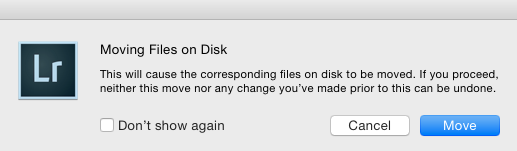
Apr 6, 2015 17:20:26 #
I did move them in LR to my external disk that I keep for LR pictures. And I do get that message when I move them. So... let's just say I have unplugged my external hard drive and now just on my Mac.
When I go to users, and my name, and pictures... I can pick a photo, click on it and it opens (shows it to me in the viewer (not LR) but the viewer. I don't get it.
When I go to users, and my name, and pictures... I can pick a photo, click on it and it opens (shows it to me in the viewer (not LR) but the viewer. I don't get it.
Apr 6, 2015 17:26:40 #
I think I answered my own question...... seems there is a lot I have NOT moved to the external disk that I thought I had. They are still hanging out on my hard drive. I am trying to make space.
Is is possible to run other programs from an external drive? It's not is it?
Is is possible to run other programs from an external drive? It's not is it?
Apr 6, 2015 17:30:03 #
texaseve wrote:
I think I answered my own question...... seems there is a lot I have NOT moved to the external disk that I thought I had. They are still hanging out on my hard drive. I am trying to make space.
Is is possible to run other programs from an external drive? It's not is it?
Is is possible to run other programs from an external drive? It's not is it?
Yes, its possible but not advisable. Put data, not programs on your external drive,
Apr 6, 2015 17:41:04 #
Apr 7, 2015 09:19:06 #
Capture48 wrote:
Yes, its possible but not advisable. Put data, not programs on your external drive,
You can set up an entire system on another drive, either partitioned or separate drive and boot/startup your computer from that drive. Most people don't have a need to do this, but it is possible. Some people also buy Apple Intel based hardware and run Windows only on it exclusively...just for the hardware quality and performance I guess. Not something I would do but certainly possible.
Best,
Todd Ferguson
Harrisburg, NC
Apr 7, 2015 10:11:31 #
With a Windows OS, I am under the impression that the "Pictures" folder is not affected when you Move or Drag to another Drive; it actually makes a copy and then moves the copy. If you move or Drag a picture within the Pictures Folder to another sub folder, it is actually moved and will reside only in the folder to which it is moved.
For those who are more computer literate than I: Isn't this correct?
For those who are more computer literate than I: Isn't this correct?
Apr 7, 2015 10:14:27 #
Thanks Todd! I always have a lot of "stuff" on my hard drive. I figure I need to move all my textures and things that take space over to another spare drive.
Apr 7, 2015 12:03:40 #
texaseve wrote:
I did move them in LR to my external disk that I keep for LR pictures. And I do get that message when I move them. So... let's just say I have unplugged my external hard drive and now just on my Mac.
When I go to users, and my name, and pictures... I can pick a photo, click on it and it opens (shows it to me in the viewer (not LR) but the viewer. I don't get it.
When I go to users, and my name, and pictures... I can pick a photo, click on it and it opens (shows it to me in the viewer (not LR) but the viewer. I don't get it.
LR has some features built in for those who travel and leave their photos behind in the office. One of them is "previews". If I plug in my external and view some old pictures, previews are made. If I then unplug the external, I can still see the previews. If I remember right, there is an option for how long the previews are kept and I think the default is 30 days.
Apr 7, 2015 12:30:38 #
Thanks bsprague. I do build previews. I can't leave photos behind though, because I sell on a couple sites. What is nice are my cloud storage places... I have pulled things down that I needed from my PC at home.
I just need to clean up my files and use the Delete button more often. I have larger files these days so I must cull out the stuff that I will never need. Much like I need to do in a home or two.
I just need to clean up my files and use the Delete button more often. I have larger files these days so I must cull out the stuff that I will never need. Much like I need to do in a home or two.
Apr 7, 2015 12:39:29 #
rjriggins11
Loc: Colorado Springs, CO
The answer to part A is yes and no. the operating system simply flips one bit and tells the computer to ignore that file and if necessary, overwrite the space it occupies. You can get rid of these by running a disk optimizer.
Part B should work the same as your internal hard drive. The computer treats it the same and will use the same process when moving or deleting files. They're still there, just with w flipped bit.
By the way, that's how recovery programs work. they look for the flipped bit and flip it back.
Part B should work the same as your internal hard drive. The computer treats it the same and will use the same process when moving or deleting files. They're still there, just with w flipped bit.
By the way, that's how recovery programs work. they look for the flipped bit and flip it back.
texaseve wrote:
I have a dumb question. I use Lightroom a lot and... (show quote)
Apr 7, 2015 12:46:36 #
texaseve wrote:
I have a dumb question. I use Lightroom a lot and... (show quote)
I am unfamiliar with all things mac but, if it works anything like Windows - when I move photos, or any file, from one drive to another windows only copies but doesn't actually move as in delete the original file. If I move files around on the same drive yes, they actually move.
Apr 8, 2015 10:03:37 #
JCam wrote:
With a Windows OS, I am under the impression that the "Pictures" folder is not affected when you Move or Drag to another Drive; it actually makes a copy and then moves the copy. If you move or Drag a picture within the Pictures Folder to another sub folder, it is actually moved and will reside only in the folder to which it is moved.
For those who are more computer literate than I: Isn't this correct?
For those who are more computer literate than I: Isn't this correct?
This is true in all Windows operating systems: moving an item within the same drive (I.e. to a new folder) removes it from the original folder, so you end up with a single item, as you started; but moving an item to a different drive (hdd, thumb drive, or whatever) you end up with the remaining original PLUS the new copy. This may be true for Mac as well since Windows copies much of what Mac does.
As Notorious said, you can install an OS in two partitions (again, in Windows and I suspect in Mac), or on two drives, and have a multiple boot system. It can be the same OS with the same product key or it can be a different OS (I currently have Windows 7 Ultimate 64 bit as my primary, and XP 32 bit on my secondary.) I've been doing the multiple boot on two drives since about '98, and two different times I had a hard disk crash but I was able to boot to the other drive and easily retrieve my data from the crashed drive without any special computer skills.
If you want to reply, then register here. Registration is free and your account is created instantly, so you can post right away.






