lightroom main file in "my pictures" do i need to move it?
Jan 27, 2015 10:06:05 #
I have had light room for couple years, attempted to use it a couple times , but just got overwhelmed..
I purchased cc last year {had been using PS 8/9/10/11/12}.. I have been able to do most everthing I need with PSCC.. but I think there is more I can do with lightroom.. metadata stuff! etc....
I have been reading on & taken a couple classes online,{basic courses}...LR
...... when I downloaded adobe CC, light room put a file in "my pictures" {or it may have done it when I bought light room as a stand alone before I got CC}..
in that file there are sub files "backups"...".lightroom 5 catalog previews .Irdate".. and "lightroom 5 catalog"
........ I want ligthtroom to work from an external hard drive, I will put my photos on that hard drive.....
My question is "do I move that Lightroom file to that external hard drive, then put my photos there , or do I just make a light room folder and put my photos in it, then import when I open light room?
I want to start out organized {as I have seen some people while learning lightroom just stared out willy nilley, then had to reorganize}
thank you
I purchased cc last year {had been using PS 8/9/10/11/12}.. I have been able to do most everthing I need with PSCC.. but I think there is more I can do with lightroom.. metadata stuff! etc....
I have been reading on & taken a couple classes online,{basic courses}...LR
...... when I downloaded adobe CC, light room put a file in "my pictures" {or it may have done it when I bought light room as a stand alone before I got CC}..
in that file there are sub files "backups"...".lightroom 5 catalog previews .Irdate".. and "lightroom 5 catalog"
........ I want ligthtroom to work from an external hard drive, I will put my photos on that hard drive.....
My question is "do I move that Lightroom file to that external hard drive, then put my photos there , or do I just make a light room folder and put my photos in it, then import when I open light room?
I want to start out organized {as I have seen some people while learning lightroom just stared out willy nilley, then had to reorganize}
thank you
Jan 27, 2015 10:38:01 #
That LR file contains amongst things the Catalogue and Previews. It can live wherever you want it to live, but suppose you eventually get a second hard drive with more images, if the LR folder is on the main computer hard drive, it will be able to see either or both of the externals.
I would suggest you leave the LR folder in My Pictures, but set the LR cat backup to a folder on the external drive. That way if anything happens to the C drive, you still will have the catalogue.
Put your photos on the external, import into Lightroom; LR will know the catalogue is in My Pictures and the photos are on the external drive.
I would suggest you leave the LR folder in My Pictures, but set the LR cat backup to a folder on the external drive. That way if anything happens to the C drive, you still will have the catalogue.
Put your photos on the external, import into Lightroom; LR will know the catalogue is in My Pictures and the photos are on the external drive.
Jan 27, 2015 10:45:42 #
Searcher wrote:
That LR file contains amongst things the Catalogue... (show quote)
than you Seacher...
:thumbup: :thumbup:
PS,, "copy" backup folder? or "cut" and "paste" back up folder? and if I get a second hard drive I will need to do the same thing with the "back-up" folder?
Jan 27, 2015 10:48:12 #
Searcher wrote:
That LR file contains amongst things the Catalogue... (show quote)
Good advice.
I put my catalog on an external as well, along with catalog backups.
Time machine on my Mac backs everything up hourly, so I have several versions of backups, and the working catalog on my backup.
Theoretically, the most I could lose in a recoverable disaster is 1 hours worth of additions/changes. I can live with that.
Jan 27, 2015 11:03:25 #
redhogbill wrote:
than you Seacher...
:thumbup: :thumbup:
PS,, "copy" backup folder? or "cut" and "paste" back up folder? and if I get a second hard drive I will need to do the same thing with the "back-up" folder?
:thumbup: :thumbup:
PS,, "copy" backup folder? or "cut" and "paste" back up folder? and if I get a second hard drive I will need to do the same thing with the "back-up" folder?
No it is easier than that.
On the External, create a folder and call "LRCat backups" or something similar - it matters not about the name. In Lightroom Go to Edit > Catalogue Settings > General and in the Back Up section choose "Every time LR exists". Close Lightroom and a dialogue will open inviting you to Back up the catalogue; on that dialogue click on the "choose" button and navigate to the folder you created on the external drive.
Now you can click the "BackUp", LR will do its thing and close LR.
Now you can if you wish return to Edit > Catalogue Settings and change the backup frequency to whatever you want.
If you have been working without the external drive attached, and press the Back up button, the files will be sent to the old backup folder in My Pictures.
After a while, you will have lots of Catalogue Back ups, the earlier ones can be deleted, but leave 3 or 4 on the drive.
Jan 27, 2015 11:10:28 #
Searcher wrote:
No it is easier than that. br br On the External,... (show quote)
Don't you mean click the CLOSE button, and Lightroom will backup the catalog and close....
Jan 27, 2015 11:16:25 #
Dngallagher wrote:
Don't you mean click the CLOSE button, and Lightroom will backup the catalog and close....
No, I meant the Backup button on the final dialogue. I missed a step after navigating to the new folder. (Slapped wrist - I try not to miss steps, too confusing).
You will notice in this dialogue the Back up is going to my C drive, this is because none of my externals are plugged in at this time.
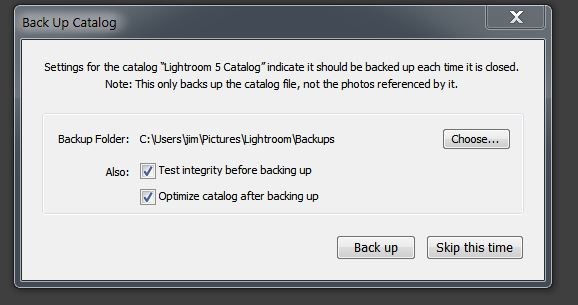
Jan 27, 2015 11:20:02 #
Dngallagher wrote:
Don't you mean click the CLOSE button, and Lightroom will backup the catalog and close....
thanks again, to both of you!!! I got it now {I now have enough information to be dangerous}
:thumbup: :thumbup:
Jan 27, 2015 11:27:06 #
Searcher wrote:
No, I meant the Backup button on the final dialogue. I missed a step after navigating to the new folder. (Slapped wrist - I try not to miss steps, too confusing).
You will notice in this dialogue the Back up is going to my C drive, this is because none of my externals are plugged in at this time.
You will notice in this dialogue the Back up is going to my C drive, this is because none of my externals are plugged in at this time.
Thanks.... thought I was missing something ;)
Once I set mine to backup weekly on Lightroom Close, I never went back in to do a backup manually.
Jan 28, 2015 07:56:40 #
Memory is cheap these days, but if you backup your catalog weekly, you'll eventually wind up with a really large pile of backed up catalogs. While you could use them to extract your Lightroom history, I don't think there's a really good reason to keep them all. I generally go in annually and delete all but the most recent two or three.
The backed up catalogs are useful, but generally it's only the most recent one that's useful.
The backed up catalogs are useful, but generally it's only the most recent one that's useful.
Jan 28, 2015 08:57:46 #
DirtFarmer wrote:
Memory is cheap these days, but if you backup your catalog weekly, you'll eventually wind up with a really large pile of backed up catalogs. While you could use them to extract your Lightroom history, I don't think there's a really good reason to keep them all. I generally go in annually and delete all but the most recent two or three.
The backed up catalogs are useful, but generally it's only the most recent one that's useful.
The backed up catalogs are useful, but generally it's only the most recent one that's useful.
Exactly - with the auto backup weekly on exit I end up keeping 3-4 catalog backups and delete the rest. Even so, the deleted backups are restorable from my TM backup if I needed one of them for some reason.
If you want to reply, then register here. Registration is free and your account is created instantly, so you can post right away.

