LR Backups
Dec 4, 2014 12:25:29 #
I read a recent post about someone using a questionable method of external backups of photos on HDs. Being of somewhat limited experience with computers and not having a 10 year old around to give me that exasperated look before helping, I would turn to the group for the question of how to best use external HDs to store and back up LR and/or PS. I would like to use multiple external drives to store and work with photos without using my laptop because of limited storage on it. Also after working with photos to be able to put all new data on the different units as updates. I wish there were a local expert to help but living in the boonies has it's limitations.
Thanks
Thanks
Dec 4, 2014 13:09:17 #
First, you should google for "Lightroom Backup". There will be plenty to read.
There are two, maybe three issues.
First, you want two or three copies of your original photos. Various programs will watch your primary drive and make copies to a backup drive. Many will keep a second backup drive out of their house or office.
Second, since LR keeps your work in a "catolog" file you have to back that up. Lightroom can be told to make backup files, but you need to make backup copies of the LR backup files that you keep separate from your computer.
Third, some people, when finishing work on an important file will make an exported TIFF or PSD and keep those backed up.
There are two, maybe three issues.
First, you want two or three copies of your original photos. Various programs will watch your primary drive and make copies to a backup drive. Many will keep a second backup drive out of their house or office.
Second, since LR keeps your work in a "catolog" file you have to back that up. Lightroom can be told to make backup files, but you need to make backup copies of the LR backup files that you keep separate from your computer.
Third, some people, when finishing work on an important file will make an exported TIFF or PSD and keep those backed up.
Dec 4, 2014 13:38:28 #
In LR preferences you can specify how frequently and where you can backup your catalog. I have mine set to ask when exiting the program.
It is a good idea to store your files on an external HD as bs plaque suggested.
A good file structure that I have found useful is to create a folder on your external HD and name it 'Pictures'; inside this folder, create folders for your shoots: examples might be 'Summer Vacation', 'trip to beach', 'family reunion', or however you wish to name them. Download your photos to the appropriate folders, open LR and import your photos. The file structure you have created will replicate in the Library Module.
Here is a link to Julianne Kost (Adobe's chief Evangelist) about LR backup strategies.
http://tv.adobe.com/watch/adobe-evangelists-julieanne-kost/lightroom-backup-strategies-5/
It is a good idea to store your files on an external HD as bs plaque suggested.
A good file structure that I have found useful is to create a folder on your external HD and name it 'Pictures'; inside this folder, create folders for your shoots: examples might be 'Summer Vacation', 'trip to beach', 'family reunion', or however you wish to name them. Download your photos to the appropriate folders, open LR and import your photos. The file structure you have created will replicate in the Library Module.
Here is a link to Julianne Kost (Adobe's chief Evangelist) about LR backup strategies.
http://tv.adobe.com/watch/adobe-evangelists-julieanne-kost/lightroom-backup-strategies-5/
Dec 4, 2014 13:45:23 #
For tBragg Guy wrote:
I read a recent post about someone using a questio... (show quote)
I can tell you what I do:
1.All photos live on an an external drive with a fast connection (thunderbolt). When I run out of room on this one I'll add a second drive but if my current drive is ok I'll leave its photos where they are. All edited photos go in the folder with originals. No photos on my computer hard drive.
2. Everything on my computer and my photo external drive is backed up on another external constantly and automatically. This one is not fast connection because slower is cheaper and for this task speed is no issue.
3. Over the years I've retired several externals with smaller capacities and slower connections. I use these to store third copies of the photos.
4. The lightroom catalog lives with the photos but I keep extra copies of it too.
Of all the Lightroom books I've had read, Piet Van der Eynde's explained storage and backup options best.
Dec 4, 2014 15:11:34 #
wisner wrote:
In LR preferences you can specify how frequently a... (show quote)
Thanks for posting this. I love her tutorials...
Dec 4, 2014 15:46:47 #
Mr PC wrote:
Thanks for posting this. I love her tutorials...
Your welcome! Scott Kelby's book on Lightroom is an excellent manual for users of all levels.
Dec 5, 2014 09:50:51 #
For tBragg Guy wrote:
I read a recent post about someone using a questio... (show quote)
The limited space here does not allow an in-depth diatribe of how to accomplish this. Use Google to help. Try these phrases and read the resulting articles.
"PC Backup routines"
"PC Storage devices"
"Free Backup Software"
My PC has a C:\ drive and a 2TB D:\ drive. It's on that D:\ drive that I store everything. If you don'thave a D:\ drive, an external USB drive will work the same way.
Then, on top of the PC sits a 2TB external USB3.0 drive. When I finish doing any editing work, I open SyncBackSE (my backup software), choose the 'Photography' profile and click the 'Run' button. It's automatic from this point. Takes a few minutes and all my Photography stuff is backed up to that external drive. I also include in my routine twice a week a backup of my backup drive to two other 2TB external drives, one of which is stored at my office. At that point, I have four copies of all my "stuff". If it seems redundant to have all those backups, that's the point. Redundancy is the key. In this situation, I don't expect to ever lose my images. My home and office would both have to burn down at the same time. (Famous last words!)
I also have profiles to back up Music, Accounting. etc. When I finish doing anything with any of this data, I run that profile to back up the work I just finished. I also have profiles that do a complete backup of C:\ and D:\ drives. In these cases, only the 'differences' have to be backed up, so it doesn't take that long, but these profiles do take longer than others.
Hope this gives some insight. One final word . . . . Lightroom has a built-in backup routine that can be employed. I do not use that functionality in LR. I prefer the broader scope of which files I want to back up.
Dec 5, 2014 10:32:02 #
brucewells wrote:
One final word . . . . Lightroom has a built-in backup routine that can be employed. I do not use that functionality in LR. I prefer the broader scope of which files I want to back up.
Bruce, You may be aware of this or not, but your statement that LR has a built-in back up is not quite right. The LR backup does not back up your images at all. It backs up the catalogue, previews, presets, collections and history etc.
The xmp files which are covered in your back up plan do not carry all the catalogue information.
Your image back up strategy is excellent, but you really should back up the catalogue from LR as well.
Dec 5, 2014 11:13:03 #
Searcher wrote:
The xmp files which are covered in your back up plan do not carry all the catalogue information.
Your image back up strategy is excellent, but you really should back up the catalogue from LR as well.
The xmp files which are covered in your back up plan do not carry all the catalogue information.
Your image back up strategy is excellent, but you really should back up the catalogue from LR as well.
I think they might if you choose these settings.
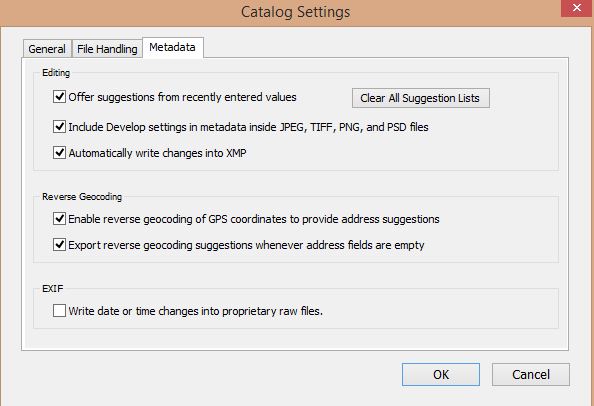
Dec 5, 2014 12:12:56 #
Searcher wrote:
Bruce, You may be aware of this or not, but your statement that LR has a built-in back up is not quite right. The LR backup does not back up your images at all. It backs up the catalogue, previews, presets, collections and history etc.
The xmp files which are covered in your back up plan do not carry all the catalogue information.
Your image back up strategy is excellent, but you really should back up the catalogue from LR as well.
The xmp files which are covered in your back up plan do not carry all the catalogue information.
Your image back up strategy is excellent, but you really should back up the catalogue from LR as well.
Yes, Searcher, I'm aware of that. As I stated, I don't use that functionality, and it is for that reason I don't. I should have been more clear about that. Thanks for pointing it out.
To expand a bit, in the root of the D:\ drive, I have a folder named "Photography". In that folder is all catalogs and images, as well as other photography related data. When my SyncBackSE profile runs, it backs up everything in that Photography folder.
Since I shoot only in raw, I convert to DNG and store all edits in the DNG file. I just didn't want to have to keep up with the XMP files.
Thanks for the clarification.
Dec 5, 2014 12:28:27 #
For tBragg Guy wrote:
I read a recent post about someone using a questio... (show quote)
are you really in hiding? Fort Bragg guy{rhetorical} :-D :-D
here are some other ideas and sugestions
http://www.uglyhedgehog.com/search.jsp?q=back+up+photos&u=&s=0
Dec 5, 2014 13:06:30 #
MtnMan wrote:
I think they might if you choose these settings.
History, collection & location data is not saved in xmp files nor written to metadata for "internal" storage in image files including dng files.
Dec 5, 2014 15:00:36 #
jackpi
Loc: Southwest Ohio
Searcher wrote:
History, collection & location data is not saved in xmp files nor written to metadata for "internal" storage in image files including dng files.
Searcher, a little advice please:
1. Would you recommend copying to dng on import into lightroom?
2. What would you recommend as a backup strategy?
Dec 5, 2014 18:14:33 #
jackpi wrote:
Searcher, a little advice please:
1. Would you recommend copying to dng on import into lightroom?
2. What would you recommend as a backup strategy?
1. Would you recommend copying to dng on import into lightroom?
2. What would you recommend as a backup strategy?
1 I have no bias one way or the other on dng. Many of the images I edit go through Photoshop or Elements and therefore end up as layered images, these I keep as psd files with layers. Occasionally I use a layered tiff but these are huge and unwieldy. Two advantages of dng files are the lack of sidecar files, (less to get lost!) and the smaller size of dng compared with nef or cr2 raw files. I have not found a quality loss or other problems using dng.
2 Back ups, you could follow the strategy illustrated by Brucewells above, which covers a lot more eventualities than most. My own system is simple but not as failsafe as Bruce's.
I back up LR catalogue every day to external drive.
All images are backed up to external drive once a week.
The external drive is backed up once a fortnight to a second external drive.
When backing up images you have to think about how you want it work.
Method one,
1st back up: copy all images to external. (say 10 GB)
2nd back up: Copy all images to external (that will be 10GB + additional say 1 GB, total 21GB).
3rd backup: as no 2, so there will be 32GB now on the hard drive.
Method one becomes overweight and takes a long time.
Method 2:
1st back up: copy all images to external. (say 10 GB)
2nd back up: copy only new and altered images to external.
Method 3 is the same as method 2, but images deleted from the main drive are also deleted from the external drive.
Method 4
Any of the above to a cloud store.
I use method 2 for images and documents. When the external drive is filled (takes several months) I buy a new one.
The software I use is called SynchToy, a free issue from Microsoft.
Backups should be as simple as possible to perform, and become a habit rather than a chore. Your hard drive might last several years before breaking down, or a few weeks. Imagine a wheel spinning day after day at high speed, how long before the bearings give up?
Dec 5, 2014 21:59:55 #
jackpi wrote:
Searcher, a little advice please:
1. Would you recommend copying to dng on import into lightroom?
2. What would you recommend as a backup strategy?
1. Would you recommend copying to dng on import into lightroom?
2. What would you recommend as a backup strategy?
I also backup all my photos to DVD along with the desktop/external drive and my laptop.
If you want to reply, then register here. Registration is free and your account is created instantly, so you can post right away.









