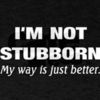How to do Side by Side Images in Photoshop?
May 13, 2014 21:16:48 #
Hello Everyone,
I learned how to do this oh, six weeks ago but have forgotten how to do this. I need to do a before & after image in Photoshop for school.
Would someone please give me a step by step instruction on how to do this task?
Thank you so much,
Kaytlyn
I learned how to do this oh, six weeks ago but have forgotten how to do this. I need to do a before & after image in Photoshop for school.
Would someone please give me a step by step instruction on how to do this task?
Thank you so much,
Kaytlyn
May 13, 2014 21:22:43 #
Create new image in Photoshop, match to monitor resolution.
Open before image, do Ctrl-A then CTRL-C. Select Rectangular Marquee tool, select ½ of new image, do edit/paste special/paste into.
Open before image, do Ctrl-A then CTRL-C. Select Rectangular Marquee tool, select ½ of new image, do edit/paste special/paste into.
May 13, 2014 21:23:31 #
What version of Photoshop do you use? Does it have Bidge and mini'bidge?. In bridge you just select all the pictures you want to work on (one or two or as many as you want and click open. That's pretty much it, the first picture will open in the work area and all others are listed right above in the file listings and you can just drag them into your work area.If you shoot in RAW, all those files will open in ACR pretty much in the same way. You can select all of them and click >synchronize< to batch-process all with any settings you apply.
May 13, 2014 21:25:16 #
rgrenaderphoto wrote:
Create new image in Photoshop, match to monitor resolution.
Open before image, do Ctrl-A then CTRL-C. Select Rectangular Marquee tool, select ½ of new image, do edit/paste special/paste into.
Open before image, do Ctrl-A then CTRL-C. Select Rectangular Marquee tool, select ½ of new image, do edit/paste special/paste into.
Thank you so much or the information.
Kaytlyn
May 13, 2014 21:25:30 #
Do you want 2 images on the same picture? Open one image then make the canvas size 3 times as wide then copy and paste the other image onto the large canvas. Use the move tool to position the pasted image. Flatten layers. Crop however you like, save and enjoy.
May 13, 2014 21:29:03 #
speters wrote:
What version of Photoshop do you use? Does it have Bidge and mini'bidge?. In bridge you just select all the pictures you want to work on (one or two or as many as you want and click open. That's pretty much it, the first picture will open in the work area and all others are listed right above in the file listings and you can just drag them into your work area.
I use CS6. I have only had a weeks worth of instruction on Bridge. So I don't feel 100% confident in using it. I have both Bridge and mini bridge. What are the steps to make sure they fit properly in the new document?
May 13, 2014 21:33:00 #
russthepig wrote:
Do you want 2 images on the same picture? Open one image then make the canvas size 3 times as wide then copy and paste the other image onto the large canvas. Use the move tool to position the pasted image. Flatten layers. Crop however you like, save and enjoy.
Yes, a before & after of the same image. I have not done this for about six weeks, and have forgotten the steps and how to re-size so they fit in the new file or document. You have answered my questions.
Thank you,
Kaytlyn
May 13, 2014 22:15:47 #
May 14, 2014 05:30:29 #
Mark7829
Loc: Calfornia
Just open up Bridge. Select both images with ctrl key. Go to OUTPUT and select the proper printout configuration (landscape and 1 row by 2 columns) and create a pdf . You will get two images side by side
Don't listen to any of the amateur replies provided with cut and past resize.
Don't listen to any of the amateur replies provided with cut and past resize.
May 14, 2014 07:09:17 #
Kaytlyn wrote:
Hello Everyone,
I learned how to do this oh, six weeks ago but have forgotten how to do this. I need to do a before & after image in Photoshop for school.
Would someone please give me a step by step instruction on how to do this task?
Thank you so much,
Kaytlyn
I learned how to do this oh, six weeks ago but have forgotten how to do this. I need to do a before & after image in Photoshop for school.
Would someone please give me a step by step instruction on how to do this task?
Thank you so much,
Kaytlyn
Another way....
Create a Diptyck? (similar to a triptyck, 3 photos within the same canvas)...Diptyck= 2 photos within the same canvas.
One example below...
http://www.youtube.com/watch?v=E_Dox1pKeFc
May 14, 2014 08:18:27 #
Mark7829 wrote:
Just open up Bridge. Select both images with ctrl key. Go to OUTPUT and select the proper printout configuration (landscape and 1 row by 2 columns) and create a pdf . You will get two images side by side
Don't listen to any of the amateur replies provided with cut and past resize.
Don't listen to any of the amateur replies provided with cut and past resize.
You are obviously a professional, please tell me where OUTPUT is in Bridge.
May 14, 2014 08:32:51 #
DavidPine
Loc: Fredericksburg, TX
I'd like to know also. Must be a hidden feature. Also I don't know how to select both photos with the control key.
Searcher wrote:
You are obviously a professional, please tell me where OUTPUT is in Bridge.
May 14, 2014 09:26:58 #
If I correctly understand what you want to do, I open both images and pick one to be the "first" picture and decide whether it should be on the left or right side of the "final" picture. I then check the width and height of the "second" picture. Then I use the crop tool to widen and or heighten the first picture to make the needed empty space for the second picture. Then I paste the second picture either on the right or on the left of the first picture, as needed.
May 14, 2014 09:35:20 #
You tube video on how to do before and after photo side by side!
https://www.youtube.com/watch?v=xq7N4TW99YM
https://www.youtube.com/watch?v=xq7N4TW99YM
May 14, 2014 09:36:03 #
Searcher wrote:
You are obviously a professional, please tell me where OUTPUT is in Bridge.
Pretty cool feature. Good tip, Mark!
(this is from CS6)
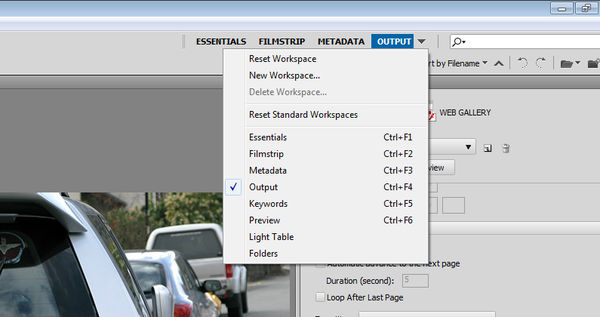
If you want to reply, then register here. Registration is free and your account is created instantly, so you can post right away.