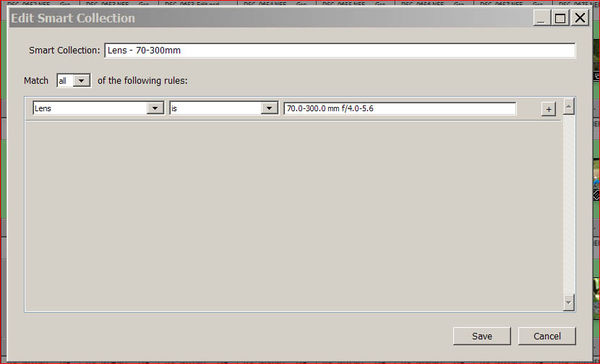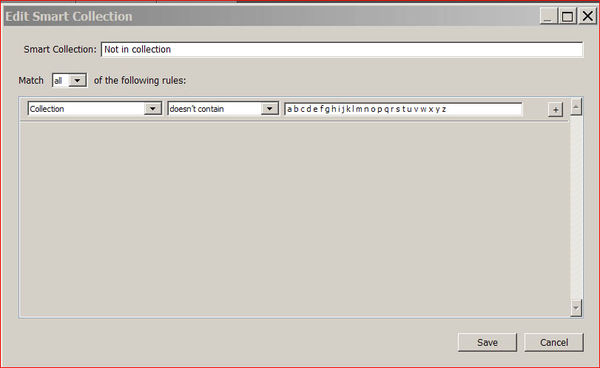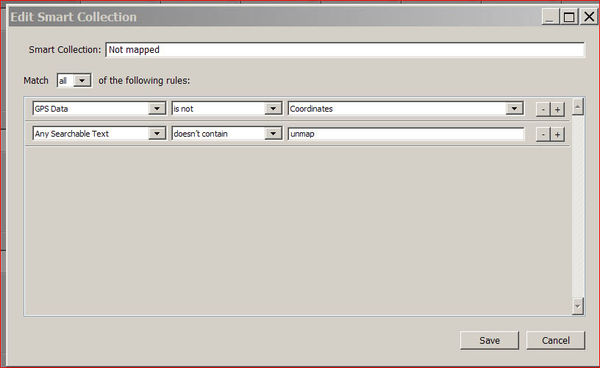2201 - need update - Using and creating Smart collections in Lightroom
Feb 24, 2014 11:14:32 #
Smart collections are largely ignored even though they are powerful self contained programmable mini-search engines.
Lightroom comes with several ready built Smart Collections but it is easy to create them to your own requirements. For example, you may have bought a new lens a few weeks ago and from time to time may want to see all the images taken with the lens. You could set up the normal search but if you wanted to view those images more than once it would pay to set up a Smart Collection.
In this example I have a 70-300mm lens
Click the "+" sign on the Collections bar and choose "Create Smart Collection"
Name the Smart Collection "Lens 70-300mm"
Match "All" of the following rules
Use the drop down arrow to find "Lens"
Use the 2nd drop down arrow to find "is"
I n the 3rd box type the name of the lens using the LR lens naming protocol i.e.
" 70.0-300.0 mm f/4.0-5.6"
Click on Save and thats it.
To use,
Library > Smart Collections > Lens 70-300mm
Thumbnails of every image taken with this lens will appear in the display.
Lightroom comes with several ready built Smart Collections but it is easy to create them to your own requirements. For example, you may have bought a new lens a few weeks ago and from time to time may want to see all the images taken with the lens. You could set up the normal search but if you wanted to view those images more than once it would pay to set up a Smart Collection.
In this example I have a 70-300mm lens
Click the "+" sign on the Collections bar and choose "Create Smart Collection"
Name the Smart Collection "Lens 70-300mm"
Match "All" of the following rules
Use the drop down arrow to find "Lens"
Use the 2nd drop down arrow to find "is"
I n the 3rd box type the name of the lens using the LR lens naming protocol i.e.
" 70.0-300.0 mm f/4.0-5.6"
Click on Save and thats it.
To use,
Library > Smart Collections > Lens 70-300mm
Thumbnails of every image taken with this lens will appear in the display.
Feb 24, 2014 11:16:08 #
Another useful Smart collection "Not in Collection"
I like every image to be in at least one collection but it is easy to miss some. So I created a Smart Collection which shows all the images that I have missed. The image below shows how to set up this Smartie.
I like every image to be in at least one collection but it is easy to miss some. So I created a Smart Collection which shows all the images that I have missed. The image below shows how to set up this Smartie.
Feb 24, 2014 11:17:12 #
All my photographs which have a geographic location I place onto the map in LR5. It's also very easy to forget to place them when loading into LR.
So I have a system to pick them up later. I allocate all images that do not have a geographic association a keyword "Unmap"
Then I click the Smart Collection "Not Mapped" and all photos that are not in the LR map, and do not have the keyword "Unmap" show in the display.
So I have a system to pick them up later. I allocate all images that do not have a geographic association a keyword "Unmap"
Then I click the Smart Collection "Not Mapped" and all photos that are not in the LR map, and do not have the keyword "Unmap" show in the display.
Feb 24, 2014 11:52:04 #
Very useful information. I only use Collections for those images that are ready for printing or those that might be placed in an ad. I like the fact that these collections don't duplicate the actual image file but just creates a thumbnail of the original preventing hard drive bloat.
Feb 24, 2014 15:21:00 #
Thanks for that info Searcher. I'll be working on my LR catalogs when I get back to NY. Didn't know you could use it in this way.
Feb 24, 2014 20:55:32 #
Thanks, good ideas. I'm brand new to PP and LR. But I have already learned what a great feature this is. I've tagged many food photos from my travels with the keyword "food". Which made it really easy to create a smart collection to see all my travel food delights in one place.
Hmmm, I'm hungry... :-D
Hmmm, I'm hungry... :-D
Feb 25, 2014 06:55:01 #
Searcher, indeed some of your best photos ! :roll: :lol:
Tricks of the trade are very helpful, thanks.
Tricks of the trade are very helpful, thanks.
Feb 25, 2014 07:10:17 #
Feb 25, 2014 08:10:44 #
dpullum wrote:
Searcher, indeed some of your best photos ! :roll: :lol:
Tricks of the trade are very helpful, thanks.
Tricks of the trade are very helpful, thanks.
I always include an 18% grey card in my photos, unfortunately the grey card seems to take over.
If you want to reply, then register here. Registration is free and your account is created instantly, so you can post right away.