PSE 12 Drag Up / Drag Down the Resoulations are Different
Dec 27, 2013 20:33:04 #
fstop11
Loc: Huntington Beach Ca
Why is it that in PSE 12 when you drag up it fits the size of the canvas you are working on. When you double click and drag down, it's the actual size. Did PSE add something to their program that does something to the photos/and or elements so that they do not loose any resolution when dragging up?
I think you can reword it better than me, but it just seems so strange that when you drag up onto a 12 x 12 from the internet the photo becomes the size of a 12 x 12 or larger yet when you double click and drag down it's a tiny tiny photo.
I think you can reword it better than me, but it just seems so strange that when you drag up onto a 12 x 12 from the internet the photo becomes the size of a 12 x 12 or larger yet when you double click and drag down it's a tiny tiny photo.
Dec 28, 2013 00:23:26 #
fstop11 wrote:
I think you can reword it better than me,
I think you can reword it better than me,
Sorry, but you're the one asking so you need to reword it better 'cause I haven't quite figured out what you're talking about. Start from scratch and tell us what you are clicking on to get to drag up or drag down.
Dec 28, 2013 11:35:04 #
fstop11
Loc: Huntington Beach Ca
Why is it that in PSE 12 when you drag up it fits the size of the canvas you are working on. When you double click and drag down, it's the actual size. Did PSE add something to their program that does something to the photos/and or elements so that they do not loose any resolution when dragging up?
Sorry The question was to read like the quote I have revised
The drag up or down is a picture that is being added to a canvas size lets that a 12" x 12" but the picture is 8" x 10"
When you drag a 8 x 10 picture up it become 12x12.
When you drag down a 8 x 10 picture to a 12 x 12 canvas it stays as a 8 x 10 on a 12x 12 canvas.
Sorry The question was to read like the quote I have revised
The drag up or down is a picture that is being added to a canvas size lets that a 12" x 12" but the picture is 8" x 10"
When you drag a 8 x 10 picture up it become 12x12.
When you drag down a 8 x 10 picture to a 12 x 12 canvas it stays as a 8 x 10 on a 12x 12 canvas.
Dec 28, 2013 11:42:49 #
fstop11 wrote:
Why is it that in PSE 12 when you drag up it fits ... (show quote)
Can you post a screenshot?
Dec 28, 2013 11:50:10 #
CurreyPhoto
Loc: Reddick, Florida
fstop11 wrote:
Why is it that in PSE 12 when you drag up it fits ... (show quote)
I still don't understand what you are doing. But, I know I would not be dragging a picture anywhere to crop it.
Dec 28, 2013 12:31:52 #
Is this something like what you're asking? I open a blank layer in PSE 12, then file>place. I can move the new image or resize it. There's a "constrain proportions" checkbox at the bottom. If checked the image will keep its original format when I drag on the corners. If not checked, the image will resize according to which way I drag the markers.
This may not be your scenario, but when dragging up or down, even in other programs, there's usually an option to retain proportions.
This may not be your scenario, but when dragging up or down, even in other programs, there's usually an option to retain proportions.
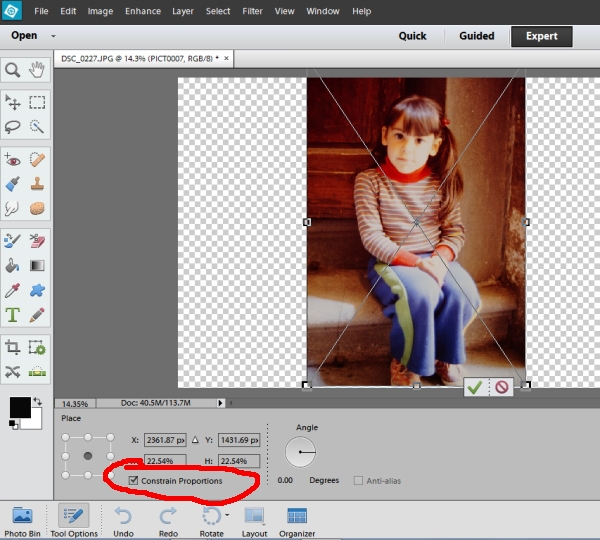
Dec 28, 2013 13:44:05 #
fstop11
Loc: Huntington Beach Ca
Oddjobber
I see it, but I cant find the "place" tool you used in your screen shot.
I see it, but I cant find the "place" tool you used in your screen shot.
Dec 28, 2013 14:07:24 #
On the top line menu, click "file" then "Place". You can then select an image from your library and "place" it over your current layer.
If you want to reply, then register here. Registration is free and your account is created instantly, so you can post right away.