Help Please, dpi v ppi, Very Confused
Nov 21, 2013 00:46:00 #
Hi, Please can someone help me, I have looked on Google and now more confused. I am making a calendar for Christmas gifts, the printers need images between 300dpi and 600dpi. The photos I want to use are taken with a 7D, the pixel dimensions are 5184 x 3456, PPI is 72. My question is, do I change the 72ppi to 300ppi? Hope someone can help me understand. Thank you.
Anne
Anne
Nov 21, 2013 00:52:45 #
swallowtail wrote:
Hi, Please can someone help me, I have looked on Google and now more confused. I am making a calendar for Christmas gifts, the printers need images between 300dpi and 600dpi. The photos I want to use are taken with a 7D, the pixel dimensions are 5184 x 3456, PPI is 72. My question is, do I change the 72ppi to 300ppi? Hope someone can help me understand. Thank you.
Anne
Anne
The simple answer is to take the size of the image area on the calendar and multiply by 300 to see how many pixels they want in each dimension.
For example if the picture will be printed 8x10 inches, they need an image that is 2400 x 3000 pixels to print at 300dpi. 4800x6000 is probably the largest size file they would want, and that would print at 600dpi.
Nov 21, 2013 00:54:23 #
swallowtail wrote:
Hi, Please can someone help me, I have looked on Google and now more confused. I am making a calendar for Christmas gifts, the printers need images between 300dpi and 600dpi. The photos I want to use are taken with a 7D, the pixel dimensions are 5184 x 3456, PPI is 72. My question is, do I change the 72ppi to 300ppi? Hope someone can help me understand. Thank you.
Anne
Anne
Anne, this is a math problem and you're trying to divide apples by oranges. The printer wants 300dpi (dots per inch). If you want, for instance, to do a 10x8 printout, then you divide 5184 by 10 and discover you have 518.4 dots per inch (long side) and you divide 3456 by 8 and discover you have 432 dots per inch (short side).
This is more than sufficient for a 10x8 print, so when you print you specify 10x8 (or 8x10) and tell the printer software to "reduce to fit." Obviously, if you're trying for different dimensions, you change the numbers in the respective equations.
Nov 21, 2013 00:54:44 #
Nov 21, 2013 00:56:49 #
swallowtail wrote:
Hi, Please can someone help me, I have looked on Google and now more confused. I am making a calendar for Christmas gifts, the printers need images between 300dpi and 600dpi. The photos I want to use are taken with a 7D, the pixel dimensions are 5184 x 3456, PPI is 72. My question is, do I change the 72ppi to 300ppi? Hope someone can help me understand. Thank you.
Anne
Anne
Anne, the 72 that you refer to is most likely dpi, not ppi.
If its actually dpi, yes change it to 300.
Ppi is a digital function. The camera and the computor use it.
Dpi is a physical mechanical term used by the printer for print Quality.
72 is very low quality. It's used at 72 so your photos can't be down loaded from the Internet and printed at any resolution that could be used to do any thing with them, such as sell prints.
Hope this helps.
Good luck
SS
Nov 21, 2013 01:03:23 #
Wahawk wrote:
The simple answer is to take the size of the image area on the calendar and multiply by 300 to see how many pixels they want in each dimension.
For example if the picture will be printed 8x10 inches, they need an image that is 2400 x 3000 pixels to print at 300dpi. 4800x6000 is probably the largest size file they would want, and that would print at 600dpi.
For example if the picture will be printed 8x10 inches, they need an image that is 2400 x 3000 pixels to print at 300dpi. 4800x6000 is probably the largest size file they would want, and that would print at 600dpi.
Thank you, I'll call them tomorrow to find out how big the image area is.
Nov 21, 2013 01:05:38 #
billjohdoittoday wrote:
Anne, this is a math problem and you're trying to ... (show quote)
Thank you, I will contact them to find out the size the images will print.
Nov 21, 2013 01:10:55 #
Wahawk wrote:
The simple answer is to take the size of the image area on the calendar and multiply by 300 to see how many pixels they want in each dimension.
For example if the picture will be printed 8x10 inches, they need an image that is 2400 x 3000 pixels to print at 300dpi. 4800x6000 is probably the largest size file they would want, and that would print at 600dpi.
For example if the picture will be printed 8x10 inches, they need an image that is 2400 x 3000 pixels to print at 300dpi. 4800x6000 is probably the largest size file they would want, and that would print at 600dpi.
Thank you. The calendar is A3 size, so I think the image will be A4 size which is approx. 11.5in. by 9in., will check with them tomorrow. Maths was never my strong point.
Nov 21, 2013 01:12:56 #
swallowtail wrote:
Thank you, I'll call them tomorrow to find out how big the image area is.
Just remember that the dpi/ppi setting is "simply a conversion factor" to let you know how large the image can be printed or view depending on the resolution of the monitor or printer being used.
On any file you have you can look at the pixel dimensions and divide by 300 to see how large it can be printed and still look very nice. If you divide by 72 it will tell you how large a monitor it will display nicely on.
Another thing to consider when having images printed is the "ratio" involved to achieve that image. You may need to crop your image to print properly. Picasa has a very nice, easy to use cropping function where you choose the print size (4x6, 8x10, etc) as cropping tools and it allows you to stretch or shrink the area but still keeps that ratio so you can make sure the printer doesn't have to crop off something that you want.
Nov 21, 2013 01:16:39 #
SharpShooter wrote:
Anne, the 72 that you refer to is most likely dpi, not ppi.
If its actually dpi, yes change it to 300.
Ppi is a digital function. The camera and the computor use it.
Dpi is a physical mechanical term used by the printer for print Quality.
72 is very low quality. It's used at 72 so your photos can't be down loaded from the Internet and printed at any resolution that could be used to do any thing with them, such as sell prints.
Hope this helps.
Good luck
SS
If its actually dpi, yes change it to 300.
Ppi is a digital function. The camera and the computor use it.
Dpi is a physical mechanical term used by the printer for print Quality.
72 is very low quality. It's used at 72 so your photos can't be down loaded from the Internet and printed at any resolution that could be used to do any thing with them, such as sell prints.
Hope this helps.
Good luck
SS
Thanks SharpShooter. I went into Image resize in Adobe CS6, that is where I got the dimensions from it said 72 pixels/inch. Looks like I'll have to resize them all.
Nov 21, 2013 02:03:51 #
SharpShooter wrote:
Anne, the 72 that you refer to is most likely dpi, not ppi.
If its actually dpi, yes change it to 300.
Ppi is a digital function. The camera and the computor use it.
Dpi is a physical mechanical term used by the printer for print Quality.
72 is very low quality. It's used at 72 so your photos can't be down loaded from the Internet and printed at any resolution that could be used to do any thing with them, such as sell prints.
Hope this helps.
Good luck
SS
If its actually dpi, yes change it to 300.
Ppi is a digital function. The camera and the computor use it.
Dpi is a physical mechanical term used by the printer for print Quality.
72 is very low quality. It's used at 72 so your photos can't be down loaded from the Internet and printed at any resolution that could be used to do any thing with them, such as sell prints.
Hope this helps.
Good luck
SS
:lol: I tried. I changed mine and WOW my pictures were doing some freaky stuff :-P
Reading this and the last post made me realize it's not the ppi at all :D
Nov 21, 2013 04:20:47 #
swallowtail wrote:
Thanks SharpShooter. I went into Image resize in Adobe CS6, that is where I got the dimensions from it said 72 pixels/inch. Looks like I'll have to resize them all.
I have another question regarding resizing in Photoshop. There are 3 boxes, Scale Styles, Constrain Proportions and Resample Image, should I tick all of these? Also a drop down menu with Bicubic (best for smooth gradients) and Bicubic Smooth (best for enlargements), which one should I choose.
Thanks
Anne
Nov 21, 2013 05:17:02 #
For what you are doing, I would take the following approach:
First, find out what resolution your image would be at the desired print size:
. In the 'Image Size' dialog, uncheck 'Resample Image' so that the pixel dimensions will not change
. Enter the desired physical size at which you want to print in the 'Width' or 'Height' box (width=11" in the example below)
. Note the resulting 'Resolution' factor - anything greater than 300 means that you can get away with resampling to smaller pixel dimensions (& smaller file size). If the file size here is not an issue, I'd tend to just leave it large, as is.
But if you want a smaller file, or your printer needs to get fed exactly 300dpi:
. Check the 'Resample Image' box (screenshot 2, below)
. Enter your desired print resolution in the 'Resolution' box (here 300)
. The resulting smaller Width, Height and file size will be shown under 'Pixel Dimensions'
. (Leave 'Constrain Proportions' checked unless you want your image stretched horizontally or vertically - usually not the desired effect with photos)
. (DON'T save the bloody smaller file over the original! :) )
First, find out what resolution your image would be at the desired print size:
. In the 'Image Size' dialog, uncheck 'Resample Image' so that the pixel dimensions will not change
. Enter the desired physical size at which you want to print in the 'Width' or 'Height' box (width=11" in the example below)
. Note the resulting 'Resolution' factor - anything greater than 300 means that you can get away with resampling to smaller pixel dimensions (& smaller file size). If the file size here is not an issue, I'd tend to just leave it large, as is.
But if you want a smaller file, or your printer needs to get fed exactly 300dpi:
. Check the 'Resample Image' box (screenshot 2, below)
. Enter your desired print resolution in the 'Resolution' box (here 300)
. The resulting smaller Width, Height and file size will be shown under 'Pixel Dimensions'
. (Leave 'Constrain Proportions' checked unless you want your image stretched horizontally or vertically - usually not the desired effect with photos)
. (DON'T save the bloody smaller file over the original! :) )
Image Size dialog calculates Resolution...
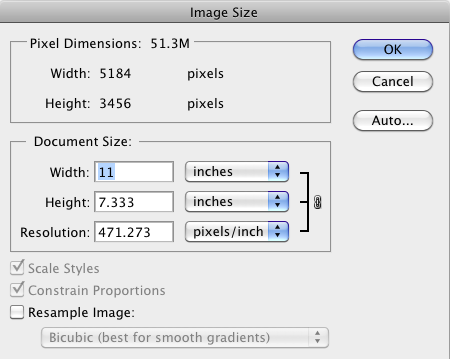
...and resulting new pixel & file size
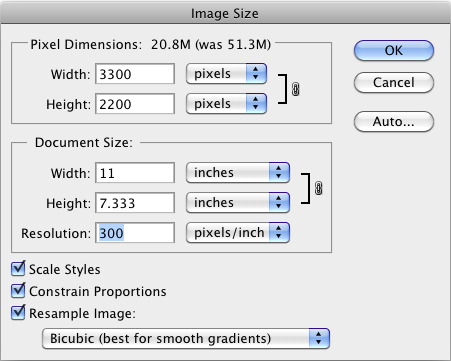
Nov 21, 2013 08:38:43 #
This should clear up the DPI vs PPI. You can only change PPI.
http://www.uglyhedgehog.com/t-147932-1.html
http://www.uglyhedgehog.com/t-147932-1.html
Nov 21, 2013 10:41:59 #
TheDman
Loc: USA
SharpShooter wrote:
Anne, the 72 that you refer to is most likely dpi, not ppi.
If its actually dpi, yes change it to 300.
Ppi is a digital function. The camera and the computor use it.
Dpi is a physical mechanical term used by the printer for print Quality.
72 is very low quality. It's used at 72 so your photos can't be down loaded from the Internet and printed at any resolution that could be used to do any thing with them, such as sell prints.
Hope this helps.
Good luck
SS
If its actually dpi, yes change it to 300.
Ppi is a digital function. The camera and the computor use it.
Dpi is a physical mechanical term used by the printer for print Quality.
72 is very low quality. It's used at 72 so your photos can't be down loaded from the Internet and printed at any resolution that could be used to do any thing with them, such as sell prints.
Hope this helps.
Good luck
SS
No, 72 refers to PPI. It's a piece of metadata in your file that tells a printer how many pixels to cram into one inch of paper space, should you send the file to a printer.
You can change that setting at any time without resizing the photo, therefore 72 ppi images from the web can be printed at 300 ppi just like any other photo. Uploading them at 72 ppi won't prevent anyone from doing anything. It just might not print very large, depending on how many pixels are contained in the photo.
DPI is a printer specification that indicates how many droplets of ink per inch the printer sprays on the paper when printing something. As it is a printer spec, you don't specify that in your image data.
If you want to reply, then register here. Registration is free and your account is created instantly, so you can post right away.







