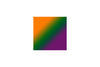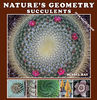How to create framing effect
Nov 14, 2013 02:57:08 #
I came across this picture on Flickr http://www.flickr.com/photos/52898301@N07/10762279405/in/pool-sigma60f28dn/ and was intrigued by the "framing" effect the photographer achieved. I assume he did this somehow in post production and wondered if anyone here had a guess as to how this was done, as I'd like to add this capability to my own arsenal. Thanks.
Nov 14, 2013 03:06:35 #
Hey billjohdoittoday, Welcome to UHH.
Most post processing programs have a frame option. Google's Picasa http://picasa.google.com is free and there are others.
Most post processing programs have a frame option. Google's Picasa http://picasa.google.com is free and there are others.
Nov 14, 2013 03:14:43 #
St3v3M wrote:
Hey billjohdoittoday, Welcome to UHH.
Most post processing programs have a frame option. Google's Picasa http://picasa.google.com is free and there are others.
Most post processing programs have a frame option. Google's Picasa http://picasa.google.com is free and there are others.
Thanks. I use Lightroom and (occasionally) Elements 11. Guess I need to do a little Google-Searching to track down this technique.
Nov 14, 2013 03:16:49 #
billjohdoittoday wrote:
Thanks. I use Lightroom and (occasionally) Elements 11. Guess I need to do a little Google-Searching to track down this technique.
create a frame in lightroom http://www.google.com/search?q=Lightroom&rlz=1C1PRFB_enUS461US461&oq=Lightroom&aqs=chrome..69i57&sourceid=chrome&espv=210&es_sm=122&ie=UTF-8#es_sm=122&espv=210&q=create+a+frame+in+lightroom
- if you add the version it might change the answers
create a frame in elements 11 http://www.google.com/search?q=Lightroom&rlz=1C1PRFB_enUS461US461&oq=Lightroom&aqs=chrome..69i57&sourceid=chrome&espv=210&es_sm=122&ie=UTF-8#es_sm=122&espv=210&q=create+a+frame+in+elements+11
Nov 14, 2013 03:20:17 #
billjohdoittoday wrote:
Thanks. I use Lightroom and (occasionally) Elements 11. Guess I need to do a little Google-Searching to track down this technique.
The main thing on this is to adjust the opacity to let the pic show through.
Nov 14, 2013 09:04:40 #
billjohdoittoday wrote:
I came across this picture on Flickr http://www.flickr.com/photos/52898301@N07/10762279405/in/pool-sigma60f28dn/ and was intrigued by the "framing" effect the photographer achieved. I assume he did this somehow in post production and wondered if anyone here had a guess as to how this was done, as I'd like to add this capability to my own arsenal. Thanks.
If it is that thin white line you mean, it sure puts the final touch on that photo, doesn't it?
If you have PSE, or PS as well I would think, it is done with the Stroke function under Edit in the menu line.
You can set the colour, pixel width and whether the line should go inside, outside or on the selected edge.
On the sample photo, the outside edge would have been selected with the marquee tool.
EstherP
Nov 15, 2013 03:41:07 #
billjohdoittoday wrote:
I came across this picture on Flickr http://www.flickr.com/photos/52898301@N07/10762279405/in/pool-sigma60f28dn/ and was intrigued by the "framing" effect the photographer achieved. I assume he did this somehow in post production and wondered if anyone here had a guess as to how this was done, as I'd like to add this capability to my own arsenal. Thanks.
Here is a way to create this frame effect in either Elements or Photoshop.
1. Open your photo.
2. Activate the Rectangular Marquee tool (M). Draw a rectangle where you want the frame opening to be. You can turn on the Grid (View>Grid) to make it easier to draw the rectangle so that the four frame sides will be the same width. (If you want a perfect square, hold the Shift key down as you drag the Rectangular Marquee tool.)
3. Press Ctrl-J/Command-J (Mac). This will place your rectangular selection on its own layer.
4. Now you need to load this selection. Ctrl-click/Command-click the layer thumbnail. Marching ants will show up around the rectangle indicating that it is loaded as a selection.
5. Create a new blank layer for the stroke (the thin line around the frame edge) above the rectangle layer. In the Layers panel click the "Create a new layer" icon (the little square with a turned-up corner).
6. Go to Edit > Stroke (Outline) Selection. In the dialog box that pops up select the stroke width, color, and location. If you want the stroke to have very sharp corners, select Inside for the location.
7. Deselect your selection by going to Select>Deselect or using the shortcut - Ctrl-D/Command-D.
8. Now go to the Background layer and desaturate it (or reduce its saturation) by whichever method you are familiar with. You can also do a brightness adjustment or even blur this layer (Filter>Blur>Gaussian Blur).
In the end your layer stack should look like this.
Layer 2 - blank - stroke
Layer 1 - rectangle (or square)
Background layer -- desaturated, blurred, etc.
Nov 15, 2013 05:58:27 #
billjohdoittoday wrote:
I came across this picture on Flickr http://www.flickr.com/photos/52898301@N07/10762279405/in/pool-sigma60f28dn/ and was intrigued by the "framing" effect the photographer achieved. I assume he did this somehow in post production and wondered if anyone here had a guess as to how this was done, as I'd like to add this capability to my own arsenal. Thanks.
That's a Picture Frame preset in Corel PaintShop Pro. However, it can be created fairly easily in Photoshop and then saved as a template. Once you have the template, simply copy your picture into the template and voila! Another way to do it in Photoshop is to create an Action.
Nov 15, 2013 07:26:36 #
Thanks to all of you for your comments, suggestions, and instructions. I've only been here a few days, but I can already tell that I'll be spending a fair amount of time here in the future.
Ziza, your instructions were especially clear and unexpectedly detailed. I appreciate the amount of time you took to answer my question.
Bill
Ziza, your instructions were especially clear and unexpectedly detailed. I appreciate the amount of time you took to answer my question.
Bill
Nov 15, 2013 11:00:54 #
billjohdoittoday wrote:
Thanks to all of you for your comments, suggestions, and instructions. I've only been here a few days, but I can already tell that I'll be spending a fair amount of time here in the future.
Ziza, your instructions were especially clear and unexpectedly detailed. I appreciate the amount of time you took to answer my question.
Bill
Ziza, your instructions were especially clear and unexpectedly detailed. I appreciate the amount of time you took to answer my question.
Bill
If you're not familiar with Corel PaintShop Pro, give it a shot. It's an extremely good program, and Corel has a free 30-day trial of the fully functional program. Go to http://www.corel.com/corel/product/index.jsp?pid=prod5100069&cid=catalog20038&segid=10300004
Nov 15, 2013 11:46:13 #
russelray wrote:
If you're not familiar with Corel PaintShop Pro, give it a shot. It's an extremely good program, and Corel has a free 30-day trial of the fully functional program. Go to http://www.corel.com/corel/product/index.jsp?pid=prod5100069&cid=catalog20038&segid=10300004
Thanks, Russelray, for your suggestion. At this point I'm committed to Lightroom and Elements. If that ever changes, I'll take a look at Corel Paint Shop Pro.
Nov 16, 2013 21:15:20 #
Yes, Corel Paint Shop Pro. Took about 5 or 6 clicks to achieve this effect. I think it's almost as good as PS, and hundreds of dollars cheaper to own it. And the upgrades are quite inexpensive.
If you want to reply, then register here. Registration is free and your account is created instantly, so you can post right away.