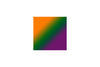PSE11 help needed
Oct 29, 2013 14:59:37 #
working in the expert mode using the paint bucket to fill in the background of a picture I some how painted the entire window the the same color as my background. I'm working a a series of 5 picture and any picture I open from this series it blends in with the background. How do I change the color of the edit window?
Oct 29, 2013 15:18:49 #
Hey, I found the correction, just right click on the window the choose between black, gray, or a custom color. Use the paint bucket to set to a custom color. A big thank you to anyone researching my problem.
Oct 29, 2013 15:22:39 #
Dan, I'm afraid I don't understand your question.
What do you consider the background of the picture: Is this a strip of blank canvas around the picture? Or is it a wall or sky behind your subject?
When you say you painted the entire window the same colour as the background: Is that like the whole picture is now one colour?
Or is it the workspace area itself whose colour you're trying to change... naw, couldn't be as the paint bucket isn't used for that.
Please try and explain what you want to achieve.
EstherP
What do you consider the background of the picture: Is this a strip of blank canvas around the picture? Or is it a wall or sky behind your subject?
When you say you painted the entire window the same colour as the background: Is that like the whole picture is now one colour?
Or is it the workspace area itself whose colour you're trying to change... naw, couldn't be as the paint bucket isn't used for that.
Please try and explain what you want to achieve.
EstherP
Oct 29, 2013 15:29:56 #
RacerDan wrote:
Hey, I found the correction, just right click on the window the choose between black, gray, or a custom color. Use the paint bucket to set to a custom color. A big thank you to anyone researching my problem.
I found the instructions for that on the Adobe website while I was typing my other message. I'm glad you found the correction.
So, now I've got PSE 11 open, then opened an image, and right clicked on the workspace beside the image.
Guess what... nothing happens. I don't need to change it as I'm happy with the medium grey mine is, but I am wondering what's going on.
EstherP
Oct 29, 2013 15:53:56 #
EstherP wrote:
I found the instructions for that on the Adobe website while I was typing my other message. I'm glad you found the correction.
So, now I've got PSE 11 open, then opened an image, and right clicked on the workspace beside the image.
Guess what... nothing happens. I don't need to change it as I'm happy with the medium grey mine is, but I am wondering what's going on.
EstherP
So, now I've got PSE 11 open, then opened an image, and right clicked on the workspace beside the image.
Guess what... nothing happens. I don't need to change it as I'm happy with the medium grey mine is, but I am wondering what's going on.
EstherP
EstherP,
Are you by any chance on a Mac? It looks like that on a Mac you will be able to change the background color in the workspace only if you have selected this option: Window>Images>Consolidate all to Tabs.
Oct 29, 2013 15:54:37 #
Oct 29, 2013 15:56:58 #
Ziza wrote:
EstherP,
Are you by any chance on a Mac? On a Mac you will be able to change the background color in the workspace only if you have selected this option: Window>Images> Consolidate all to Tabs.
Are you by any chance on a Mac? On a Mac you will be able to change the background color in the workspace only if you have selected this option: Window>Images> Consolidate all to Tabs.
Nope, PC, laptop.
Version 9 - works as per Adobe instructions.
Version 11 - doesn't work at all, I can right-click till I the cows come home (we don't have any, long wait!), nothing happens.
Version 12 - works as per Adobe instructions.
But like I said, it is not that crucial for me, as I'm happy with the default workspace colour.
EstherP
Oct 29, 2013 17:05:50 #
Oct 29, 2013 18:06:26 #
To change Canvas Colour in PSE 11
Image > Resize > Canvas Resize
Width 2 (if relative box is clicked then x cm is added)
Height 2
Check Relative
Drop down box select Other
Click on the little white box at the bottom and choose a colour from the picker
OK
Does not work very well but canvas does change
Image > Resize > Canvas Resize
Width 2 (if relative box is clicked then x cm is added)
Height 2
Check Relative
Drop down box select Other
Click on the little white box at the bottom and choose a colour from the picker
OK
Does not work very well but canvas does change
Oct 30, 2013 07:55:47 #
EstherP wrote:
Nope, PC, laptop.
Version 9 - works as per Adobe instructions.
Version 11 - doesn't work at all, I can right-click till I the cows come home (we don't have any, long wait!), nothing happens.
Version 12 - works as per Adobe instructions.
But like I said, it is not that crucial for me, as I'm happy with the default workspace colour.
EstherP
Version 9 - works as per Adobe instructions.
Version 11 - doesn't work at all, I can right-click till I the cows come home (we don't have any, long wait!), nothing happens.
Version 12 - works as per Adobe instructions.
But like I said, it is not that crucial for me, as I'm happy with the default workspace colour.
EstherP
opened the attached picture, I,m using windows vista, the light green around the snowman is what I call the background. Normally in PSE11 the area around the entire picture is light gray, some way I got that area to be the same as the light green of the photo background ( do not know how I did that). The result was , all you could see was the snowman and the rest of the window was light green. When I right clicked on the area around the photo PSE11 gave me the option to set that work area to gray, black or a custom color. I had been looking at all the options at the top of the screen (file, edit, ect) when I right click on the work window and up popped the options to change that work area. Tried PSE2 and 8 and no option to change.
Thank you all for your efforts to help me me find my way out of the dark.
snowman

Oct 30, 2013 08:44:52 #
Got it, Open an image in PSE- Right click on image and select Print size. If the print size is smaller the canvas will show. Right click on canvas and a pop-op will give canvas colour options.
If you want to reply, then register here. Registration is free and your account is created instantly, so you can post right away.