Text
Oct 12, 2013 08:00:33 #
Can you add text in LR5. If not how can I add text to a photo.
I just took photos of my 50th reunion and want to add captions.
Thanks
I just took photos of my 50th reunion and want to add captions.
Thanks
Oct 12, 2013 08:06:24 #
The way I have always added text was in Photo Shop or Gimp. But it can be done in Picasa on the bottom of the Picture so if your are going to bost them on the WEB who ever sees it can read it.
In Gimp or Photo Shop, I have always increased the size of the photo on the bottom edge and added my text in there. I did this so it could be cut off or fold under incase the owner wanted it framed with out the text showing and not taking away from the Photo. Most on restoration or memento photos.
In Gimp or Photo Shop, I have always increased the size of the photo on the bottom edge and added my text in there. I did this so it could be cut off or fold under incase the owner wanted it framed with out the text showing and not taking away from the Photo. Most on restoration or memento photos.
Oct 12, 2013 08:09:41 #
mikeford45 wrote:
Can you add text in LR5. If not how can I add text to a photo.
I just took photos of my 50th reunion and want to add captions.
Thanks
I just took photos of my 50th reunion and want to add captions.
Thanks
I've never tried it in LR5, but in Photoshop it's very simple, as there's a text button in the menu options, click on the text button, drag a text square on your photo, Photoshop automatically creates a new text layer that is moveable, size and color changeable and even discardable. Very easy and straight forward in Photoshop, I look forward to seeing if someone knows a way to do it in Lightroom.
Oct 12, 2013 08:27:45 #
In a pinch I have had to move a photo to the Nokia cell phone via UBS port. :-o I can place a beautiful dual layered logo on my photos then move the file back.
Then when I'm done the net comes back up :roll:
Then when I'm done the net comes back up :roll:
Oct 12, 2013 08:28:32 #
Lightroom does not have a way to add text to a photo. You'll need Photoshop or Photoshop Elements to do that. If you are in LR, you can export directly to PS or PSE to add the text, then return back to LR to finish.
Oct 12, 2013 08:28:46 #
Here are the instructions for adding captions in Lightroom. They don't seem to be very efficient but when needs must . . .
Of particular interest is how to export jpgs with captions at the bottom of the page.
http://blogs.adobe.com/phosphors/2010/10/add-captions-in-lightroom.html
Of particular interest is how to export jpgs with captions at the bottom of the page.
http://blogs.adobe.com/phosphors/2010/10/add-captions-in-lightroom.html
Oct 12, 2013 08:37:26 #
Pictxterowner wrote:
In a pinch I have had to move a photo to the Nokia cell phone via UBS port. :-o I can place a beautiful dual layered logo on my photos then move the file back.
Then when I'm done the net comes back up :roll:
Then when I'm done the net comes back up :roll:
If you use windows or Microsoft, open the photo in windows live photo gallery use the "paint section" Click the "A" box for text, drag a box on the photo where you want to type, at that point you get a drop down box to choose your font, color and transparency are front and center. Save under a new name to preserve the original.
Oct 12, 2013 12:22:11 #
I think I will try elements on Tuesday. I have a lot od photos to add text to.
Thanks for the suggestion and I will let you all know how I made out.
Thanks to all.
Mike Ford
Thanks for the suggestion and I will let you all know how I made out.
Thanks to all.
Mike Ford
Oct 13, 2013 09:10:02 #
tylerdan
Loc: Bullard, Tx
You can add text in LightRoom.
In the PRINT Module, use the Identity Plate. Click the triangle in the lower right corner to expand the menu, select EDIT and enter the text. You can place the text where desired, rotate it, shrink or expand it. If you want to save the file with the text included, go down to "Print to" and select "JPEG file". You can then save the photo with the text included.
The amount of text handled by the Identity Plate is limited but you can get a couple lines. I often use it to put a caption under a photo.
In the PRINT Module, use the Identity Plate. Click the triangle in the lower right corner to expand the menu, select EDIT and enter the text. You can place the text where desired, rotate it, shrink or expand it. If you want to save the file with the text included, go down to "Print to" and select "JPEG file". You can then save the photo with the text included.
The amount of text handled by the Identity Plate is limited but you can get a couple lines. I often use it to put a caption under a photo.
Oct 13, 2013 10:49:27 #
Pictxterowner wrote:
If you use windows or Microsoft, open the photo in windows live photo gallery use the "paint section" Click the "A" box for text, drag a box on the photo where you want to type, at that point you get a drop down box to choose your font, color and transparency are front and center. Save under a new name to preserve the original.
What he said.
Oct 13, 2013 12:51:13 #
Searcher wrote:
Here are the instructions for adding captions in Lightroom. They don't seem to be very efficient but when needs must . . .
Of particular interest is how to export jpgs with captions at the bottom of the page.
http://blogs.adobe.com/phosphors/2010/10/add-captions-in-lightroom.html
Of particular interest is how to export jpgs with captions at the bottom of the page.
http://blogs.adobe.com/phosphors/2010/10/add-captions-in-lightroom.html
You could also use the watermark feature to add text just before export. You can place the watermark text anywhere you like on the image.
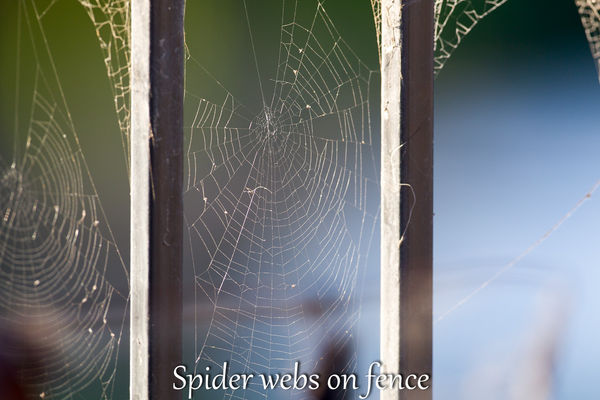
Oct 13, 2013 13:17:53 #
mikeford45 wrote:
Can you add text in LR5. If not how can I add text to a photo.
I just took photos of my 50th reunion and want to add captions.
Thanks
I just took photos of my 50th reunion and want to add captions.
Thanks
Funny coincidence. My 50th high school reunion was last weekend and I had the same challenge with text. After some experimenting, I found the easiest thing to do was import in PSE without any adjustments or keywords in LR.
I wanted to add the names of classmates but quickly found out that I had to switch between black and white text depending upon where the names went. Also, I had to adjust the type size. IMPORTANT: save the files as PSD's in case you have to reedit or change a name. Export right from PSE.
PSE 11 has a nice auto-adjust tool that handle most basic edits. I did not have the time to do much more editing. One closed-eyes person had to be changed to bright-broad-smile. Despite all this, my class of about 90 still required hours to do.
Add the names in PSE and they appear in LR. A lot of work but satisfying in the end.
Oct 13, 2013 13:33:47 #
mikeford45 wrote:
I think I will try elements on Tuesday. I have a lot od photos to add text to.
Thanks for the suggestion and I will let you all know how I made out.
Thanks to all.
Mike Ford
Thanks for the suggestion and I will let you all know how I made out.
Thanks to all.
Mike Ford
Here is a little help (just in case you need it).
http://help.adobe.com/en_US/photoshopelements/using/WS287f927bd30d4b1f-deece6d12e28b17def-7fff.html
Oct 13, 2013 14:36:45 #
jeep_daddy wrote:
You could also use the watermark feature to add text just before export. You can place the watermark text anywhere you like on the image.
Remember that a water mark does absolutely nothing for you unless your work is registered.
If your work is registered you do not need a water mark. The details of this is explained by the admin on the within the Rules Pages of UHH. Happy Photo'ing :thumbup:
Oct 13, 2013 15:13:04 #
Pictxterowner wrote:
Remember that a water mark does absolutely nothing for you unless your work is registered.
If your work is registered you do not need a water mark. The details of this is explained by the admin on the within the Rules Pages of UHH. Happy Photo'ing :thumbup:
If your work is registered you do not need a water mark. The details of this is explained by the admin on the within the Rules Pages of UHH. Happy Photo'ing :thumbup:
Pictxterowner, did you read this thread? If not, please go back and read all of it. Then you might see that this has nothing to do with your reply.
If you want to reply, then register here. Registration is free and your account is created instantly, so you can post right away.








