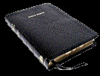600 x 600 dpi
Dec 9, 2011 12:19:45 #
As you can tell, I am fairly new to the technical aspects of photography, but I am wondering if anyone can tell me how to change a photo to 600 x 600 dpi for internet posting? I hope this is not too complicated to explain here. Thank you so much.
Dec 9, 2011 19:38:58 #
Xiaoding
Loc: North Carolina, USA
This question makes no sense-are you sure you have it understood correctly? Web postings don't care about DPI.
Dec 9, 2011 20:20:09 #
All web-posting is between 72 and 96 dpi, and it is recommended to use no more normally than 72 dpi.
Even studio art prints are not 600 dpi, 300 dpi is considered art gallery quality.
I don't even know of a printer, that would be truly able to print at 600 dpi.
Even studio art prints are not 600 dpi, 300 dpi is considered art gallery quality.
I don't even know of a printer, that would be truly able to print at 600 dpi.
Dec 9, 2011 20:23:24 #
Dec 9, 2011 20:56:06 #
Okay, see I told you that I don't know much about this! Haha Maybe I should ask this, what size should a web posted photo be, so no one can download it and use it as their own? And how do I get the photo to be that size? thank you very much :)
Dec 9, 2011 21:10:10 #
OK - first of all it is not DPI it is PPI - Pixels Per Inch. DPI (dots per inch) is a printing term. The PPI resolution for web display is meaningless - all that matters is pixel dimension 600x600 or 3467x4387 or whatever.
In Photoshop or Elements, go to Image>Image Size and make sure Resample is checked. Then in the top two boxes enter the pixel dimension you want. Forget the Resolution box as whatever is in there is of no consequence.
The whole 72PPI thing is fiction. Forget it.
In Photoshop or Elements, go to Image>Image Size and make sure Resample is checked. Then in the top two boxes enter the pixel dimension you want. Forget the Resolution box as whatever is in there is of no consequence.
The whole 72PPI thing is fiction. Forget it.
Dec 9, 2011 21:21:24 #
When you save a photo for the web, don't worry to much about the size. When you go to save it, save it at a low percentage. PS or other editors will ask what percent you want to save a jpg at, save at something like 75% no one can make a print from that. Anything less will look horrid, sometimes even that does, if the image format is too large..
Dec 9, 2011 23:36:35 #
If you are running photo shop, open the picture, click on file, in drop down window about 1/2 way down is a command- save for web. click that and it will do it for you.
Dec 10, 2011 00:19:28 #
14kphotog wrote:
If you are running photo shop, open the picture, click on file, in drop down window about 1/2 way down is a command- save for web. click that and it will do it for you.
No, it does not. I think you need to be under 3400-3300 pixels on the long side first. An 8x12 at 300PPI is too big, for example.
Additionally it does not change pixel dimension - only compression. The question is how to resize - Save for Web does not resize.
Dec 10, 2011 05:50:10 #
First all, while I can't speak for all of the Ugly Hedgehoggers, I'll bet that many of them (including me) would say that the best way to get digital pictures to friends and family is to eschew e-mail altogether. Instead, sign up for any one of a zillion "file-sharing sites" or "photo-sharing sites." Then upload almost any number of any files of any kind of any size, get the "URL" of your files and e-mail the URL to all concerned along with simple directions so that they can go to your URL and download any of your pictures they want. If you still want to e-mail pics, the sad truth is that there a lot of "it depends" involved and the rationale is rather stupid so a step by step recipe is kinds hard to formulate. Unlike the "protocols" that send you lots of "bytes" over your Internet connection for web pages and YouTube videos and downloaded files, the "protocols" for e-mail are firmly stuck in 1970's software technology (which was around when the Internet was invented). Each mail server has its own upper limit of total bytes per e-mail message it will handle before choking. You could probably find out from your ISP what your particular mail server's limit is. But that is only half the problem. You have no idea what the limit is for a given recipient of your e-mail. 10 megabytes (10 million bytes) per e-mail is about average, but don't quote me. But it gets worse! For boring, eye-glazing, tecky reasons, your photos are not really "attached" to an e-mail. They are encoded as three ASCII characters for every two bytes in your photos and embedded along with your text. So what does that gibberish mean? Well, can you keep a running total of the bytes in each photo you are attaching and squeak by? Nope. As I badly explained, the number of bytes in each photo get "expanded" by a 3:2 ratio. So you have two choices: (1) If you want your recipient to get your full resolution photos, you will have to sign up with one of the many photo sharing sites, upload all your photos, and send the URL and downloading directions to each recipient. Or (2), you can re-size your photos to make the files smaller. I have found that re-sizing to "500 pixels high" is a nice compromise between making them small enough to send a "bunch" and having something recipients can view (they will not be able to pull big prints from reduced photos however). There are lots of program that will allow you to re-size individual photos or a "batch" of photos. Like 33,000,000+ people, I have downloaded and installed the freeware Photoscape photo editor. http://www.photoscape.org/ps/main/index.php You can probably figure out by inspection how to resize just one photo. But I routinely re-size all the pics in a day's shoot with its Batch Editor. Once you figure out how to resize a day's shoot, making a small copy of all of a day's shoot takes about 30 seconds total. Here's how to resize your photos. Run Photoscape and double click on the "Batch Editor" icon. In the right-hand pane, click on Add and select all the photos you want to resize. (Don't worry about ruining your originals. Photoscape automatically saves them.) When you have all your photos selected, look at the Home tab below the Add button. Futz with the Resize drop-down menu until it says "Adjust height" and "Height 500." Then click on the Convert All button. A big Save "wizard" will come up. You save them all with their original names. Or if you click on the "Save as a new name" radio button, you can chance the usual gibberish file names you get from a camera, such as img001.jpg, img002,jpg, img003.jpg, etc. to something evocative such as "Thankgiving <futz with the drop-down menu to get a name, date, and serial number combination you like> and maybe some more of your text in the box after the drop-down menu." Just check the line beginning with "Ex)" to see how your new file names will look (you might have to put some spaces or hyphens in your text). The click on "Save" and HEY! PRESTO! you should have significantly smaller photos that you can attach any time in any combination you want from this batch or any other batch. If you keep the total bytes of attached photos under 5 Mbtyes, you should be OK.
Dec 10, 2011 06:21:29 #
One last un-asked for opinion. There all all kinds of MP3, photo, document, e-book, etc. "management" programs. They all want to "import" or "sync" or something like that to your files for you. Then the supposedly arrange them in a "library" or "gallery." And boy, do these programs know way better than you how you want your files arranged. Both my MP3 player and my camera, when plugged into my PC's use, come up as "removable drives" just like a USB Flash drive or a USB hard drive. Windows (and I supposed OS X) has a small collection of easy-to-learn operations to first make a folder or sub-folder with a name and date such as "Thanksgiving 2011." Then I plug in my camera and copy all the pictures into my new folder. Then I run Photoscape's batch editor twice: once to re-name and date the pics; and once again to resize them all to 500 pixels high. And I find that Windows Explorer's Large Icon setting gives me thumbnails plenty large enough to check out the pics. So i really don't see the need or any gallery program. As for tweaking the pics, the free Windows tools work just fine. But I prefer Photoscape because of its batch editor.
Dec 10, 2011 07:30:28 #
Dec 10, 2011 09:00:28 #
Most computers come with "Paint". Open with this and choose the resize option.
Dec 10, 2011 09:31:24 #
Photoshop Elements also has a tool with which you can batch process all of the photos in a folder and save them in whatever size you wish to.
You can adjust the size of the files, rename them, add watermark, change file format and quality, etc.
Click the file menu and select Process Multiple Files.
Just set the width to about 400 to 600 and click Constrain Proportions and all of the images will be saved in the new smaller format.
You can adjust the size of the files, rename them, add watermark, change file format and quality, etc.
Click the file menu and select Process Multiple Files.
Just set the width to about 400 to 600 and click Constrain Proportions and all of the images will be saved in the new smaller format.
PSE 8 Process Multiple Files dialog box
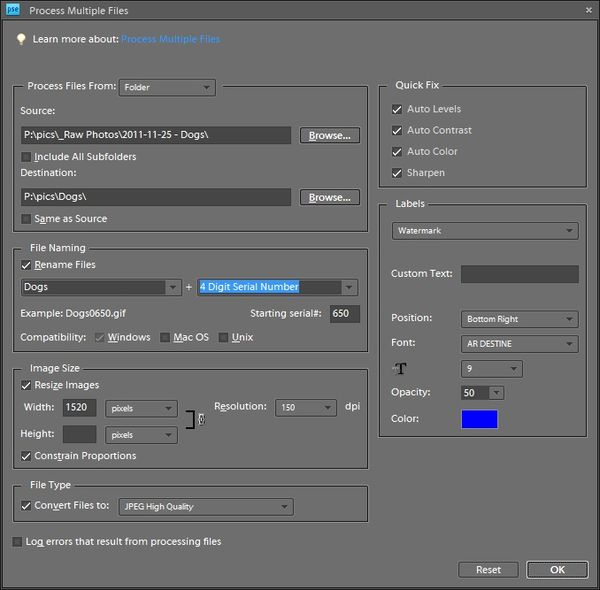
Dec 10, 2011 10:02:36 #
Charles, your effort in replying so thoroughly is appreciated.
However, I had considerable difficulty in reading it. It would help all of us greatly if you were to make use of frequent paragraphing.
The lines in the posted messages are so long that it is difficult to scan across the entire screen with such a heavy block of text.
(Hopefully a helpful suggestion. Not a criticism.)
However, I had considerable difficulty in reading it. It would help all of us greatly if you were to make use of frequent paragraphing.
The lines in the posted messages are so long that it is difficult to scan across the entire screen with such a heavy block of text.
(Hopefully a helpful suggestion. Not a criticism.)
If you want to reply, then register here. Registration is free and your account is created instantly, so you can post right away.