Shouldn't I "calibrate" my monitor so that it looks like my printer's output?
Nov 27, 2011 06:52:52 #
I suppose everyone has noticed that what you see on your computer monitor often does not look much like what comes out of your printer. So far the expert advice i have seen boils down to "calibrate your monitor." By "calibrate," I take it that the experts mean my monitor should display images hewing as closely as possible to the MS sRGB or Adobe "color spaces." I admit I don't know anything about color spaces but this advice seems off the mark to me. If I am manipulating colors on my monitor by eye, shouldn't my monitor be "calibrated" such that its colors look as much as possible like what my printer will output? Or if I am stuck with a "properly calibrated" monitor, does anyone have any tips about what to do with respect to feedback into Photoshop/GIMP to optimize or improve an image after I see a less than optimal printout? There are lots of things I can do the the colors in an image but which ones and by how much? The only hint I heard along this line was to "move the histogram to the right." [!?]
I can't get this thing to budge!
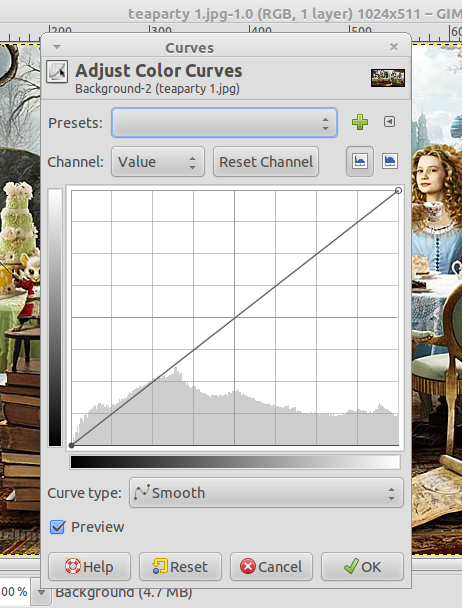
Nov 28, 2011 06:32:46 #
There are devices you can use to calibrate your monitor...Spyder being one, and there are others. It reads the color space of your monitor, compares it with a known standard (Adobe RGB, for example) and tweaks the software to match. Your printer also has to be adjusted, which is more or less problematic depending on the printer's software.
Nov 28, 2011 07:14:18 #
My calibration problems comes from 'between' the monitor and printer, I think ;)...I have an old spyder, but then don't want to mess anything up since when I check it says the monitor 'is calibrated'. The printer is also calibrated...I don't know what they are calibrated TO...but not each other, I am dumb on this!
Be sure you are using the paper required by your printer.
I make the picture look (on the monitor) the way I want the finished picture, pleasing to me!
Anyway, if I print what I see, it comes out very dark and over saturated...I finally caved in! I created two screening actions in Photoshop, one a 25% screen and one a 50% screen. I have found that if I apply the 50% screen action, then print that, it matches my moniter....works for me anyway. lol.....
Be sure you are using the paper required by your printer.
I make the picture look (on the monitor) the way I want the finished picture, pleasing to me!
Anyway, if I print what I see, it comes out very dark and over saturated...I finally caved in! I created two screening actions in Photoshop, one a 25% screen and one a 50% screen. I have found that if I apply the 50% screen action, then print that, it matches my moniter....works for me anyway. lol.....
Nov 28, 2011 07:27:01 #
steve_stoneblossom
Loc: Rhode Island, USA
I am by no means an expert in this, but I do not believe you should be adjusting your monitor to match your printer. While monitors work with RGB or sRGB color space (Red, Green, Blue- for the colors of the individual pixels), your printer is working with CMYK color space (Cyan, Magenta, Yellow and Key (for black), for the colors of ink or toner). In Photoshop you can change the color space used to save your file by clicking on "image" and then "mode" and choose CMYK. You may notice a slight change on your monitor; in my experience most often in blues and some loss in contrast. Calibrate your monitor for monitors, as BBNC suggests. Your printer is a separate issue.
Nov 28, 2011 08:01:53 #
I agree with BBNC
I use Spyder pro and have noticed a terrific difference in what-you-see-is-what-what-you-get! It's interesting to watch the process. Spyder Pro displays red, green, and blue areas and calibrates the monitor so that there is, as close as possible, a 255 color value for each of the respectful hues.
wildman
I use Spyder pro and have noticed a terrific difference in what-you-see-is-what-what-you-get! It's interesting to watch the process. Spyder Pro displays red, green, and blue areas and calibrates the monitor so that there is, as close as possible, a 255 color value for each of the respectful hues.
wildman
Nov 28, 2011 08:10:34 #
photocat
Loc: Atlanta, Ga
You can calibrate your monitor to your printer and in fact with your camera.
As with regard to color space, without getting in too deep here, most monitors are sRGB color space. There are RGB color space monitors available, but now your looking at $1000 up.
I use color munki and make my own ICC profiles for the paper and printer I am using.
As with regard to color space, without getting in too deep here, most monitors are sRGB color space. There are RGB color space monitors available, but now your looking at $1000 up.
I use color munki and make my own ICC profiles for the paper and printer I am using.
Nov 28, 2011 08:19:14 #
photocat wrote:
You can calibrate your monitor to your printer and in fact with your camera.
As with regard to color space, without getting in too deep here, most monitors are sRGB color space. There are RGB color space monitors available, but now your looking at $1000 up.
I use color munki and make my own ICC profiles for the paper and printer I am using.
As with regard to color space, without getting in too deep here, most monitors are sRGB color space. There are RGB color space monitors available, but now your looking at $1000 up.
I use color munki and make my own ICC profiles for the paper and printer I am using.
You have to calibrate both your monitor and printer ...but not just the printer but the PAPER that you use. So if you print on Epson Ultra Premium Luster or Red River Artic Polar Luster you would need to calibrate each of these papers....and when printing, you select the paper that you are using.
My first caiibration device was Eyeone.....however, that product did not calibrate my printer. I then added Spyder....it will calibrate both but the process of calibrating the print paper is time consuming. I then added Color Munki....and it is a snap.
For my high end printers, I use a RIP software program by Colorbyte Software (Image Print) The software is pricey but produces "spot on" prints. They also provide the paper profiles you need...saving from having to build you own..........and as long as your monitor is profiled what you see is what you get.
Nov 28, 2011 08:22:48 #
This is ultimately a losing battle. Even if you use the same color model for monitor, print and editing software, and printer, you are using different technologies. Like comparing apples and oranges. Especially if you are using a cmyk printer.
This was a big factor to give up printing my own small prints. For photographic quality, I go to Costco. For prints up to 60" wide, I use my Mimaki JV3 at work.
Good luck and do not drive yourself crazy over this.
This was a big factor to give up printing my own small prints. For photographic quality, I go to Costco. For prints up to 60" wide, I use my Mimaki JV3 at work.
Good luck and do not drive yourself crazy over this.
Nov 28, 2011 08:28:33 #
va1940 wrote:
My calibration problems comes from 'between' the m... (show quote)
Sounds as though you have color management on in the printers dialog box, if you are using PS to manage color that needs to be turned off. Also make sure you are using the correct color settings in PS
Nov 28, 2011 08:28:33 #
va1940 wrote:
My calibration problems comes from 'between' the m... (show quote)
Sounds as though you have color management on in the printers dialog box, if you are using PS to manage color that needs to be turned off. Also make sure you are using the correct color settings in PS, Adobe RGB, Pro Photo etc Pro Photo is a larger color gamut than the others and tends to darken prints, sRgb is the smallest and will tend to be the lightest when printed. You should not have to decrease color in PS if the settings are correct.
Nov 28, 2011 08:28:44 #
abc1234 wrote:
This is ultimately a losing battle. Even if you use the same color model for monitor, print and editing software, and printer, you are using different technologies. Like comparing apples and oranges. Especially if you are using a cmyk printer.
This was a big factor to give up printing my own small prints. For photographic quality, I go to Costco. For prints up to 60" wide, I use my Mimaki JV3 at work.
Good luck and do not drive yourself crazy over this.
This was a big factor to give up printing my own small prints. For photographic quality, I go to Costco. For prints up to 60" wide, I use my Mimaki JV3 at work.
Good luck and do not drive yourself crazy over this.
No, no, no. It is far from a losing battle. Also long as you have your monitor calibrated and print paper. Then your prints will produce images PRECISELY like seen on the monitor.
Nov 28, 2011 08:33:53 #
Save yourself the brain damage and set all the colors on your screen back to default settings, get on Craigs list or go to a used computer store and buy an old flat screen Trinitron monitor. Trinitron is the key word. Its Sony's technology, I have no idea what it means but I know the default settings are as true color as it gets without calibrating. I picked up 2 monitors for pennies on the dollar..like $15 each. They used to sell for $400-$500 each or more. There are many manufacturers that have adopted the technology. They are being phased out but you can still find them. All my pics look as close to the monitor color as possible. I have had color labs print my work for customers and the samples sent to me are spot on to the monitor quality and color. When they color correct I can see the subtle change they made by comparing to my screen and then I can match my on computer file to theirs. I think the screen you need with current technology may cost a fortune to get the color accuracy you are looking for. The CRTs are beasts but they work. I need the accuracy for not only photos but for graphic art work designing and selling printing. If you are going to do this it make sure the monitor is a flat screen Trinitron. I have a 21" Dell but again other manufacturers have adopted the Trinitron technology. Good luck.
Nov 28, 2011 08:38:14 #
rrg6481 wrote:
Save yourself the brain damage and set all the col... (show quote)
You are absolutely right about the old Trini's......but that is sooo not necessary.
First calibrate your camera - I use colorchecker passport
Second calibrate your monitor - I use color munki
Third calibrate the "papers" you use with your printer - again color munki.
Result - what you took a picture of....you now have a print of!
PERIOD
All of the above is so very simple to do and you do not have to have a command of the color wheel. Software does it all.
Nov 28, 2011 09:02:59 #
I understand the need for calibration but if the guy can't afford the software and does not have the skills to use the software an easy fix is Trintron until he gets up to speed with the software. Calibration is easy for a pro...
Nov 28, 2011 09:58:49 #
rrg6481 wrote:
I understand the need for calibration but if the guy can't afford the software and does not have the skills to use the software an easy fix is Trintron until he gets up to speed with the software. Calibration is easy for a pro...
If prints are your goal......the monitor is just one part. The problem is still unsolved.
If you want to reply, then register here. Registration is free and your account is created instantly, so you can post right away.







