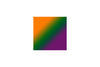Upgrading File Storage
Jun 23, 2013 10:37:04 #
I've been in to photography since I retired a few years ago and now have a need to upgrade file storage system and capacity. Thinking of upgrading LR3 to LR5 at the same time. I have Scott Kelby's LR3 manual which does a good job of describing how to get started, but not so good how to upgrade. I have two main questions -
When I get a new remote hard drive with lots of capacity, I understand how to set up the file organization and how to handle new images. I can also move all existing files to the new drive and put them all under one file folder for ease of future moves. However, when I move the images, LR3 can no longer see them. QUESTION 1 - is there a way to redirect LR# to the new file locations, or do I just delete the LR3 folder, and re-input files from the new location? What am I missing.
QUESTION 2 - when I install the latest version of LR (5, I think?), will it be necessary to re-input everything? If so, should I create the new files on the new hard drive before I install the new software, or vice versa? Okay, I know that was a third question.
Thanks for any input.
John Howard
When I get a new remote hard drive with lots of capacity, I understand how to set up the file organization and how to handle new images. I can also move all existing files to the new drive and put them all under one file folder for ease of future moves. However, when I move the images, LR3 can no longer see them. QUESTION 1 - is there a way to redirect LR# to the new file locations, or do I just delete the LR3 folder, and re-input files from the new location? What am I missing.
QUESTION 2 - when I install the latest version of LR (5, I think?), will it be necessary to re-input everything? If so, should I create the new files on the new hard drive before I install the new software, or vice versa? Okay, I know that was a third question.
Thanks for any input.
John Howard
Jun 23, 2013 10:43:02 #
John, I can't help you with the questions you posed, but want to ask one of my own: Will your system accept LR5?
There have been a couple of messages already, stating that you need at least Windows7 for LR5. I don't know about Mac.
EstherP
There have been a couple of messages already, stating that you need at least Windows7 for LR5. I don't know about Mac.
EstherP
Jun 23, 2013 11:03:51 #
Sheila
Loc: Arizona or New York
John,
I upgraded from Lightroom 3 to 4 without any problem but moving files can be a problem if you do not get everything right.
1. Don't delete anything until the problem is resolved.
2. Where are your catalog files? main hard drive or external drive?
3. Did you make all of your moves within Lightroom itself or did you move the files using other procedures?
4. I haven't moved to 5 at this point but will probably do so soon. I am using a Mac laptop with Lion so my requirements may be different. You can find the requirements for Windows or a Mac system by checking the specifications for Lightroom 5 on the Adobe site. When I looked, I think it said it doesn't work with Vista.
I upgraded from Lightroom 3 to 4 without any problem but moving files can be a problem if you do not get everything right.
1. Don't delete anything until the problem is resolved.
2. Where are your catalog files? main hard drive or external drive?
3. Did you make all of your moves within Lightroom itself or did you move the files using other procedures?
4. I haven't moved to 5 at this point but will probably do so soon. I am using a Mac laptop with Lion so my requirements may be different. You can find the requirements for Windows or a Mac system by checking the specifications for Lightroom 5 on the Adobe site. When I looked, I think it said it doesn't work with Vista.
Jun 23, 2013 11:37:29 #
I have not done anything yet but must admit I have been less than disciplined in the maze of files. I have different computers and drives and cameras and file types. I am mostly now using a new MacBook and storing on a remote drive that is now nearly full.
I seem to get from one of your questions that I should be moving files from within LR. I thought that moved the reference but not the actual file. Maybe I need to do both.
I am making it my next project to get the file system organization right, finally. The upgrading of LR is an added complication.
Thanks,
JH
I seem to get from one of your questions that I should be moving files from within LR. I thought that moved the reference but not the actual file. Maybe I need to do both.
I am making it my next project to get the file system organization right, finally. The upgrading of LR is an added complication.
Thanks,
JH
Jun 23, 2013 11:59:55 #
Sheila
Loc: Arizona or New York
It is my understanding that moves have to be made within Lightroom or Lightroom will loose the location of the reference. I think there may be a process to reconnect within Lightroom itself but I will have to check on how to do it.
Jun 24, 2013 07:38:08 #
JeffT
Loc: Central NY
Just went through this process this weekend. I went to Win 8, added a drive and upgraded from LR4 to LR5). My process was to copy my files in the same file structure to the new drive, rename the previous uppermost directory so that LR would not find the files on the original disk and then load up LR4. LR will show you question marks since it can't find the pictures. I then right clicked on the highest level folders, selected "update folder location" and pointed to the copies on the new drive. This might be cumbersome if your pictures are spread out all over the directory structure. I held off on upgrading to LR5 until LR4 was finding all of the files. Finally I deleted the originals, making sure the catalogs were not in the delete mix. This might be cumbersome but it worked for me. Depending on your system you might be able to use the disk management program to reassign drive letters at the operating system level to manage this as well.
Jun 24, 2013 07:52:34 #
John Howard wrote:
I've been in to photography since I retired a few ... (show quote)
Question 1: Yes you need to tell Lightroom where you moved the files to by importing them from the new location.
Question 2: During the upgrade you will be able to indicate where your file are located, i.e., where your catalogue is located.
Jun 24, 2013 08:31:22 #
John Howard wrote:
I've been in to photography since I retired a few ... (show quote)
While I have never gone through the process you are attempting (having set up my external drives prior to installation of LR), I would look for a method to move the files to your new hard drive from within LR. I'm betting you can do it. That way, you get your files moved and LR updated to that new location, all in one fell swoop.
When upgrading LR to version 5.0, the installation process will find your existing catalog, ask you to give a name for the LR5 catalog, then do whatever it needs to do to bring that catalog into LR5.
As a forethought, backup everything before performing any of these "file moving" efforts. It's just good, cheap insurance.
Jun 24, 2013 11:55:00 #
John Howard wrote:
I have not done anything yet but must admit I have... (show quote)
Have you thought of taking your MacBook and new drive to a Genius at your local Apple Store? They will set up your files as you direct. I think the charge is $50, at least it was for me.
Jun 24, 2014 19:35:31 #
romanticf16
Loc: Commerce Twp, MI
John Howard wrote:
I have not done anything yet but must admit I have been less than disciplined in the maze of files. I have different computers and drives and cameras and file types. I am mostly now using a new MacBook and storing on a remote drive that is now nearly full.
I seem to get from one of your questions that I should be moving files from within LR. I thought that moved the reference but not the actual file. Maybe I need to do both.
Thanks,
JH
I seem to get from one of your questions that I should be moving files from within LR. I thought that moved the reference but not the actual file. Maybe I need to do both.
Thanks,
JH
If you set things up the way Kelby recommended, in your Home folder(the one that looks like a house) if you double click on it you see lots of folders-including a Pictures folder. Dbl click on it and you should have a "My Lightroom" folder set up with all your image thumbnails in it. You should also have set up in LR Preferences to store your originals on your external HD-I put mine an a My Lightroom folder on the External. So every time you import images, LR asks you if you want to convert RAW to DNG(I answer yes) and where do I want to store the DNG Files(My Lightroom on the external HD) then when you click IMPORT that is what happens. Do click don't import duplicate files. So, when you get a new external drive, you just copy the files from the first external to the new one.
I use Super Duper; but other programs like CCC work too. Once this is working you can instal LR5 (if your OS will run it), then do the upgrades to 5 to bring it up to date. Do buy the Kelby book for LR5, there are lots of improvements since version 3 to learn about.
If you want to reply, then register here. Registration is free and your account is created instantly, so you can post right away.