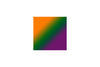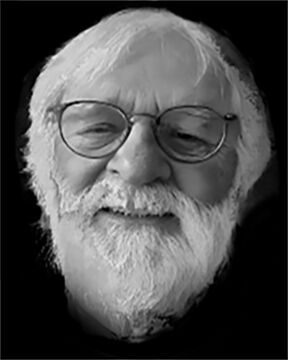Need some help with Phiotoshop
Jun 2, 2013 10:22:21 #
How do you change the size of a selection in Photoshop? I am trying to move an image from one photo to another but it's too small. I've looked up a couple of books and gone on the internet but still haven't found the answer. One problem is that I'm told to use either GROW or SCALE but when I go to do that, the commands are grayed out. I've tried increasing the size of the image to be transferred but when I move it, it's still no bigger.
Thanks
Thanks
Jun 2, 2013 10:41:13 #
rps wrote:
How do you change the size of a selection in Photoshop? I am trying to move an image from one photo to another but it's too small. I've looked up a couple of books and gone on the internet but still haven't found the answer. One problem is that I'm told to use either GROW or SCALE but when I go to do that, the commands are grayed out. I've tried increasing the size of the image to be transferred but when I move it, it's still no bigger.
Thanks
Thanks
I don't know if this will work, but what I have done in PSE:
Make my selection, then press Ctrl+C. Go to the other photo and press Ctrl+V. Now the copied part should be on its own layer and probably smack in the middle of the photo.
Select the move tool, and with it move the selection to where you want it, then use the handles (corner handles only, and drag diagonally, to keep the W:H proportion) to change the size.
Warning: IF the copied part becomes pixelated when enlarging it, the resolution is too small.
EstherP
Jun 2, 2013 10:41:56 #
I'm not sure if what you are wanting the same thing I tried in Photoshop Element 7. I put a regular photo up on the screen, then I opened a second photo up without closing the first photo. The second photo I used the change image size, & save under the name made smaller or bigger, so I knew which thing I was moving. Then I made the second photo minimize, not closing it. At the bottom I have a place called "Show Open Files", I dragged it over on top of the first photo I had open. I saved the completed photo then under another name. I hope this was what you were wanting. If not, sorry to have wasted your time.
Jun 2, 2013 10:42:49 #
I'm no expert, and I'm sure there's an easier way, but what I do is save the image I'm going to transfer, then use 'Open in Bridge' to find the file you just saved, then drag that saved image onto the photo you want to move it to on your workspace. Easy to adjust the size by dragging corners or sides, click the checkmark, then rasterize the layer and mask out anything you don't want.
Works for me. If you don't understand, PM me and I'll go through it step by step.
Works for me. If you don't understand, PM me and I'll go through it step by step.
Jun 2, 2013 10:48:33 #
Just hit "CMD"+"T"(Probably "Cntr" + "T" on windows PC)...Which is "Free Transform".
Very handy to resize say someone's head on another body.
Very handy to resize say someone's head on another body.
rps wrote:
How do you change the size of a selection in Photoshop? I am trying to move an image from one photo to another but it's too small. I've looked up a couple of books and gone on the internet but still haven't found the answer. One problem is that I'm told to use either GROW or SCALE but when I go to do that, the commands are grayed out. I've tried increasing the size of the image to be transferred but when I move it, it's still no bigger.
Thanks
Thanks
Jun 2, 2013 10:52:33 #
I might add--If you don't want the dimensions(or proportions) to change while dragging, I think you hold down the "Shift" key.
Jun 2, 2013 15:10:55 #
Not entirely sure what I did, but I seem to have figured it out.
Attached is the result. It's a humorous feature --- Unlikely CD Titles --- that I put into our monthly opera guiild newsletter.
Many thanks for the many replies. This indeed is a great site.
(Have to do some clean up on the image but the basic problem has been solved.)
Attached is the result. It's a humorous feature --- Unlikely CD Titles --- that I put into our monthly opera guiild newsletter.
Many thanks for the many replies. This indeed is a great site.
(Have to do some clean up on the image but the basic problem has been solved.)
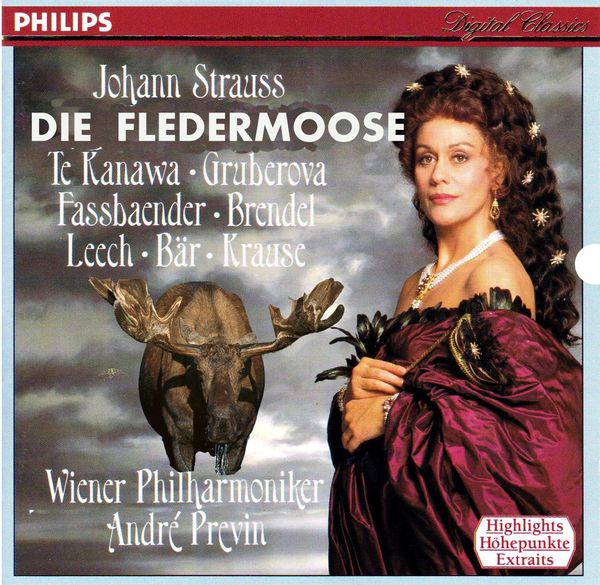
Jun 2, 2013 15:30:44 #
rps wrote:
How do you change the size of a selection in Photoshop? I am trying to move an image from one photo to another but it's too small. I've looked up a couple of books and gone on the internet but still haven't found the answer. One problem is that I'm told to use either GROW or SCALE but when I go to do that, the commands are grayed out. I've tried increasing the size of the image to be transferred but when I move it, it's still no bigger.
Thanks
Thanks
I'm not sure exactly what it is that you are trying to do.
As for Grow and Scale, it sems likely that your bit depth is 8. It needs to be 16 for them to work.
They are not the only things that require a 16 bit image.
GHK
Jun 3, 2013 06:47:20 #
Jun 3, 2013 09:21:34 #
Look on Utube
everything is there
Go to YouTube Type in what you want and the videos are there
Absolutely anything is there on video
everything is there
Go to YouTube Type in what you want and the videos are there
Absolutely anything is there on video
Jun 3, 2013 09:29:13 #
If you have the pictures on separate layers You can pick the Moose layer and go to I think it's under Edit and then Free Transform and resize the image
It looks good though
It looks good though
Jun 3, 2013 09:30:56 #
Jun 3, 2013 10:17:52 #
BermBuster wrote:
Just hit "CMD"+"T"(Probably "Cntr" + "T" on windows PC)...Which is "Free Transform".
Very handy to resize say someone's head on another body.
Very handy to resize say someone's head on another body.
This is correct. Control/T and hold the shift key when moving the "handle" to maintain aspect ratio.
Also, to quickly place a photo on another, use the move tool. Drag to the tab of the other photo at the top of the pane and hold the mouse button. The second photo will show up. Then, drag back down onto the new photo and resize/move as needed.
Jun 3, 2013 10:19:01 #
rps wrote:
How do you change the size of a selection in Photoshop? I am trying to move an image from one photo to another but it's too small. I've looked up a couple of books and gone on the internet but still haven't found the answer. One problem is that I'm told to use either GROW or SCALE but when I go to do that, the commands are grayed out. I've tried increasing the size of the image to be transferred but when I move it, it's still no bigger.
Thanks
Thanks
Which PS program? I use PS7 and use this method.
select>copy>past>edit>free transform>scale>move
The free transform allows you to do a lot with your election.
Jun 3, 2013 12:58:30 #
rps wrote:
How do you change the size of a selection in Photoshop? I am trying to move an image from one photo to another but it's too small. I've looked up a couple of books and gone on the internet but still haven't found the answer. One problem is that I'm told to use either GROW or SCALE but when I go to do that, the commands are grayed out. I've tried increasing the size of the image to be transferred but when I move it, it's still no bigger.
Thanks
Thanks
I'm not sure what you are trying to do but perhaps the PS 'Place' command would solve your problem. There are a lot of tutorials for using the command but here is one I found using Google. There are a lot of others listed but I just randomly selected this one:
http://www.photoshopessentials.com/photo-effects/paste-into/
If you want to reply, then register here. Registration is free and your account is created instantly, so you can post right away.