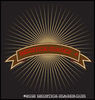Struggling with Windows 8?? Try this
Mar 7, 2013 04:01:32 #
stryvya
Loc: Camborne, Cornwall
I think we all agree that Win 8 has not got the easiest interface for the Desktop user, have a look at this Link:- http://blogs.msdn.com/b/hyperyash/archive/2012/08/28/windows-8-shortcuts.aspx
Its a long list of Keyboard Shortcuts that certainly makes life easier.
Give at least some a try
Its a long list of Keyboard Shortcuts that certainly makes life easier.
Give at least some a try
Mar 8, 2013 09:31:27 #
mtnredhed
Loc: The part of NorCal that doesn't move
stryvya wrote:
I think we all agree that Win 8 has not got the easiest interface for the Desktop user, have a look at this Link:- http://blogs.msdn.com/b/hyperyash/archive/2012/08/28/windows-8-shortcuts.aspx
Its a long list of Keyboard Shortcuts that certainly makes life easier.
Give at least some a try
Its a long list of Keyboard Shortcuts that certainly makes life easier.
Give at least some a try
Wow, how intuitive and easy to remember. If you need all those they didn't succeed in the UI design.
Mar 8, 2013 11:45:25 #
mtnredhed wrote:
Wow, how intuitive and easy to remember. If you need all those they didn't succeed in the UI design.
stryvya wrote:
I think we all agree that Win 8 has not got the easiest interface for the Desktop user, have a look at this Link:- http://blogs.msdn.com/b/hyperyash/archive/2012/08/28/windows-8-shortcuts.aspx
Its a long list of Keyboard Shortcuts that certainly makes life easier.
Give at least some a try
Its a long list of Keyboard Shortcuts that certainly makes life easier.
Give at least some a try
Wow, how intuitive and easy to remember. If you need all those they didn't succeed in the UI design.
:thumbup: :thumbup: :thumbup: :-D
Mar 8, 2013 12:33:57 #
stryvya wrote:
I think we all agree that Win 8 has not got the easiest interface for the Desktop user, have a look at this Link:- http://blogs.msdn.com/b/hyperyash/archive/2012/08/28/windows-8-shortcuts.aspx
Its a long list of Keyboard Shortcuts that certainly makes life easier.
Give at least some a try
Its a long list of Keyboard Shortcuts that certainly makes life easier.
Give at least some a try
Yep, got to print this and put it in my pocket! next time I think about changing the system on my laptop just pull it out and ........oh hell no !!!!!!
Mar 9, 2013 04:54:41 #
stryvya
Loc: Camborne, Cornwall
You might find these easier to use
1. Windows Key + C: Displays Charms menu.
2. Windows Key + X: Brings up a menu of advanced system options, including Windows Control Panel, Command Prompt, Task Manager and File Explorer.
3. Windows Key + I: Displays the Settings menu for the current app. For example, if youre in Internet Explorer 10, this key shows Internet options. If youre on the Start menu, it shows general OS settings.
4. Windows Key + Q: Brings up the apps search menu that allows you to search your list of installed programs.
5. Windows Key + D: Activates desktop mode.
6. Windows Key + Tab: Brings up the Task Switcher and toggles between Windows 8-style apps.
7. Windows Key + H: Brings up Share menu for the current app. For example, hitting Windows Key + H in Bing Maps, lets you email or share map information on social networks.
8. Windows Key + M: Opens desktop mode and minimizes all windows.
9. Windows Key + W: Opens universal search menu and sets it to search settings.
10. Windows Key + F: Opens universal search menu and sets it to search files.
11. Windows Key + R: Opens Run menu where you can launch programs by typing in their executable file names.
12. Windows Key + E: Opens File Explorer to the My Computer view which shows all your drives.
13. Windows Key +Number Key (1-9): Switch to desktop mode and make the Nth application on the task bar active where N is the number key you hit and 1 is the furthest taskbar icon to the left.
14. Windows Key + . (period key): Docks the current Windows 8-style application to the right or left, depending on how many times you hit it.
15. Windows Key + Z: Brings up app menu, which shows contextual options for the active app.
1. Windows Key + C: Displays Charms menu.
2. Windows Key + X: Brings up a menu of advanced system options, including Windows Control Panel, Command Prompt, Task Manager and File Explorer.
3. Windows Key + I: Displays the Settings menu for the current app. For example, if youre in Internet Explorer 10, this key shows Internet options. If youre on the Start menu, it shows general OS settings.
4. Windows Key + Q: Brings up the apps search menu that allows you to search your list of installed programs.
5. Windows Key + D: Activates desktop mode.
6. Windows Key + Tab: Brings up the Task Switcher and toggles between Windows 8-style apps.
7. Windows Key + H: Brings up Share menu for the current app. For example, hitting Windows Key + H in Bing Maps, lets you email or share map information on social networks.
8. Windows Key + M: Opens desktop mode and minimizes all windows.
9. Windows Key + W: Opens universal search menu and sets it to search settings.
10. Windows Key + F: Opens universal search menu and sets it to search files.
11. Windows Key + R: Opens Run menu where you can launch programs by typing in their executable file names.
12. Windows Key + E: Opens File Explorer to the My Computer view which shows all your drives.
13. Windows Key +Number Key (1-9): Switch to desktop mode and make the Nth application on the task bar active where N is the number key you hit and 1 is the furthest taskbar icon to the left.
14. Windows Key + . (period key): Docks the current Windows 8-style application to the right or left, depending on how many times you hit it.
15. Windows Key + Z: Brings up app menu, which shows contextual options for the active app.
If you want to reply, then register here. Registration is free and your account is created instantly, so you can post right away.