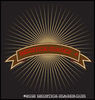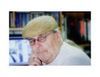Lr4 controls unresponsive
Feb 26, 2013 18:52:11 #
Marko50
Loc: Minnesota
I noticed yesterday after I had a photo ready to print, and went to the print module, there was no photo. Today I am unable to use any of the controls in the right side modules, as they are unresponsive. Any help would be appreciated.
Feb 26, 2013 20:06:37 #
Marko50 wrote:
I noticed yesterday after I had a photo ready to print, and went to the print module, there was no photo. Today I am unable to use any of the controls in the right side modules, as they are unresponsive. Any help would be appreciated.
Well, have you tried rebooting your computer, if not try that.
Try hitting the F8 key on top of keyboard, this is after computer is up and running
Feb 27, 2013 06:38:20 #
TimS
Loc: GA
Have you tried contacting Adobe? I suspect they can provide light years better tech support over the phone that anyone here can in a back and forth forum.
Feb 27, 2013 10:08:06 #
Marko50
Loc: Minnesota
I rebooted and Library and Develop module controls are working! When I switch to Print module the photo isn't there, only a white page where the photo should be.
Feb 27, 2013 10:08:59 #
Feb 27, 2013 10:12:53 #
Feb 27, 2013 10:19:57 #
TimS
Loc: GA
Every time I've had an issue, I either opened a chat window or called them and spoke to someone. Resolved the issue (almost) every time.
Feb 27, 2013 10:41:31 #
Find the photo in question in the library. Select it to make it active. Then select the Print Module. You should then be able to continue.
Feb 27, 2013 13:08:46 #
Marko50
Loc: Minnesota
Thanks for the info. I selected a photo went to print and the photo isn't there. I'll have to get in touch with Adobe.
Feb 27, 2013 13:25:14 #
arlissd wrote:
Try uninstalling and re-installing LR.
You do not have to uninstall and reinstall LR at this point and here is the reason for that:
It seems to me that you have somehow turned on the "filter" and the filter can only be set in "grid view" and that is causing the behavior that you have. This happened to me, too, a couple of times and it's very frustrating.
To see if this is the cause, go to the main program menu at the top of the window and click on "View" and in the drop down menu that appears, check that "show filter bar" is selected, press the "G" key on the keyboard to put you in grid view.
In "Grid View" along the top of the window you should now see:
Library Filter: Text Attribute Metadata None Filters Off
Check "none" and your images should all be restored to you.
Feb 27, 2013 13:54:00 #
Marko50
Loc: Minnesota
I've always had my images in Library and Develop, but when I switch to print, the image doesn't show. Only a blank white area shows where the image should be...
Feb 27, 2013 14:04:33 #
Marko50 wrote:
I've always had my images in Library and Develop, but when I switch to print, the image doesn't show. Only a blank white area shows where the image should be...
Did you follow the troubleshooting advice that I posted above?
I believe that you could have inadvertently turned on the filter at some point and not be aware of it. This advice to go through the steps listed above will eliminate this as being a cause of the problem and it will, at the same time, correct the problem if in fact that's what happened.
Please do it and see what happens it will not harm your computer and it takes only a few seconds to do.
Feb 27, 2013 14:49:54 #
Did you read Markos problem?? He can see the photo in Library and Develop module so filters are not the problem. Maybe your trying to project your old problem to this situation. Sorry to say I have no other advice than to continue with Adobe. Good luck.
flyguy wrote:
quote=Marko50 I've always had my images in Librar... (show quote)
Feb 27, 2013 15:36:37 #
Try this:
Open the print module
Select an image from the film strip
In the Right hand panel at the top there are three options:
Single image/Contact sheet
Picture Package
Custom Package
Ensure that Single image/Contact sheet is selected
Is your image window still showing a white panel?
Open the print module
Select an image from the film strip
In the Right hand panel at the top there are three options:
Single image/Contact sheet
Picture Package
Custom Package
Ensure that Single image/Contact sheet is selected
Is your image window still showing a white panel?
Feb 28, 2013 12:07:14 #
Marko50
Loc: Minnesota
Thanks everyone for your ideas. I called Adobe and got the problem taken care of. There was a problem with my catalog. My catalog had to be re imported to Lr. It's working fine now.
I noticed that the filmstrip on the bottom was grayed out before it was fixed. I also asked if using the spot removal tool could cause a problem. He said NO. Again, Thanks, Marko
I noticed that the filmstrip on the bottom was grayed out before it was fixed. I also asked if using the spot removal tool could cause a problem. He said NO. Again, Thanks, Marko
If you want to reply, then register here. Registration is free and your account is created instantly, so you can post right away.