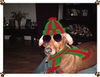Computer Quirks
Aug 17, 2016 08:08:07 #
Updated to Win 10 two weeks after it's initial issue. I've had no issues. Of course I did check compatibility before updating. I love Win 10. I do empathize with those, who for a variety of reasons, usually compatibility or user error, did have issues. That is no fun.
Mark
Mark
PRETENDER wrote:
I solved all my Windows 10 problems. Bought a refurbished Windows 7. No more Windows 10 problems.
Aug 17, 2016 11:12:30 #
Since the keyboard is "plug and Play", just turn your computer off, then disconnect the keyboard (or a mouse). Next turn the computer back on. Once your desktop comes back on, THEN, plug the keyboard back in. Your problem should be resolved!
Aug 17, 2016 11:27:58 #
jerryc41 wrote:
Two strange things happened recently. I turned on... (show quote)
Did the monitor go into sleep mode by chance?
Andy
Aug 17, 2016 11:59:17 #
AndyCE wrote:
Did the monitor go into sleep mode by chance?
Andy
Andy
For the monitor problem, I had just turned the computer and monitor on. The green power light was lit, but pressing it wouldn't turn the monitor off. I think I figured that one out: it was just one of those things.

Aug 17, 2016 12:37:17 #
GeneS
Loc: Glendale,AZ
Jerry call Microsoft support they can help you with the activation code problem.
That is if you get someone you can understand
That is if you get someone you can understand
Aug 17, 2016 12:41:23 #
gdoro1
Loc: Florida
Jerry
try this:
How to remove the password login from Windows 10
To use Windows 10 without entering your Microsoft account password complete the following steps (illustrated below):
• Type netplwiz in the Start menu search bar, then click the top result to run the command
• Remove the tick from the box next to 'Users must enter a user name and password to use this computer' and hit Apply
• Enter your username and password, then re-enter your password. Click Ok
• Click Ok again to save the changes
try this:
How to remove the password login from Windows 10
To use Windows 10 without entering your Microsoft account password complete the following steps (illustrated below):
• Type netplwiz in the Start menu search bar, then click the top result to run the command
• Remove the tick from the box next to 'Users must enter a user name and password to use this computer' and hit Apply
• Enter your username and password, then re-enter your password. Click Ok
• Click Ok again to save the changes
Aug 17, 2016 13:02:12 #
jerryc41 wrote:
Two strange things happened recently. I turned on... (show quote)
There are times when even your monitor needs a re-boot... that's happened to me. The keyboard thing happened to me yesterday. I noticed at morning book "a usb device has failed to load". I did a re-start and all was good. Sometimes Jerry these thing are like people, just not interested in working.
Aug 17, 2016 13:10:17 #
I unplugged the USB cable that runs from the KVM switch, and the wireless mouse stopped working, so I guess it has to be wired into the system. I plugged another keyboard in, and that didn't work, either. Whether I plug in one kbd or two, I get no action from either kbd. When I unplug and plug in, the computer chimes, so it knows that it's there. Maybe it's a Win10 issue. I'll try Google.
EDIT: Device Manager knows the kbd is there, and it says it has the best driver.
Problem solved! (I think). This is strange. I followed this video and went to Settings > Ease of Access > Keyboard. I switched on - Filter Keys, and then I switched off - Display filter keys on Taskbar. Why that should work, I have no idea, especially since my main computer isn't set that way.
https://www.youtube.com/watch?v=IFddlopXrIA
EDIT: Device Manager knows the kbd is there, and it says it has the best driver.
Problem solved! (I think). This is strange. I followed this video and went to Settings > Ease of Access > Keyboard. I switched on - Filter Keys, and then I switched off - Display filter keys on Taskbar. Why that should work, I have no idea, especially since my main computer isn't set that way.
https://www.youtube.com/watch?v=IFddlopXrIA
Aug 17, 2016 14:23:38 #
I've experienced the same problem of my screen going entirely black! I turned it off, then back on, and had to supply my password which I never have to do but then booted up and it SEEMS to be working okay, with the one exception that I've noticed..... there is now no option to put my computer to SLEEP - Only thing available when I click on the Window logo, under POWER, is SHUTDOWN and RESTART! And, sometimes my mouse refuses to work. YUK
Aug 17, 2016 14:35:57 #
If you click on start (lower left corner), then settings, then system, then power and sleep, you'll find all the options for screen, sleep, etc.
Aug 17, 2016 14:48:28 #
TriX wrote:
If you click on start (lower left corner), then settings, then system, then power and sleep, you'll find all the options for screen, sleep, etc.
I have a Sleep button on my keyboard.
Aug 17, 2016 16:21:54 #
Do a right mouse click on the Win logo. Another menu will appear - very convenient. Within the Shut Down/Sign out menu is "Sleep".
Also available: Settings>System>Power
Mark
Also available: Settings>System>Power
Mark
campkid3 wrote:
I've experienced the same problem of my screen going entirely black! I turned it off, then back on, and had to supply my password which I never have to do but then booted up and it SEEMS to be working okay, with the one exception that I've noticed..... there is now no option to put my computer to SLEEP - Only thing available when I click on the Window logo, under POWER, is SHUTDOWN and RESTART! And, sometimes my mouse refuses to work. YUK
Aug 17, 2016 20:06:14 #
Aug 17, 2016 20:15:07 #
Aug 17, 2016 20:27:57 #
If you want to reply, then register here. Registration is free and your account is created instantly, so you can post right away.