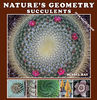When the camera numbering "rolls over"
Jan 5, 2016 11:28:04 #
msreduch wrote:
I hit 9,999 on my Canon T4i a short time ago, and the camera began with _IMG 001 again. I am wondering what the cautions are in this situation. When I upload these to my computer, will the metadata on date shot, settings used, etc., allow the computer to know that images with the same file number are NOT duplicates? Thanks very much for any help in avoiding issues in the future!
One thing I'm doing to avoid a conflict in numbers is I keep all current photos in one folder with everything before in different folders. When I reach max size for a DVD on a folder, that's around 3.8GB or so, I burn and then open a new folder for photo I'm taking now. So far I'm up to what I call "My Photos 34". It works for me.
Jan 5, 2016 11:29:50 #
msreduch wrote:
I hit 9,999 on my Canon T4i a short time ago, and the camera began with _IMG 001 again. I am wondering what the cautions are in this situation. When I upload these to my computer, will the metadata on date shot, settings used, etc., allow the computer to know that images with the same file number are NOT duplicates? Thanks very much for any help in avoiding issues in the future!
There has already been much discussion in this thread.
In the camera (T4i), you have some flexibility about how images are recorded and names used for images. Look at your manual about how to create folders on your SD card. That is one approach that will help. It works on a T3i, so should also on a T4i, but I can't tell you which manual page to look at for a T4i.
All the rest of this discussion is really about the software that you choose to use, and it's a very useful discussion with much valuable insight. However, once you step outside of the Canon camera setups or the use of Canon's EOS utility to download images then you are essentially taking personal control of how file management happens on your computer, whether you use LightRoom or other software packages. It can get complicated, as this discussion shows.
At the end of the day, if you use a computer, then learning how to manage files and folders is a required skill set, over which you can have a lot of control but also need to work out your own schema.
Good luck, but to begin with I would look at using folders on your SD cards.
Jan 5, 2016 11:30:42 #
jimmya wrote:
One thing I'm doing to avoid a conflict in numbers is I keep all current photos in one folder with everything before in different folders. When I reach max size for a DVD on a folder, that's around 3.8GB or so, I burn and then open a new folder for photo I'm taking now. So far I'm up to what I call "My Photos 34". It works for me.
A good practical example for the OP's situation!
Jan 5, 2016 13:59:12 #
BobHartung wrote:
Does this hold true in LR? Or does LR just refuse to import the duplicate named file?
I do not know. I gave up on Lightroom's file management capabilities when it kept losing track of my files, even those that were not duplicates. Bridge keeps track of everything--spreadsheets, word processing, videos, pictures--so I really like it. And if I happen to do something outside of Bridge, like in Windows Explorer, Bridge doesn't care. It still keeps track of it for me.
Jan 5, 2016 22:43:21 #
BrianJ
Loc: Central Illinois
I also have a T4i. I used the EOS utility software that came with the camera to change to a 5 digit file number.
Plug in your camera, bring up the software, select Preferences - File Name - Assign Sequence No. - Number of Digits 5 (or more). You can also select the starting number. In your case something over 10000.
I am currently on number 22588.
Plug in your camera, bring up the software, select Preferences - File Name - Assign Sequence No. - Number of Digits 5 (or more). You can also select the starting number. In your case something over 10000.
I am currently on number 22588.
Jan 6, 2016 13:43:08 #
amfoto1
Loc: San Jose, Calif. USA
msreduch wrote:
I hit 9,999 on my Canon T4i a short time ago, and the camera began with _IMG 001 again. I am wondering what the cautions are in this situation. When I upload these to my computer, will the metadata on date shot, settings used, etc., allow the computer to know that images with the same file number are NOT duplicates? Thanks very much for any help in avoiding issues in the future!
I shoot upwards or 2000 or 3000 images some days... and I work with 2 or 3 cameras. I shoot between up to 50,000 images a year, on average, and a couple of my cameras have "rolled over" 9999 around 15 times in the five years I've been using them.
So I actually run into the duplicated file name situation A LOT.
Now, first of all I simply drag and drop and copy my images from memory cards into folders I prepare in advance on my computer (later I import them into Lightroom and rename them... and copying them rather than moving them leaves the originals on the memory card until I'm sure that the copies are safely done and have backed them up, only after which I'll format the cards to clear them).
My computer operating system prevents any accidental over-writing. When another file with the same "name" tries to transfer, a warning box appears that says when each file was created, the size of each, etc. This makes it possible to distinguish between the same file being re-written versus a different file with the same name. The warning box gives options to skip (cancel) the newer file transfer, over-write the file that already exists in the folder, or to save both files by renaming the latest one (which is done by appending "-1" or "-2" to the file name, to make it different from the existing one). I simply choose the last. If there are multiple files with the same problem, the option to "apply to all" is offered.
This is all automatic in my OS (I'm using Windows 7 "Ultimate"... but am sure others can do the same). So there is no danger of accidentally over-writing, unless I do something incredibly stupid.
For me the above is merely a temporary solution. Later in Lightroom , both files are renamed with completely unique names (I use YYYY_MM_DD_4-digit sequential, since so far I have never shot more than 9999 images in a single day).
I do not use LR or any other software to transfer images from memory card to computer. Once the files are transferred (actually "copied", as a precaution) by the OS, I point LR to the folder on my hard drive and tell it to Import from there. Mostly I don't let LR do very much automatically during Import... Mine is usually only set up to add a bit of additional copyright info. Later I do several batch steps, such as renaming (once I've sorted and sequenced all the images), applying lens profiles, adding some keywords and possibly a few other things that I want done to all the images. This works well for me.
Jan 6, 2016 13:55:35 #
With my Nikons, 1 Jan I set the first three letters to FH for me plus 6 for 2016. Then I reset the folder and let it roll. For example, FH60001 is the first shot of the year.
I have yet to shoot more than 9,999 photos in a year. If I did, I would use a second folder. Because I'm on a Mac, duplicates automatically get a -1(2, 3, 4,...).
I have yet to shoot more than 9,999 photos in a year. If I did, I would use a second folder. Because I'm on a Mac, duplicates automatically get a -1(2, 3, 4,...).
Jan 6, 2016 15:08:49 #
Fred Harwood wrote:
With my Nikons, 1 Jan I set the first three letters to FH for me plus 6 for 2016. Then I reset the folder and let it roll. For example, FH60001 is the first shot of the year.
I have yet to shoot more than 9,999 photos in a year. If I did, I would use a second folder. Because I'm on a Mac, duplicates automatically get a -1(2, 3, 4,...).
I have yet to shoot more than 9,999 photos in a year. If I did, I would use a second folder. Because I'm on a Mac, duplicates automatically get a -1(2, 3, 4,...).
Duplicates get done on PCs in a similar manner, at least using Canon EOS Utility..., plus other file name modifications are easy.
Without any disrespect to the OP or any other contributor, this is really a non problem addressed by either reading the manuals or learning how to use one's chosen software.
It's just that with so many software choices out there, there isn't really a single best solution, just many viable options as have been suggested by many.
Jan 6, 2016 15:46:47 #
amfoto1 wrote:
I shoot upwards or 2000 or 3000 images some days... and I work with 2 or 3 cameras. I shoot between up to 50,000 images a year, on average, and a couple of my cameras have "rolled over" 9999 around 15 times in the five years I've been using them...
I'd say you could benefit from something like Downloader Pro, which I've been using for many years now. All you have to do is enter a short text string which describes the subject of the shoot and you can have the program configured to automatically produce the folder and rename the files to include the subject, date, and camera model so you can tell which shots came from which camera. If you have several of the same model camera you can use the serial number to differentiate between them. Basically you can put anything from the metadata into the file name.
When you import into LR you don't have to rename them since they already have useful names.
amfoto1 wrote:
(... and copying them rather than moving them leaves the originals on the memory card until I'm sure that the copies are safely done and have backed them up, only after which I'll format the cards to clear them).
I keep the card separate until after the postprocessing is done, then I can backup the raw files and the final images together. THen I can reformat the card.
amfoto1 wrote:
... This works well for me.
If it works, you might not want to fix it, but for me, using Downloader Pro saves me a couple steps in the workflow.
Jan 6, 2016 16:36:18 #
Not meaning to stir the fire but LR does all this (once configured) with one step. Photo Backups, importing, folder and file renaming with camera serial #, lens correction and every other thing I've read in this thread. Far be it from me to stop people from using 2, 3, 4 or more steps when 1 will do. Just an FYI for those that aren't aware of what LR is capable of doing.
DirtFarmer wrote:
If it works, you might not want to fix it, but for me, using Downloader Pro saves me a couple steps in the workflow.
Jan 6, 2016 18:43:59 #
big-guy wrote:
Not meaning to stir the fire but LR does all this (once configured) with one step. Photo Backups, importing, folder and file renaming with camera serial #, lens correction and every other thing I've read in this thread. Far be it from me to stop people from using 2, 3, 4 or more steps when 1 will do. Just an FYI for those that aren't aware of what LR is capable of doing.
Since I started using Downloader Pro long before I discovered that LR would rename on import I really haven't looked into the details (since I had something that worked).
So I looked at the import dialog. The file renaming panel gives you options to rename with a custom name or a shoot name with appended data that could be a variety of things including metadata stuff. Very much like Downloader Pro will do (although I didn't try it out to see if I really understood it).
But I didn't figure out how to set up the destination folder. The destination panel asks if you want to send to a subfolder (you can supply a name for the subfolder). Beyond that, all I can see is that it organizes by date and gives you a chance to select a base folder. It looks like what I'd wind up with is a path like /photos/2016/2016-01-06/RAW (entering RAW for the subfolder name). That would separate all my images by date, which is not really what I want to do. I'm really poor at remembering dates. (I should also note that you have a choice of date formats).
My current path looks like /photos/2016/[subject]/RAW/ for the original data and /photos/2016/[subject]/ for the finished files. That way my images are organized by subject (or shoot ID, or Custom Name). It's much easier for me to do things in plain text than by date.
So it appears to me that, for my purposes, Downloader Pro has the advantage over LR in folder naming, although the file naming appears to be similar.
If I am missing something here, I'd be happy for someone to correct me. This is my conclusion after about 10 minutes of playing around with the import dialog.
Jan 8, 2016 08:45:18 #
BrianJ wrote:
I also have a T4i. I used the EOS utility software that came with the camera to change to a 5 digit file number.
Plug in your camera, bring up the software, select Preferences - File Name - Assign Sequence No. - Number of Digits 5 (or more). You can also select the starting number. In your case something over 10000.
I am currently on number 22588.
Plug in your camera, bring up the software, select Preferences - File Name - Assign Sequence No. - Number of Digits 5 (or more). You can also select the starting number. In your case something over 10000.
I am currently on number 22588.
Duplicate file names can be a big problem and were so for me.
Not any more.
The Canon DPP Digital Photo Professional utility is real easy to use to append the date and time to the file name.
Start DPP
select the folder containing the files to be appended.
[select all]
Under tools select 'start the rename tool'
complete the form and ENJOY
so easy. like everything else when you know how.
Jan 8, 2016 11:45:53 #
The use of keywords is paramount to finding all related photos that may span several dozen folders. Looking for photos based on folder name is slow and cumbersome. For example; if, over a 5 year span you have visited the local zoo many times, let's say 15 times. You photograph the tiger every time from many angles. You now have someone ask if you still have that photo of the tiger smiling and you say, hang on I'll be back in a jiffy. You now have 15 folders of the zoo to peruse and return about a half hour later to say yup here it is. OR, you say hang on, run a keyword search on your entire library for "zoo" and "tiger" and return in 3 minutes with a smiling here it is. The folder names do nothing in the search for that elusive Pulitzer prize winner. This, my friend, is the power of LR. Let it do the grunt work, you have photos to make you know.
You might reply with, Oh man it takes so long to keyword all my photos and you would be correct using the one at a time method. LR to the rescue again, using the above example in the library grid module, you can highlight all your zoo photos and keyword them in one step. Now filter your view to only show photos with keyword zoo, grab the painter tool (in grid view mode) tell it to paint the keyword "tiger" and click on every tiger photo you see. Change the paint brush tool for the keyword "grand kids" and continue. With a little time and just a little effort your keyword collection will become extensive. (note: keywords are separated with a comma "," so "grand kids," is actually one keyword and when you start typing a filter term, LR will quickly filter your choices as you type so you could type the first 2-3-4 letters and LR will auto list all entries starting with those letters)
Now when you import your new photos, you can auto add generic keywords that apply to all importing photos such as zoo, San Diego, grand kids, sister Mary, brother Bob. (dates and camera specific items such as lens or exposure settings are not required as they can be filtered through the meta data fields) Once the batch has been imported you can add to each individual photo with specific keywords such as tiger or whatever.
As an added benefit to naming the folders via a yyyy\yyy-mm-dd format you can keep a well organized backup system simply by archiving all your 2014 photos, 2015 photos etc. In a worst case scenario crash, simply copy all archives to the new HD keeping the same base folder layout such as P:\My Photos\imports\RAW\(archives) and if:
-new HD has same drive letter as old one LR will carry on with no interuption
- new HD, new drive letter, new folder structure open old LR catalog, click on 1 file (note the question mark in the corner) right click/command click and choose find photo, browse to the new location and LR will auto find all the rest of the photos and folders.
- you wish to start a new LR catalog, just to keep all things new, create a new catalog, in the Library module / Folder tab on left, click the "+" and choose Add Folder... Browse to the new location and click choose. When you see the new folder entry right click/command click and choose synchronize. By default the import window will open but normally there will be no special settings to make as LR will "add" photos where they are (not move or copy to another location) Click the Import button and all photos, keywords, post processing changes and everything you previously did to each photo will now be in your new catalog.
You might reply with, Oh man it takes so long to keyword all my photos and you would be correct using the one at a time method. LR to the rescue again, using the above example in the library grid module, you can highlight all your zoo photos and keyword them in one step. Now filter your view to only show photos with keyword zoo, grab the painter tool (in grid view mode) tell it to paint the keyword "tiger" and click on every tiger photo you see. Change the paint brush tool for the keyword "grand kids" and continue. With a little time and just a little effort your keyword collection will become extensive. (note: keywords are separated with a comma "," so "grand kids," is actually one keyword and when you start typing a filter term, LR will quickly filter your choices as you type so you could type the first 2-3-4 letters and LR will auto list all entries starting with those letters)
Now when you import your new photos, you can auto add generic keywords that apply to all importing photos such as zoo, San Diego, grand kids, sister Mary, brother Bob. (dates and camera specific items such as lens or exposure settings are not required as they can be filtered through the meta data fields) Once the batch has been imported you can add to each individual photo with specific keywords such as tiger or whatever.
As an added benefit to naming the folders via a yyyy\yyy-mm-dd format you can keep a well organized backup system simply by archiving all your 2014 photos, 2015 photos etc. In a worst case scenario crash, simply copy all archives to the new HD keeping the same base folder layout such as P:\My Photos\imports\RAW\(archives) and if:
-new HD has same drive letter as old one LR will carry on with no interuption
- new HD, new drive letter, new folder structure open old LR catalog, click on 1 file (note the question mark in the corner) right click/command click and choose find photo, browse to the new location and LR will auto find all the rest of the photos and folders.
- you wish to start a new LR catalog, just to keep all things new, create a new catalog, in the Library module / Folder tab on left, click the "+" and choose Add Folder... Browse to the new location and click choose. When you see the new folder entry right click/command click and choose synchronize. By default the import window will open but normally there will be no special settings to make as LR will "add" photos where they are (not move or copy to another location) Click the Import button and all photos, keywords, post processing changes and everything you previously did to each photo will now be in your new catalog.
DirtFarmer wrote:
So it appears to me that, for my purposes, Downloader Pro has the advantage over LR in folder naming, although the file naming appears to be similar.
If I am missing something here, I'd be happy for someone to correct me. This is my conclusion after about 10 minutes of playing around with the import dialog.
So it appears to me that, for my purposes, Downloader Pro has the advantage over LR in folder naming, although the file naming appears to be similar.
If I am missing something here, I'd be happy for someone to correct me. This is my conclusion after about 10 minutes of playing around with the import dialog.
If you want to reply, then register here. Registration is free and your account is created instantly, so you can post right away.