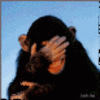Cutting out a subject using photoshop elements
Jan 11, 2012 09:53:17 #
Hi all,
I would like to know how to cut an object out of a picture using Photoshop Elements 8. For instance I would like the bag in this picture but do not want the background. How do I do that?
I would like to know how to cut an object out of a picture using Photoshop Elements 8. For instance I would like the bag in this picture but do not want the background. How do I do that?

Jan 11, 2012 10:24:14 #
The easiest way would be to shoot it on a high key flat white background, or better, a photo tent setup. With the clear bag and your multi-tonal background it can be done, but will be more difficult, and time consuming.
Jan 11, 2012 10:56:07 #
Use a piece of white poster board (matte side up) for the backdrop. Tape one edge to the table using making or artist's tape. Place the product on the poster board. Curve the back of the poster board up and put a box (or books) behind it for support. This will give you a seamless base-background.
This isn't a great shot (dust on the lens and there is a shadow), but you can see the results here: http://www.morguefile.com/archive/display/230063
This isn't a great shot (dust on the lens and there is a shadow), but you can see the results here: http://www.morguefile.com/archive/display/230063
Jan 11, 2012 13:30:59 #
Instead of set-ups which will certainly help in the future on projects like this, I think the poster wanted some help in isolating the bag in the photo shown.
Don't some programs have lasso mode to allow connection of lines ot extract specific subjects ?
Sarge
Don't some programs have lasso mode to allow connection of lines ot extract specific subjects ?
Sarge
Jan 11, 2012 14:06:12 #
Sarge- That's right. I would like to know how to do it with this picture. I can take the pictures again and use your suggestions about the background, but I still don't know how to cut it away from the bag. Does anyone have the answer to that question using Photoshop Elements 8?
Jan 11, 2012 14:14:14 #
MelissaB wrote:
Sarge- That's right. I would like to know how to do it with this picture. I can take the pictures again and use your suggestions about the background, but I still don't know how to cut it away from the bag. Does anyone have the answer to that question using Photoshop Elements 8?
Use the quick selection tool to select the image, then copy the image, and then paste it to your new background.
Jan 12, 2012 07:29:24 #
wolfman wrote:
Use the quick selection tool to select the image, then copy the image, and then paste it to your new background.
MelissaB wrote:
Sarge- That's right. I would like to know how to do it with this picture. I can take the pictures again and use your suggestions about the background, but I still don't know how to cut it away from the bag. Does anyone have the answer to that question using Photoshop Elements 8?
Use the quick selection tool to select the image, then copy the image, and then paste it to your new background.
I don't think even this will give her the desired image. You can see the existing background through the clear bag and that will still be there in the new image.
Jan 12, 2012 09:35:23 #
Jan 12, 2012 09:52:48 #
Jan 12, 2012 10:01:23 #
Nice!
Could you share your workflow? In particular how you cleaned up the bag transparency?
Could you share your workflow? In particular how you cleaned up the bag transparency?
PlushToy wrote:
Something like this?
Jan 12, 2012 10:10:22 #
I ended up using the magnetic lasso, copy, paste, effect, background select. But I don't think I have the transparency.
MelissaB wrote:
Hi all,
I would like to know how to cut an object out of a picture using Photoshop Elements 8. For instance I would like the bag in this picture but do not want the background. How do I do that?
I would like to know how to cut an object out of a picture using Photoshop Elements 8. For instance I would like the bag in this picture but do not want the background. How do I do that?

Jan 12, 2012 10:12:23 #
1. load your image double click on the lock in the layers pallet to unlock it as a background image, give it a name such as "bag".
2. duplicate this layer and name the new duplicate layer "popcorn"
3. use the polygonal lasso tool to outline the bag then click on elect then invert now click the delete key to cut out the bag
4. do the same with the popcorn layer this time cut out the popcorn and label.
5. create a blank layer at the bottom this will become the layer that you can place any background you want.
6. after you have placed your background picture ect. adjust the transparency of the bag layer.
2. duplicate this layer and name the new duplicate layer "popcorn"
3. use the polygonal lasso tool to outline the bag then click on elect then invert now click the delete key to cut out the bag
4. do the same with the popcorn layer this time cut out the popcorn and label.
5. create a blank layer at the bottom this will become the layer that you can place any background you want.
6. after you have placed your background picture ect. adjust the transparency of the bag layer.
Jan 12, 2012 10:33:48 #
I was able to fix it with another selection of the contents and label. Selection isn't precise but it gave some transparency by reducing the opacity of the first selection to 60%.
The magnetic lasso seemed to work best for me again.
I am using Elements 10. I am not sure if the layers management is the same in 8.
The magnetic lasso seemed to work best for me again.
I am using Elements 10. I am not sure if the layers management is the same in 8.
lleach wrote:
I ended up using the magnetic lasso, copy, paste, effect, background select. But I don't think I have the transparency.
MelissaB wrote:
Hi all,
I would like to know how to cut an object out of a picture using Photoshop Elements 8. For instance I would like the bag in this picture but do not want the background. How do I do that?
I would like to know how to cut an object out of a picture using Photoshop Elements 8. For instance I would like the bag in this picture but do not want the background. How do I do that?

Jan 12, 2012 10:41:13 #
Jan 12, 2012 10:47:19 #
Professor
Loc: West Central MN
Outlining with lasso tool, select Inverse and Edit clear. Using Levels to lighten the bag .
If you want to reply, then register here. Registration is free and your account is created instantly, so you can post right away.