Lightroom AI auto editing
Jan 7, 2024 19:44:18 #
JD750 wrote:
where is this auto AI button? br br For me, the... (show quote)
Well, I have tried the original "auto" tab at the top left and really didn't like that much but when I saw the YouTube video on AI auto and where to locate it, I was totally amazed at the process. I only had to make very minor adjustments ever so often and it was usually to the highlight tab because I like my highlights a bit darker. I have tried it on people, landscapes, animals water and was not disappointed at all. Being able to process hundreds of photos with on click has totally supper charged my editing workflow.
Jan 7, 2024 19:46:46 #
JD750 wrote:
Sure.
Of course your post was valid. I wasn’t trying to invalidate your post. I apologize if my reply appeared that way. That was not my intent. I for one didn’t know they were the same because they seem different to me. PS AI seems more potent to me but maybe that’s because of how I use it.
Of course your post was valid. I wasn’t trying to invalidate your post. I apologize if my reply appeared that way. That was not my intent. I for one didn’t know they were the same because they seem different to me. PS AI seems more potent to me but maybe that’s because of how I use it.
Well, I'm telling you that it has been a game changer for me. The video was right, one click and I can edit hundreds of photos with only minor adjustments ever so often if I prefer something a bit different.
Jan 7, 2024 20:04:18 #
A. T. wrote:
Okay, in the develop module, bottom left is the sync tab. Next to the word "sync" is a small tab. Click on that tab and the word will change to "Auto sync", then go back up to the "Auto" tab and click on it. Any group of photos that you have selected will be AI auto processed. You have to have at least two photos highlighted in order for the tab to change to "sync". I was pleasantly amazed at the results.
Thank you.
Jan 8, 2024 09:09:27 #
A. T. wrote:
Has anyone used Lightroom's AI auto editing? I watched a Youtube video on this and tried it and I was really impressed with the results. It seemed that the histogram color exposures were correct so just asking your thoughts.
Not too sure if some respondents are referencing two separate LR Auto adjustment issues.
1. The ability to apply Auto Sync to MULTIPLE images. See YT video: https://www.youtube.com/watch?v=PNujRqJXJHU ("Parker Photographic")
2. The use of the Adobe Auto adjustment in the BASIC panel to (automatically) adjust Tone and Presence of a SINGLE image. I regularly watch Scott Kelby's "The Grid" weekly YT videos where, on many occasions, he will edit raw image from subscribers. For some time now he has as a matter of course, applied the Adobe Auto BASIC panel adjustment to determine how much a difference it has made, having recognized that Adobe has made significant improvements in the Auto adjustment over the past few years/upgrades.
I rarely use 1, but now always use 2. on a single image and if I don't like the outcome select CTL Z to reset. If I am not totally convinced by the BASIC Auto adjustment I create a Virtual Copy adjust the second image manually and select N/C to compare the two. In over 50% of cases over the past few months I have tended to subsequently select the BASIC auto adjustment image; with other minor adjustments.
Jan 8, 2024 11:04:10 #
The video “Auto Edit your photos in Lightroom with one click“ states “find the hidden button”.
(1) What hidden button? AUTO is in plain sight.
(2) you can also do this in Quick Develop. And I think it’s easier. I posted a thread on UHH about that a while back.
It’s useful when editing timed images for a time lapse video, to auto adjust them all, rather than to apply the same correction to all.
(1) What hidden button? AUTO is in plain sight.
(2) you can also do this in Quick Develop. And I think it’s easier. I posted a thread on UHH about that a while back.
It’s useful when editing timed images for a time lapse video, to auto adjust them all, rather than to apply the same correction to all.
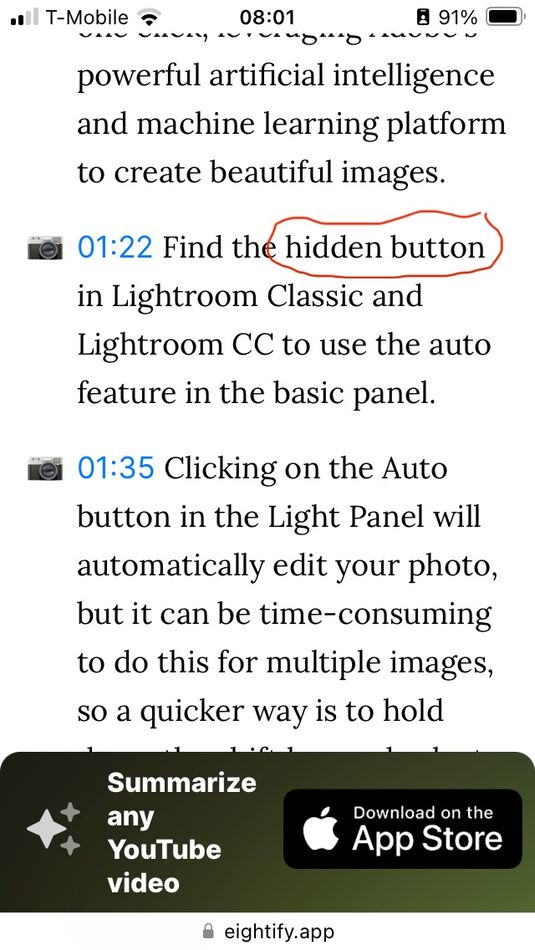
Jan 8, 2024 11:08:36 #
Jan 8, 2024 11:27:30 #
If you want to reply, then register here. Registration is free and your account is created instantly, so you can post right away.
