How can I save a zoomed in image ?
Feb 26, 2021 06:02:19 #
I have the Adobe Light room subscription package running on my Windows 10 computer. However I cannot remember how to save an image that I zoomed in a part of the image as a new file image. I recall there was a several step method which I thought was really stupid thinking why can't this be just a simple 'save as'.
Also is there any other program that can do this easily ?
The images shown are good examples.
On this one image which is part of several panoramic shots at an airshow, I noticed police officers on horses in the distance. So I want to zoom in on them and save that image. Also at the same air show, in the far distance I noticed a Hawk flying across the air traffic pattern between performances. I can zoom it in but would like to save the zoomed image. I cannot understand why this cannot be just a simple process unless I using the wrong program. ANY help and feedback is GREATLY appreciated and thankful for.
Also is there any other program that can do this easily ?
The images shown are good examples.
On this one image which is part of several panoramic shots at an airshow, I noticed police officers on horses in the distance. So I want to zoom in on them and save that image. Also at the same air show, in the far distance I noticed a Hawk flying across the air traffic pattern between performances. I can zoom it in but would like to save the zoomed image. I cannot understand why this cannot be just a simple process unless I using the wrong program. ANY help and feedback is GREATLY appreciated and thankful for.
Feb 26, 2021 06:05:50 #
riderxlx wrote:
I have the Adobe Light room subscription package r... (show quote)
Have you tried "Export"?
Dennis
Feb 26, 2021 06:09:56 #
Triplets wrote:
Have you tried "Export"?
Dennis
Dennis
Yes, it exports the original image non-zoomed.
Thank you for the reply so quickly, I have been up all night.
Bruce.
Feb 26, 2021 06:22:00 #
riderxlx wrote:
I have the Adobe Light room subscription package r... (show quote)
Right click on the image. Select 'Create Virtual Copy'. Crop the virtual copy to the desired size. Export the cropped image.
Feb 26, 2021 06:40:05 #
ddetloff wrote:
Right click on the image. Select 'Create Virtual Copy'. Crop the virtual copy to the desired size. Export the cropped image.
I will try that,
thank you so very much sir.
Bruce.
Feb 26, 2021 06:40:48 #
I agree with ddetloff. While in Develop mode, right click on the image. "Create Virtual Copy" is about two-thirds of the way down the list. You can make as many virtual copies as you want and crop different parts of the image in each one.
Feb 26, 2021 06:51:01 #
RustyM wrote:
I agree with ddetloff. While in Develop mode, right click on the image. "Create Virtual Copy" is about two-thirds of the way down the list. You can make as many virtual copies as you want and crop different parts of the image in each one.
Ok guys, I have been up all night, I just posted another message of my father.
let me get over and this while I can still focus, it has been rough day.
bruce
Feb 26, 2021 07:22:44 #
RustyM wrote:
I agree with ddetloff. While in Develop mode, right click on the image. "Create Virtual Copy" is about two-thirds of the way down the list. You can make as many virtual copies as you want and crop different parts of the image in each one.
Thanks Rusty;
I must be too stupid or just falling apart after being up all night. I used LR Classic and virtual, I do not see the option to save as a Create Virtual Copy. I am too frustrated with all this right now and will try later. Thank you for the tips and will try again, I know it is me but !!!!!!!!!!!!
bruce
Feb 26, 2021 07:39:25 #
riderxlx wrote:
Thanks Rusty;
I must be too stupid or just falling apart after being up all night. I used LR Classic and virtual, I do not see the option to save as a Create Virtual Copy. I am too frustrated with all this right now and will try later. Thank you for the tips and will try again, I know it is me but !!!!!!!!!!!!
bruce
I must be too stupid or just falling apart after being up all night. I used LR Classic and virtual, I do not see the option to save as a Create Virtual Copy. I am too frustrated with all this right now and will try later. Thank you for the tips and will try again, I know it is me but !!!!!!!!!!!!
bruce
Just right click on the image and this window will pop up. The option to 'Create Virtual Copy' is highlighted about halfway down. Now you can do any editing you want to the virtual copy.
Don
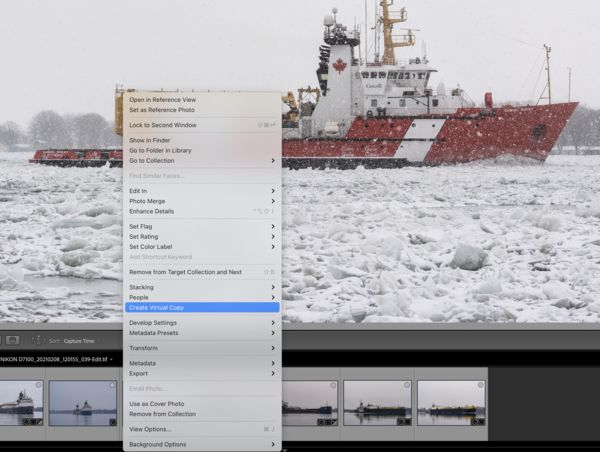
Feb 26, 2021 08:08:04 #
riderxlx wrote:
Thanks Rusty;
I must be too stupid or just falling apart after being up all night. I used LR Classic and virtual, I do not see the option to save as a Create Virtual Copy. I am too frustrated with all this right now and will try later. Thank you for the tips and will try again, I know it is me but !!!!!!!!!!!!
bruce
I must be too stupid or just falling apart after being up all night. I used LR Classic and virtual, I do not see the option to save as a Create Virtual Copy. I am too frustrated with all this right now and will try later. Thank you for the tips and will try again, I know it is me but !!!!!!!!!!!!
bruce
There is no 'Save' nor 'Save As' in LR Classic. LR is a database of image files and your edits on those files and / or virtual copies of the files. The Export process is how you merge those edit instructions against the original image files creating a new output file. You can think of 'export' as 'save', but the export process is not a direct analogy to 'save'.
Consider some LR You Tube training videos for explanations and demonstrations. Even 30 minutes of LR training can save hours of frustration as LR is not the type of software you can just 'click around' and figure it out alone. Use google like: "lightroom export video training" or "lightroom getting started video training".
Feb 26, 2021 08:28:12 #
I believe the OP is simply "zooming" in (like when you pixel peep  ). The crop tool is how you make a new pic from a smaller portion of the original. A few You-Tube tutorials on how to use the cropping tool:
). The crop tool is how you make a new pic from a smaller portion of the original. A few You-Tube tutorials on how to use the cropping tool:
https://www.youtube.com/results?search_query=how+to+crop+in+lightroom
YouTube.com has its own search function, if you prefer videos. To include written articles, Google is a great search tool IMO.
Bruce, here is your previous topic with a few more suggestions:
https://www.uglyhedgehog.com/t-617439-1.html
The below was cropped in an online app, not Lightroom, but I wanted to point out that extreme crops produce poor quality results because you have thrown away so many pixels.
 ). The crop tool is how you make a new pic from a smaller portion of the original. A few You-Tube tutorials on how to use the cropping tool:
). The crop tool is how you make a new pic from a smaller portion of the original. A few You-Tube tutorials on how to use the cropping tool:https://www.youtube.com/results?search_query=how+to+crop+in+lightroom
YouTube.com has its own search function, if you prefer videos. To include written articles, Google is a great search tool IMO.
Bruce, here is your previous topic with a few more suggestions:
https://www.uglyhedgehog.com/t-617439-1.html
The below was cropped in an online app, not Lightroom, but I wanted to point out that extreme crops produce poor quality results because you have thrown away so many pixels.
Feb 26, 2021 09:32:40 #
riderxlx wrote:
Thanks Rusty;
I must be too stupid or just falling apart after being up all night. I used LR Classic and virtual, I do not see the option to save as a Create Virtual Copy. I am too frustrated with all this right now and will try later. Thank you for the tips and will try again, I know it is me but !!!!!!!!!!!!
bruce
I must be too stupid or just falling apart after being up all night. I used LR Classic and virtual, I do not see the option to save as a Create Virtual Copy. I am too frustrated with all this right now and will try later. Thank you for the tips and will try again, I know it is me but !!!!!!!!!!!!
bruce
There is no "save" option, as such, but you can accomplish the same thing using "export." While in Library mode, right click on the virtual copy, select "Export," the from the drop-down menu, click on "Export" again. You should see a dialog box with lots of options. The key ones are "Export to: Same folder as original" and "Add to this catalog." You also can choose whether you want the copy stacked with the original and in what order. Further down, you need to select a file format. I usually choose .tiff. When you are done with the selections, click the "Export" button at the bottom. This will create a physical file from your virtual copy.
You can do this to multiple files at the same time by selecting them in Library before starting the export process. By the way, any edits you make to the original photo are not "saved" in a physical file (other than the LR catalog), unless you export it.
Feb 26, 2021 11:46:30 #
Zooming in to change what you see in the workspace is not the same as using the cropping tool to reduce the size of the image.
Feb 26, 2021 12:01:15 #
R.G. wrote:
Zooming in to change what you see in the workspace is not the same as using the cropping tool to reduce the size of the image.
He said zoom, but I think he meant crop, because he wants to save the result.
Feb 26, 2021 13:02:49 #
RustyM wrote:
He said zoom, but I think he meant crop, because he wants to save the result.
If you've done a proper crop there's nothing stopping you from saving the cropped image and there's nothing that would make it revert to the original size.
If you want to reply, then register here. Registration is free and your account is created instantly, so you can post right away.











