I need help moving LrC data onto my new computer. Arrrgh....
Dec 17, 2021 12:19:58 #
My super duper 16" MacBook arrived and I'm selectively moving everything from my backup disk over to the new computer. It took six hours to transfer all my images into the new computer!
The images all came over in giant clump. All keyword have been lost. The indexing has been lost. What is the name of the indexing data and can I recover it?
I now have all my images in the huge SSM of my computer. Yes it's fast but all that work I put into indexing by key words has been lost.
The images all came over in giant clump. All keyword have been lost. The indexing has been lost. What is the name of the indexing data and can I recover it?
I now have all my images in the huge SSM of my computer. Yes it's fast but all that work I put into indexing by key words has been lost.
Dec 17, 2021 12:57:37 #
What do you mean your keywords are lost?
The LR Classic data is stored within the Lightroom catalog, a file with extension LRCAT. How did you copy this file between the two computers? After installing the LRc software onto the new computer, did you locate the new (empty) LRCAT file and overwrite with the LRCAT file from the old computer?
The LR Classic data is stored within the Lightroom catalog, a file with extension LRCAT. How did you copy this file between the two computers? After installing the LRc software onto the new computer, did you locate the new (empty) LRCAT file and overwrite with the LRCAT file from the old computer?
Dec 17, 2021 15:18:42 #
I had a complete Time Machine backup on a separate hard drive. Now that you have told me what I'm looking for I'll look for the old copy copy of that file on my backup HD and copy it over into my computer, overwriting the new one that is currently there.
I must have downloaded a complete new version LrC? I had to give Adobe my id and password to activate it.
Thank You!
Apple support has not been much help with this new machine.
I must have downloaded a complete new version LrC? I had to give Adobe my id and password to activate it.
Thank You!
Apple support has not been much help with this new machine.
Dec 17, 2021 15:52:25 #
Davethehiker wrote:
I had a complete Time Machine backup on a separate hard drive. Now that you have told me what I'm looking for I'll look for the old copy copy of that file on my backup HD and copy it over into my computer, overwriting the the new one that is currently there.
I must have downloaded a complete new version LrC? I had to give Adobe my id and password to activate it.
Thank You!
Apple support has not been much help with this new machine.
I must have downloaded a complete new version LrC? I had to give Adobe my id and password to activate it.
Thank You!
Apple support has not been much help with this new machine.
Once you have the LRCAT, the next issue may be the path names to the files. So if those are changed, you just have to find the highest 'path' in the folder structure and update inside LR. The change should cascade down.
Say your pictures were in something like: \red-drive\picture\so-forth
But now, you've renamed the drive and / or folder to \new-SSM\pictures\so-forth
You just 'find parent' within the folder display inside the correct LRCAT with LR open, then right-click that old name (\red-drive) and select "update folder location". With the "new-SSM" attached to the computer, just navigate within the OS window and 'point' LRc to that folder. If all your image files where 'missing', this update will cascade through the LR library correcting all the missing images.
If in this example "\red-drive" remains unchanged and available to the new computer, installing and opening the LRCAT should make everything 'as is' on the new computer.
Dec 17, 2021 15:54:26 #
The usual suspects like the Lightroom Queen, Tim Grey, etc all have tutorials for this.
There are three parts. First you get a copy of Lightroom Classic installed on you new computer. Second, you get the image files on the new computer in exactly the same file and naming structure as the old. Third, you move the old catalog file (filename.lrcat) to the new computer. Then when you start up Lightroom Classic, you open the moved catalog file. Since you moved the files correctly, the catalog will see them as if nothing ever changed. If it does not because of mistakes in file naming, there is a method in Lightroom Classic to find the new structure.
In Lightroom forums it is not unusual to find problems when using automated transfer systems between old and new computers. Using the files on a backup drive with an Apple created "time machine" file structure may not work.
Like everybody else, I have to do this every few years when my laptop breaks. My suggestion is that you watch a few YouTubes and (maybe) start over.
There are three parts. First you get a copy of Lightroom Classic installed on you new computer. Second, you get the image files on the new computer in exactly the same file and naming structure as the old. Third, you move the old catalog file (filename.lrcat) to the new computer. Then when you start up Lightroom Classic, you open the moved catalog file. Since you moved the files correctly, the catalog will see them as if nothing ever changed. If it does not because of mistakes in file naming, there is a method in Lightroom Classic to find the new structure.
In Lightroom forums it is not unusual to find problems when using automated transfer systems between old and new computers. Using the files on a backup drive with an Apple created "time machine" file structure may not work.
Like everybody else, I have to do this every few years when my laptop breaks. My suggestion is that you watch a few YouTubes and (maybe) start over.
Dec 17, 2021 16:31:54 #
I'll examine the structure on my old computer and try to emulate on my new one.
As for now I have a bit of a mess:
As for now I have a bit of a mess:
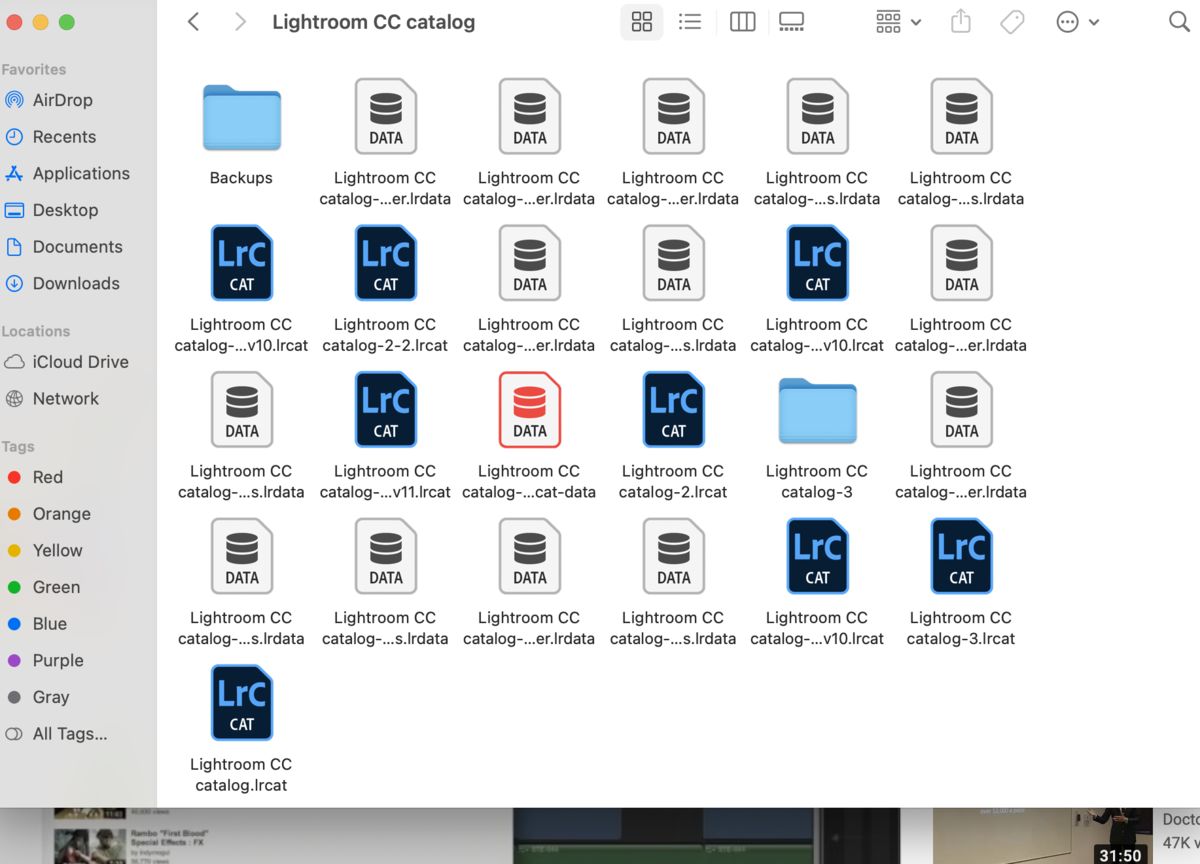
Dec 17, 2021 18:12:36 #
bsprague wrote:
My suggestion is that you watch a few YouTubes and (maybe) start over.
My suggestion is that you watch a few YouTubes and (maybe) start over.
I think this is good advice "Start over." There were a lot of errors and links to nothing in my old index file. It will take a while but it might be worth it. I can still tell a lot from looking at the photos. Also I have a lot of junk photos that I should dump.
Dec 17, 2021 18:40:50 #
Each time there was a major update to the subscription Lightroom Classic that required a rebuild of the database, it made a new .lrcat file and left the old behind as a backup.. One of yours has 'v11' in it. That is probably the newest. The other files are previews and will all be rebuilt as needed. So, I'm pretty sure you can leave all the other files behind. But, please, do some reading or YouTube watching to ensure I'm not leading down the wrong path.
Dec 17, 2021 19:45:01 #
Dec 18, 2021 00:45:41 #
This one is a little newer, but probably about the same procedure.
https://www.youtube.com/watch?v=JoTp1HlivRQ
https://www.youtube.com/watch?v=JoTp1HlivRQ
Dec 18, 2021 01:34:40 #
Davethehiker wrote:
I had a complete Time Machine backup on a separate hard drive. Now that you have told me what I'm looking for I'll look for the old copy copy of that file on my backup HD and copy it over into my computer, overwriting the new one that is currently there.
I must have downloaded a complete new version LrC? I had to give Adobe my id and password to activate it.
Thank You!
Apple support has not been much help with this new machine.
I must have downloaded a complete new version LrC? I had to give Adobe my id and password to activate it.
Thank You!
Apple support has not been much help with this new machine.
Do yo still have the old Mac? Then export the LR catalog to an external HD, then import cataloged to the new system all using LR to do the transfer.
Dec 18, 2021 05:22:05 #
rgrenaderphoto wrote:
Do yo still have the old Mac? Then export the LR catalog to an external HD, then import cataloged to the new system all using LR to do the transfer.
Yes, that is what the link in the post just above above your post explains. You have stated it in a very succinct manner.
Last night I ordered a SanDisk 2TB Extreme PRO Portable SSD - Up to 2000MB/s - USB-C, USB 3.2 Gen 2x2 - External Solid State Drive - SDSSDE81-2T00-G25. It will arrive next week and that should speed up the process.
Next time I'll use LR to do the transfer. The screen on my old Mac has a serious problem. It becomes unreadable in about one minute. That enough time to share the screen over to my flat screen TV in my living room and work from that screen.
Thank you.
Dec 18, 2021 07:53:52 #
I had this same problem, maybe worse, my hard drive crashed and all I had was the Time Machine Back-up to work with. I did NOT do a "restore" from Time Machine, I just copied select folders from it to the new machine as suggested by Apple support. As long as you get the same folder structure and bring over the LRCAT file, cross your fingers, and Bob's your Uncle!
Dec 18, 2021 09:35:01 #
Dec 18, 2021 09:35:16 #
tcthome
Loc: NJ
bsprague wrote:
This one is a little newer, but probably about the same procedure.
https://www.youtube.com/watch?v=JoTp1HlivRQ
https://www.youtube.com/watch?v=JoTp1HlivRQ

If you want to reply, then register here. Registration is free and your account is created instantly, so you can post right away.


