This is not really Post-processing question, but how do you make a photo file smaller?
May 11, 2019 17:34:41 #
You probably know this, but you don't resize your originals. Just use "export as" from the file menu. I find Photoshop's export easier to understand than Lightroom but that is just what I've gotten used to.
You will like Lightroom and Photoshop, you can go as deep or shallow as you wish. They are not holding your photos hostage by the way, you still have full control even if you quit Adobe.
You will like Lightroom and Photoshop, you can go as deep or shallow as you wish. They are not holding your photos hostage by the way, you still have full control even if you quit Adobe.
May 11, 2019 17:41:20 #
GalaxyCat wrote:
Oh, is the image menu is only in Photoshop, not Lightroom?
I made a copy of 1 jpg, it says it's 91 Meg, and now after resizing, it's 3.1 Megabytes? I thought UHH limit was 2 MB.
Really, I'm not stupid, this is all new to me...
I made a copy of 1 jpg, it says it's 91 Meg, and now after resizing, it's 3.1 Megabytes? I thought UHH limit was 2 MB.
Really, I'm not stupid, this is all new to me...
91 MB JPEG? Wow. CHG_CANON's steps for resizing are good.
No, of course you are not stupid. Every vendor uses different protocols and nomenclature for the same basic functions. That locks people into their system. Also, if they can make us feel stupid then we are less likely to notice how crappy their software actually is. Then, they can charge us a monthly fee and mostly what they do to earn that money is process our payments. They don't even need to spend much on advertising. They have several dozen unpaid salespeople right here.

Let's see, 12 million subscribers, times a minimum of $10 a month...that is $120 million dollars a month, or 14 billion dollars a year, with very little overhead, and no materials costs, no shipping costs...

Maybe we are all stupid after all...
Mike
May 11, 2019 17:57:12 #
GalaxyCat wrote:
Oh, the UHH limit is 20MB! Now I can figure this out. I've been reading about my new camera too much last night and today...
But a full size JPEG from almost any camera can be made to be smaller than 20MB.
May 12, 2019 06:55:14 #
GalaxyCat wrote:
Oh, the UHH limit is 20MB!.....
Officially the limit is 20MB but you'll find you can get away with 22MB (I've successfully posted more than 23MB but I've also had uploads fail at that size).
The simplest method is to use "Limit file size to" whenever that's an option, where 1000k=1MB. For good viewing of the downloadable image, a limit of 1.5MB (1500k) is adequate, but if you're posting a shot for others to edit, the bigger the better. To make the image downloadable you need to check the (store original) box - see diag. Otherwise the only thing the viewer has to view or edit is the thumbnail image (doesn't expand to full screen).
For large (bigger than 22MB) DNGs you need to check the "Use lossy compression" box and then check the "Resize to fit" box in "Image Sizing". Depending on the aspect ratio of the image you should find that ~2300 pixels on the long edge will give a large, uploadable file (~22MB or so). TIFFs, PNGs and DNGs are better for editing than jpegs.
-
Check "(Store original)" to make the file downloadable.
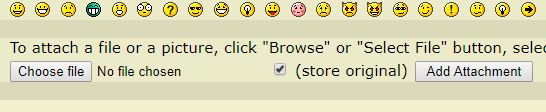
For large DNGs, check "Use lossy compression".
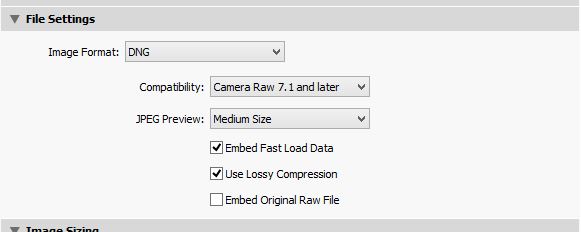
Check "Resize to Fit".

May 12, 2019 07:03:28 #
bleirer wrote:
You probably know this, but you don't resize your originals. Just use "export as" from the file menu. I find Photoshop's export easier to understand than Lightroom but that is just what I've gotten used to.
You will like Lightroom and Photoshop, you can go as deep or shallow as you wish. They are not holding your photos hostage by the way, you still have full control even if you quit Adobe.
You will like Lightroom and Photoshop, you can go as deep or shallow as you wish. They are not holding your photos hostage by the way, you still have full control even if you quit Adobe.
Thank you for this information.

May 12, 2019 07:08:17 #
Blenheim Orange wrote:
91 MB JPEG? Wow. CHG_CANON's steps for resizing ar... (show quote)
You are right. I sponsor a child in Bolivia thru Food for the Hungry fh.org. Maybe they will wake up someday and help children and the poor. How many Lear Jets can you buy?
May 12, 2019 07:10:04 #
rjaywallace wrote:
Use Lightroom, and when you export your photos to your computer (or to an external drive), specify .jpg and scroll down to the size menus to change the size of the file you are saving.
You can use this to change either your image dimensions or your file size. The export menu gives you both options.
May 12, 2019 07:12:15 #
R.G. wrote:
Officially the limit is 20MB but you'll find you c... (show quote)
Thank you very much for this information. I'm capturing photos in RAW and LN. I'm going to look it up, but I don't know at this moment what exactly the LN is... Since I have RAW, maybe smaller second files would be better?
May 12, 2019 07:16:09 #
LarryFitz
Loc: Beacon NY
For quick image size reduction I use http://www.bricelam.net/ImageResizer/. This get them to a smaller size for emails or inserting into documents. You can resize multi images quickly in one operation. If Image quality is high priority I use Luminar Export, this take longer, but has options to both control number pixel and image compression.
May 12, 2019 07:16:38 #
BebuLamar wrote:
But a full size JPEG from almost any camera can be made to be smaller than 20MB.
Yes, I got one down to 3.1 MB, before I realized it was a 20MB limit. Having a new OM-D M5 - II camera that Professionals actually use, is very exciting. I'm so glad my 2010 Olympus PEN PL-1 broke.
May 12, 2019 07:19:40 #
LarryFitz wrote:
For quick image size reduction I use http://www.bricelam.net/ImageResizer/. This get them to a smaller size for emails or inserting into documents. You can resize multi images quickly in one operation. If Image quality is high priority I use Luminar Export, this take longer, but has options to both control number pixel and image compression.
Thank you very much for this information. I am going to look up these programs.

May 12, 2019 07:26:13 #
GalaxyCat wrote:
Thank you very much for this information. I'm capturing photos in RAW and LN. I'm going to look it up, but I don't know at this moment what exactly the LN is... Since I have RAW, maybe smaller second files would be better?
Had to look it up myself
 . In Olympus cameras there are various options for capturing jpeg images. L, M and S stand for large, medium and small. Where quality is concerned, N stands for Normal and F stands for Fine (i.e. better). Unless storage space is REALLY tight your best option for the second file would be LF, giving the option RAW+LF.
. In Olympus cameras there are various options for capturing jpeg images. L, M and S stand for large, medium and small. Where quality is concerned, N stands for Normal and F stands for Fine (i.e. better). Unless storage space is REALLY tight your best option for the second file would be LF, giving the option RAW+LF. LN would give you smaller files but at reduced quality, and since jpegs aren't big in the first place, LF is the better option. Even a 4GB SD card has room for lots of images, and larger cards aren't that expensive.
May 12, 2019 07:32:57 #
R.G. wrote:
Had to look it up myself img src="https://static.... (show quote)
Thank you very much for this information! I have a 300 speed (not 95) for my new camera, 32GB size that I bought with the camera for $79.99, so I looked on Amazon for the same card, but the SD cards were all slower... but I don't know at this moment what speed is best for my new camera, and there is an optimum speed for this camera
May 12, 2019 07:44:54 #
GalaxyCat wrote:
Thank you very much for this information! I have a 300 speed (not 95) for my new camera, 32GB size that I bought with the camera for $79.99, so I looked on Amazon for the same card, but the SD cards were all slower... but I don't know at this moment what speed is best for my new camera, and there is an optimum speed for this camera
The difference between 300MB/s and 95MB/s would be negligible in your camera. You may find that even 95 is in excess of what your camera is capable of. But you will find that the slower card is cheaper.
I've been in the habit of buying 16GB cards but I've found that even on a busy day that is way in excess of what I need. I've decided that a better approach is to have smaller cards and more of them. Instead of leaving one card in my camera I have now taken to putting in an empty card at the end of each day of my trips (my holiday trips can last several days). That way, if a card fails or (heaven forbid) you lose your camera, the loss is minimal. Even 8GB is probably way in excess of what I need (and I do a lot of bracketing), but it would give a good buffer zone (= a good comfort zone)
 .
.May 12, 2019 07:56:40 #
GalaxyCat wrote:
I just now got a Photoshop and Lightroom subscription, after many, many years of resisting...
But my files from my new Olympus OM-D E-M5 II are too big (I'm capturing both RAW and LN), to even post here. I can't find any menu to reduce a copy of a jpg to a smaller file, without cropping?
Is there a way to do it?
I know I have to buy books now, and google stuff...
Thanks for someone's help. Everyone at UHH are the nicest in the world.
But my files from my new Olympus OM-D E-M5 II are too big (I'm capturing both RAW and LN), to even post here. I can't find any menu to reduce a copy of a jpg to a smaller file, without cropping?
Is there a way to do it?
I know I have to buy books now, and google stuff...
Thanks for someone's help. Everyone at UHH are the nicest in the world.
I resize my photos with Gramada Photo Vaccum Packer before I edit. With this program, you can select how big the photos will be and you do not lose any image quality and it is free. http://gromada.com/vacuum/
If you want to reply, then register here. Registration is free and your account is created instantly, so you can post right away.



