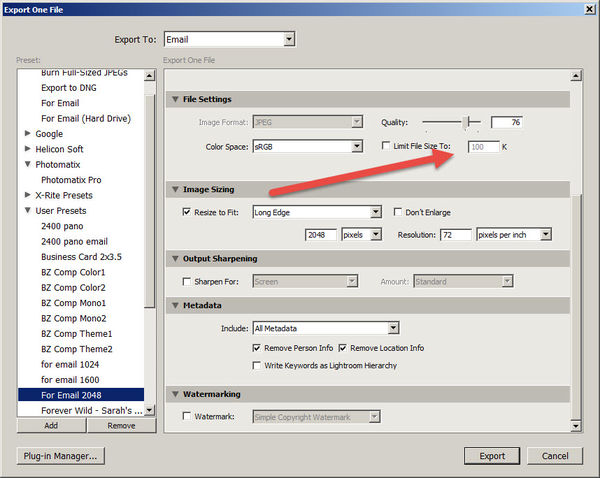Reducing size of photo
Jan 25, 2017 14:52:22 #
No, don't know. Kinda think that you cannot resize a batch, only one at a time.
Geegee wrote:
I see that you are familiar with Photoshop. Do you know how I can reduce the size of a batch of pictures in Photoshop without having to do them one at a time?
Jan 25, 2017 15:28:51 #
Geegee wrote:
I see that you are familiar with Photoshop. Do you know how I can reduce the size of a batch of pictures in Photoshop without having to do them one at a time?
You can do it in Adobe Camera Raw.
I open everything, even JPEG's, in ACR.
If you're using JPEG's, you have to go to "Edit/Preferences/Camera Raw to do that.
Set to "Automatically open all supported jpegs".
Go to the post Rick36203 did on the first page of this thread.
That's a screenshot of the ACR sizing option.
You can apply the size parameters he mentioned to a batch.
I typically batch process up to 100 images at a time (crop, levels, color, exposure..) for the web.
It's MASSIVELY faster and easier than doing it one at a time.
Jan 25, 2017 16:33:49 #
Geegee wrote:
I see that you are familiar with Photoshop. Do you know how I can reduce the size of a batch of pictures in Photoshop without having to do them one at a time?
The sample on page 1 is from the 'Save file' interface that appears after editing an image or group of images in ACR and pressing the save button. It is NOT my preferred method for simply resizing a large group of images. For that I use Photoshop's 'Image Processor'.
You can access the 'Image Processor' from Bridge by selecting Tools>Photoshop>Image Processor, or directly from Photoshop by selecting File>Scripts>Image Processor.
You can re-size, and/or add other batch processing, to the files you selected from Bridge, or all open files from Photoshop, or entire folders at once.
.
Accessing Image Processor from Bridge
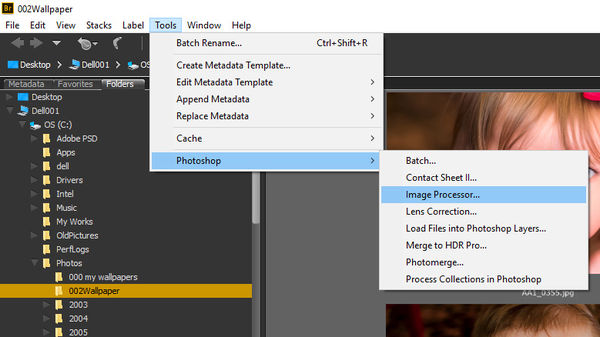
Accessing Image Processor from Photoshop
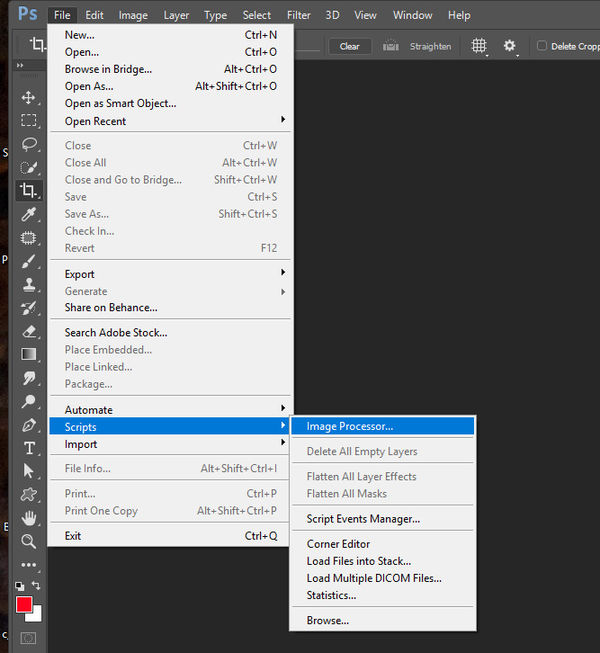
Jan 25, 2017 16:38:56 #
Rick36203 wrote:
The sample on page 1 is from the 'Save file' inter... (show quote)
Another gem!
I prefer PhotoMechanic and ACDsee for browsing but may look into this as an option.
Thanks, Rick
Jan 25, 2017 17:34:01 #
Jan 25, 2017 20:06:17 #
TheDman wrote:
You cannot simply specify that a photo be x number of megabytes. You specify it's pixel dimensions and choose a compression level. If it's too large, you just adjust the compression level. This is a 2-second process.
Uh, and as Rick and others have shown, you can with the right software, in this case Lightroom:
Jan 25, 2017 21:38:07 #
Jan 26, 2017 05:39:33 #
TheDman
Loc: USA
Gene51 wrote:
Uh, and as Rick and others have shown, you can with the right software, in this case Lightroom:
You can set an upper limit, but you can't simply say "be 20 MB" and it will be exactly that. What if it were too small?
Jan 26, 2017 10:33:46 #
Rick36203 wrote:
The sample on page 1 is from the 'Save file' inter... (show quote)
If I want to reduce the images to 1024 pixels on the long side will it do that to a mixture of horizontal and vertical pictures? Will it know which is the long side?
Jan 26, 2017 12:50:48 #
Geegee wrote:
If I want to reduce the images to 1024 pixels on the long side will it do that to a mixture of horizontal and vertical pictures? Will it know which is the long side?
Using image processor set both width and height to 1024. Landscape images will be 1024 pixels in width and height will be smaller. Portrait images will be 1024 in height and width will be smaller. Square images will be 1024 pixels on both width and height.
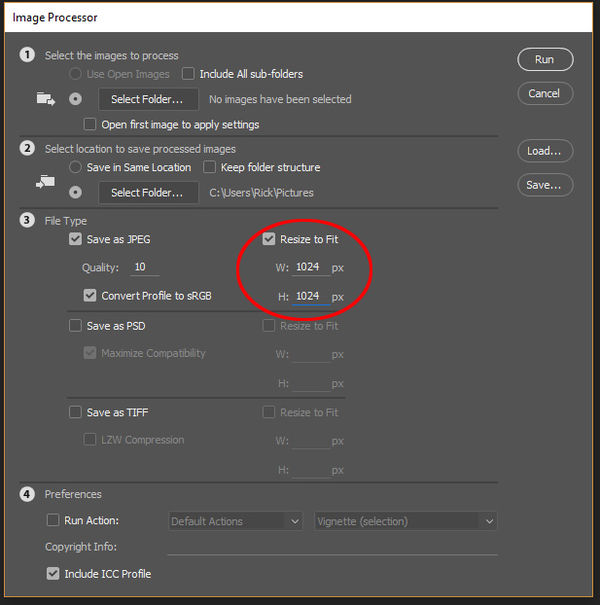
Jan 26, 2017 13:21:09 #
Geegee wrote:
If I want to reduce the images to 1024 pixels on the long side will it do that to a mixture of horizontal and vertical pictures? Will it know which is the long side?
I forgot to mention that Image Processor will create a sub-folder called 'JPEG' in your destination folder to store the re-sized 'copies' (in case you have trouble finding them).
Jan 27, 2017 09:08:52 #
Gene51 wrote:
Uh, and as Rick and others have shown, you can with the right software, in this case Lightroom:
I use Lightroom to batch export which includes resizing as shown above. Once you've defined your parameters, you save and name it so you can use it again.
I also like the Bridge/Photoshop method but I am more comfortable in LR
If you want to reply, then register here. Registration is free and your account is created instantly, so you can post right away.