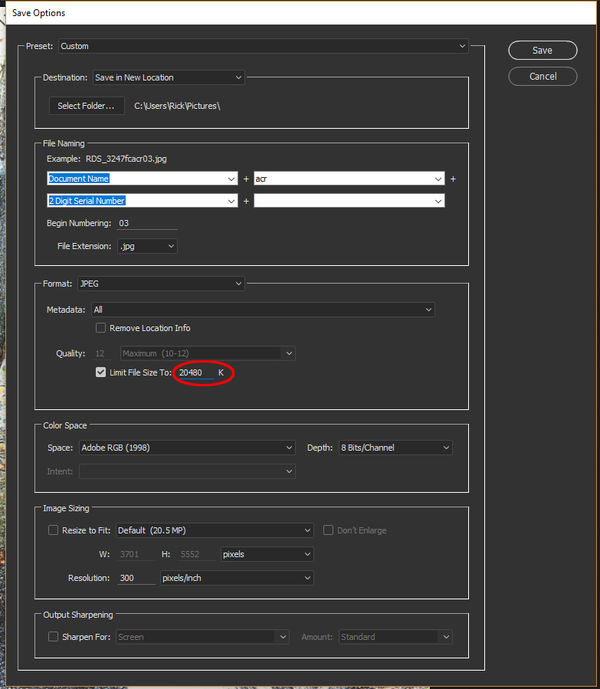Reducing size of photo
Jan 23, 2017 08:36:27 #
I use photoshop and have a picture I need to upload to a site and need to reduce the size from 30 to 20 mb, it is a jpeg. Is there a way to set the size vs reducing the quality through trial and error? I have Google it and didn't see anything helpful.
Jan 23, 2017 08:44:11 #
I use a setting of 1500 pixels on the long side for anything I want to post or send. I didn't choose that size after trial and experimentation. It just seemed like a good size, and it works.
Jan 23, 2017 09:08:47 #
I have Fastone set at 640x480, it was the suggested size for another photo group years ago and I've never changed it, figure it's small enough to discourage unauthorized copying
Jan 23, 2017 11:26:01 #
skornfeld wrote:
I use photoshop and have a picture I need to upload to a site and need to reduce the size from 30 to 20 mb, it is a jpeg. Is there a way to set the size vs reducing the quality through trial and error? I have Google it and didn't see anything helpful.
Inside Photoshop you can use >Save for Web<, choose a relative high quality and you should be good to go!
Jan 23, 2017 11:53:03 #
skornfeld wrote:
I use photoshop and have a picture I need to upload to a site and need to reduce the size from 30 to 20 mb, it is a jpeg. Is there a way to set the size vs reducing the quality through trial and error? I have Google it and didn't see anything helpful.
You did not say how the image will be used, or the original size in width (pixels) x height (pixels).
For prints it's nice to have enough pixels for 300 ppi resolution at the desired print size. Larger prints designed to be viewed at a distance can get by with a lower resolution at the print dimensions.
For web display most current hi-res (excluding 4k+) monitors can only display 1080 pixels in height on a full screen. You could reduce the height to that number.
I don't have many jpegs that are 30+ mb in size, but I found one. The easiest way to get it below 20MB was simply by re-saving it at quality 10 instead of 12.
If you really want to get specific with size you could try selecting the file with bridge, entering ACR, and saving from ACR with the following setting in the "Format" section (Note: the MB option in the "re-size" section of the sample screen failed to work properly 3 times, this method worked every time) :
Jan 24, 2017 08:38:20 #
In Photoshop why not simply go to image size and choose the size you want.?
Jan 24, 2017 08:50:21 #
sodapop wrote:
In Photoshop why not simply go to image size and choose the size you want.?
That's what I can't figure out is how to set the size other than trial and error? I know how to reduce or resize but not how to set it to what I want without trying different sizes to see what the mb's come out to.
Jan 24, 2017 09:18:59 #
TheDman
Loc: USA
skornfeld wrote:
That's what I can't figure out is how to set the size other than trial and error? I know how to reduce or resize but not how to set it to what I want without trying different sizes to see what the mb's come out to.
You cannot simply specify that a photo be x number of megabytes. You specify it's pixel dimensions and choose a compression level. If it's too large, you just adjust the compression level. This is a 2-second process.
Jan 24, 2017 09:22:30 #
Jan 24, 2017 13:19:34 #
I think I would prefer to downsize the file using Bicubic sharper in 2 steps - rather than more compression ......just MO.
Jan 24, 2017 14:21:21 #
Rick36203 wrote:
If you really want to get specific with size you could try selecting the file with bridge, entering ACR, and saving from ACR with the following setting in the "Format" section (Note: the MB option in the "re-size" section of the sample screen failed to work properly 3 times, this method worked every time) :
If you really want to get specific with size you could try selecting the file with bridge, entering ACR, and saving from ACR with the following setting in the "Format" section (Note: the MB option in the "re-size" section of the sample screen failed to work properly 3 times, this method worked every time) :
Thanks, Rick!
I forgot that option was there in ACR.


Jan 24, 2017 14:36:40 #
Rick's answer is the one I'd recommend. If you're expecting to be able to resize to exactly 20MB it's not going to work like that. Compression produces resizing in discrete jumps - for example one level of compression may produce a 23MB file and the next level of compression might produce a 19MB file. Set the "Limit file size" value to 20MB (or slightly more) and you'll get the option that comes closest to your specified upper limit.
Jan 24, 2017 15:00:34 #
GoofyNewfie wrote:
Thanks, Rick! I forgot that option was there. 



You're welcome. The method in the sample above retains the original number of image pixels, and it changes the compression (and quality) until the final storage size of the file size is met.
The "select megabyte size option" in the "Image Sizing" section (below in sample) changes the number of pixels in the image to the correct "Megabyte" setting, but it does not adjust, or take into account the quality setting. Since it ignores jpeg compression (which is "image content" dependent) the final file storage size will not necessarily be what you want, but there will be "x" MBs of "pixels" in the file.
I personally prefer to keep at least 9 or 10 quality for most purposes, and I would adjust the # of pixels to meet my uploading needs.
Jan 24, 2017 15:23:10 #
Thanks all - this at least gives me a way to save myself a few steps and that I'm not missing something.
Jan 25, 2017 14:49:35 #
sodapop wrote:
In Photoshop why not simply go to image size and choose the size you want.?
I see that you are familiar with Photoshop. Do you know how I can reduce the size of a batch of pictures in Photoshop without having to do them one at a time?
If you want to reply, then register here. Registration is free and your account is created instantly, so you can post right away.