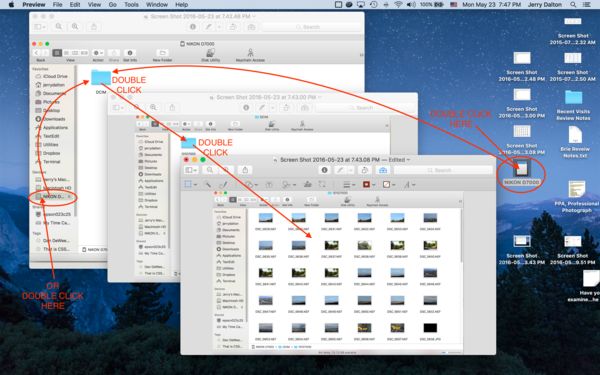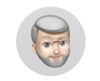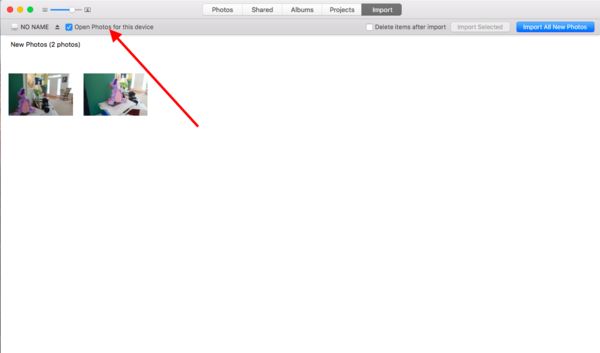Apple "photos" prevents LR use
May 23, 2016 00:10:56 #
AnthonyM
Loc: Pasadena, CA
If anyone else has had this problem I'd like to know your solution.
Tonight I went to put the days' shoot into LR. Rather than acknowledging my card and starting import, an unusual window came up with an import button on the bottom. I clicked it and now my images are in Apple Photos and I can't seem to import them to LR. This is incredibly frustrating. I put the card back in the camera and apparently NO PHOTOS are on the card! I want the old jpegs to remain in photos and I want my raw files to go to LR. What to do? I know what to do: I'm calling Hogs to the rescue.
Tonight I went to put the days' shoot into LR. Rather than acknowledging my card and starting import, an unusual window came up with an import button on the bottom. I clicked it and now my images are in Apple Photos and I can't seem to import them to LR. This is incredibly frustrating. I put the card back in the camera and apparently NO PHOTOS are on the card! I want the old jpegs to remain in photos and I want my raw files to go to LR. What to do? I know what to do: I'm calling Hogs to the rescue.
May 23, 2016 00:34:45 #
AnthonyM
Loc: Pasadena, CA
I'm pretty sure I've lost these images and I'll reshoot. I'll keep everything on the card until I resolve this. I can't be alone with this problem.
May 23, 2016 02:57:18 #
Your posts are very confusing to me. I do not understand what has taken place.
Regarding this part: "I want the old jpegs to remain in Photos and I want my raw files to go to LR."
This would require two different imports, one for each program.
Sorry but I fear that you might indeed be alone with this problem.
Maybe some of the other's can offer better advice.
Regarding this part: "I want the old jpegs to remain in Photos and I want my raw files to go to LR."
This would require two different imports, one for each program.
Sorry but I fear that you might indeed be alone with this problem.
Maybe some of the other's can offer better advice.
May 23, 2016 07:50:50 #
AnthonyM wrote:
If anyone else has had this problem I'd like to kn... (show quote)
Couple of points - unless YOU change the default program for import, the current one is used when you insert a card or connect a camera....
If you want Lightroom to be where your photos go, simple, make the changes from Photos to Lightroom for the camera or SD card.
http://www.reddit.com/r/mac/comments/3lrlpa/making_lightroom_default_instead_of_photo_for/
As for putting jpg files in Photos and raw in Lightroom - pick one.... or do it manually.
Lightroom can handle all your images, raw & jpg easily - not sure why you would want to divide them up that way, but if you do then you would need to import ONLY the raw images into Lightroom, then import ONLY the jpg images into Photos.
BTW - When you import images into Lightroom, you are really just copying them to your disk drive... they are NOT "IN" Lightroom.... Lightroom only has POINTERS to tell it where your images are located - and they are located where YOU want them,....There are plenty of video tutorials on the internet that explain importing into Lightroom.
When you import into Photos, your photos are moved to a folder on your computer disk, but one that is pretty much hidden from view from you, they are not gone, just complicated to find easily. You could dig them out, OR you can export them from Photos to a folder on your disk, then IMPORT them into Lightroom. Exporting in Photos can be either an edited JPG or the original file (raw if that is what was imported).
FWIW - I am a Mac user, Lightroom user, NOT a Photos user - I see no need for Photos if you have Lightroom. Make life less complicated, put everything into Lightroom and learn to use it & Photoshop as best you can - that will be enough complexity for sure ;)
May 23, 2016 08:00:34 #
AnthonyM wrote:
If anyone else has had this problem I'd like to kn... (show quote)
I use both "PHOTOS" and "LR" on my IMAC with no problems. The reason you see no pictures in the card - you selected delete photos after import. I never use this feature. Both Photos and LR will remember what pictures your imported. So next times select "import new photos" function only. I always connect to the computer through my camera. After everything looks fine then I reformat the card in the camera using camera function.
I do not understand you statement about jpag to "PHOTOS" raw to "LR"? I never use "RAW + JAPG" function since it is not necessary. I always shooting RAW with my D600, and my P&S camera is JPAG only. MY RAW stay with LR but I import JPAG twice - first to "PHOTOS" the to "LR". "PHOTO" for easy email. "LR" for setting up "collections" to upload to "SMUGMUG".
May 23, 2016 08:27:02 #
AnthonyM
Loc: Pasadena, CA
First, many thanks to Dn, JD and TH.
I was unclear and I apologize. I meant that photos ALREADY contained jpegs from my iPhone. I was importing to LR as the default destination and I do not understand why my Mac even gave me the option for photos. The import button,etc. made me feel as if I was in LR but with an uddated interface. I simply followed my usual procedure which had been fine until last night.
I was unclear and I apologize. I meant that photos ALREADY contained jpegs from my iPhone. I was importing to LR as the default destination and I do not understand why my Mac even gave me the option for photos. The import button,etc. made me feel as if I was in LR but with an uddated interface. I simply followed my usual procedure which had been fine until last night.
May 23, 2016 08:56:57 #
AnthonyM wrote:
First, many thanks to Dn, JD and TH.
I was unclear and I apologize. I meant that photos ALREADY contained jpegs from my iPhone. I was importing to LR as the default destination and I do not understand why my Mac even gave me the option for photos. The import button,etc. made me feel as if I was in LR but with an uddated interface. I simply followed my usual procedure which had been fine until last night.
I was unclear and I apologize. I meant that photos ALREADY contained jpegs from my iPhone. I was importing to LR as the default destination and I do not understand why my Mac even gave me the option for photos. The import button,etc. made me feel as if I was in LR but with an uddated interface. I simply followed my usual procedure which had been fine until last night.
Good news is that once you tell your Mac to launch Lightroom instead of Photos when your device is connected, it will remember...
Important - every device is a different device - so you need to set it up once for each device, and an SD card can be a different device, with different defaults for launching.
FWIW, I set my system up to NOT launch any app when I connect an external device - so if I plug in an SD card, connect my phone or camera, no app launches to import anything. Then I choose what to launch to import to or use to manage.
May 23, 2016 11:19:17 #
AnthonyM
Loc: Pasadena, CA
Thank you Mr. Gallagher.
With your help, and the Reddit link, I was able to resolve my issue successfully and return my system to the previous state, which like yours, did not launch anything when the card reader was plugged in.
AM
With your help, and the Reddit link, I was able to resolve my issue successfully and return my system to the previous state, which like yours, did not launch anything when the card reader was plugged in.
AM
May 23, 2016 12:28:26 #
AnthonyM wrote:
Thank you Mr. Gallagher.
With your help, and the Reddit link, I was able to resolve my issue successfully and return my system to the previous state, which like yours, did not launch anything when the card reader was plugged in.
AM
With your help, and the Reddit link, I was able to resolve my issue successfully and return my system to the previous state, which like yours, did not launch anything when the card reader was plugged in.
AM
Outstanding! :)

May 23, 2016 22:41:18 #
Have you examined the card using the Mac Finder (file manager) to verify the suspected images feared lost are indeed not still on the card?
First insert the card. If another program opens ignore it and move to an open desktop for convince.
Look for the card symbol on the desktop. If it's there double click on it. Then click on the folder. Then double click
on the next folder. Until you see the pictures. Examine the pictures for the "lost" photos.
Download the attached attached for a clearer view of how to get there.
Note if you don't see the card symbol on the desktop open a Finder window. It should be under devices. You can click
on it there to drill down.
Don't be afraid your not going to hurt anything so long as you don't hit delete. Don't hit delete.
Don't forget to properly eject the card before removing it. (R-Click on the desktop symbol and select Eject OR click the little triangle on the
symbol in the finder).
First insert the card. If another program opens ignore it and move to an open desktop for convince.
Look for the card symbol on the desktop. If it's there double click on it. Then click on the folder. Then double click
on the next folder. Until you see the pictures. Examine the pictures for the "lost" photos.
Download the attached attached for a clearer view of how to get there.
Note if you don't see the card symbol on the desktop open a Finder window. It should be under devices. You can click
on it there to drill down.
Don't be afraid your not going to hurt anything so long as you don't hit delete. Don't hit delete.
Don't forget to properly eject the card before removing it. (R-Click on the desktop symbol and select Eject OR click the little triangle on the
symbol in the finder).
May 24, 2016 06:54:00 #
One further note about Mac import. If you re-format a card the computer thinks it is a new device and the original Mac import scheme of going to Photos arises again. You will need to re-establish the desired import location each time.
May 24, 2016 09:28:08 #
My 2 cents worth. After you insert one of these troublesome SD cards, when the Photos app opens (it replaced iPhoto a year or so ago), the Import screen pops up. Then go to the check box that is labeled "Open Photos for this device", located in the upper left corner. Uncheck this box. Now when you insert the SD card it will no longer open anything. It remains as a device on your desktop.
I am not sure if you have to do this for every SD card because I only had one that opened Photos. The other 5 did not open anything, but just remained as an icon on my desktop.
I am not sure if you have to do this for every SD card because I only had one that opened Photos. The other 5 did not open anything, but just remained as an icon on my desktop.
May 24, 2016 09:32:03 #
May 24, 2016 10:34:52 #
AnthonyM
Loc: Pasadena, CA
Thanks guys!
I really appreciate your help. I was really upset when I first posted and, thanks to you, solved the problem and will be able to prevent it in the future.
Once again the Hogs ride into the sunset, heroes.
I really appreciate your help. I was really upset when I first posted and, thanks to you, solved the problem and will be able to prevent it in the future.
Once again the Hogs ride into the sunset, heroes.
May 24, 2016 14:18:52 #
Dngallagher wrote:
One of the things that I have observed during my one year + as a UHH member is what appears to be a lack of understanding by many members of the very basics of how and what computers do. This is by no means meant to sound derogatory. Outstanding! :)

Once one has the basic concept of what the hierarchical file system looks like it might help simplify the questions/puzzles like the one presented by this OP.
There are many videos on YouTube but most get too technical to fast. I did find this one that may be helpful for some. http://www.youtube.com/watch?v=9HabnTKikwA
I did a search to see if this has ever been discussed but did not find anything.
Would it be beneficial to have a section dedicated to this?
Do any of you out there who are knowledgeable in this area have any current but very simple visual drawings that would help illustrate this?
I don't think we need 'Computer 101' but I have seen many times in my career that once a person has a visual picture in their mind it opens a lot of doors.
If you want to reply, then register here. Registration is free and your account is created instantly, so you can post right away.