Bad Start with Lightroom
Nov 24, 2015 11:15:05 #
I didn't get off to a good start learning to use Lightroom. I tried to learn it while traveling all summer in Newfoundland taking thousands of photos. I now know it is a good idea to learn what you are doing before you do it, but, too late for me! After many hours, I do have most of my photos imported into an external drive folder in Lightroom with backup to another external drive. We travel fulltime in a motorhome so I don't want to get hit with extra data usage to take advantage of the Cloud for storage. I have about 80,000 photos in folders with some folders organized by yyyy/month/dd and some organized yyyy/mm/dd. I like the month spelled out but that doesn't work for keeping folders in chronological order so I want to designate the months using numbers now. Changing to numbered months one at a time is going to be another long, painful task. Does anyone one know if it is possible to rename all of these folders using just one global type renaming rather than rename each one separately.
Nov 24, 2015 11:31:23 #
backroader wrote:
Does anyone one know if it is possible to rename all of these folders using just one global type renaming rather than rename each one separately.
I don't believe so. The best thing to do is change each folder name from Lightroom so that the catalog doesn't become confused. There are probably ways to change them in a batch but not from LR and then you'd be forced to tell LR where all your pictures moved to. This would be just as tedious as just changing the folder name one at a time from LR.
Nov 24, 2015 11:32:00 #
backroader wrote:
I didn't get off to a good start learning to use L... (show quote)
Instead of trying to manage things for Lightroom, why not let Lightroom manage things for you?
For example, if you let Lightroom organize where things are you need never care what folder anything is in, instead, add proper keywords to each image, then sort anyway you like with collections in Lightroom that take up no disk space and can organize things very nicely.
For example:
I import my photos into Lightroom, Lightroom renames all my photos to include my INITIALS, the year, month, day and time taken, then converts to DNG files (I shoot Nikon raw).
I do not manage nor do I care what folder Lightroom puts them in, but I do know that they will be in folders under /Lightroom/Pictures/YEAR/DAY, because that is how my Lightroom will default to sorting & importing, it can also be massaged to do so pretty much how you wish.
Each image gets global keywords on import, as I edit the images they will get more exact keywords as well as GPS coordinates with the map module, when complete any image on disk out of 40,000 can be searched for and found within 1 second by keyword or other metadata.
I can create collections based on keywords that will contain every image with the keyword or keywords the collection is based on.
Lightroom is first of all, a GREAT database for your images, if you allow it to do it's job and manage your images, it is also a great for minor edits and raw converter.
Nov 24, 2015 12:11:37 #
backroader wrote:
I didn't get off to a good start learning to use L... (show quote)
It may be a bit tedious, but the best I've found for renaming files, assuming your using a Windoze system, is a bulk renaming tool.
http://www.bulkrenameutility.co.uk/Main_Intro.php
It's free, and is quite complete in its abilities.
--Bob
Nov 24, 2015 12:23:12 #
Dngallagher wrote:
Instead of trying to manage things for Lightroom, ... (show quote)
It might sound strange but they are not your finished photographs its the as taken file with a recipe for producing a finished jpeg can be more than one recipe attached to an image file. Once you have finished with editing you can then export a set of finished images to where ever you want. They might be say the images you take to walmart for printing or maybe to load on to a digital photo frame.
Nov 24, 2015 12:42:49 #
Dngallagher wrote:
Instead of trying to manage things for Lightroom, ... (show quote)
:thumbup: :thumbup: :thumbup: This advice should save you tons of time and avoid the headache of redoing what you have done.
Nov 24, 2015 13:43:21 #
This is great advice I wish I had thought of before jumping into Lightroom head first. Thank you! I will think about it with every import from now on. In the meantime, I think I am stuck with sorting out the problems I have created for myself one at a time!
Nov 24, 2015 19:47:02 #
Nov 25, 2015 07:38:10 #
backroader wrote:
This is great advice I wish I had thought of before jumping into Lightroom head first. Thank you! I will think about it with every import from now on. In the meantime, I think I am stuck with sorting out the problems I have created for myself one at a time!
The default in Lightroom is to save the recipe for what you have done to an image in its database. What you can do is to save it with the file, some file formats will allow you to share it internally to the file others it will create an xmp file.
http://blogs.adobe.com/jkost/tag/xmp-sidecar-files
once you have done this you should find xmp files alongside your files.
Now you can start a new catalogue/ database make sure you save it to where you want it to live. This catalogue will be empty so now you will want to test it so import a single folder from your existing lightroom organised folders. make sure you copy rather than move so that you can open the old catalogue file and be able to use this if you have problems.
When you import you may want to add keywords such as location event.
you can add these later if you want.
Hopefully if everything has gone well, your photographs should have transfered with the adjustments you have made in the previous catalogue/database.
If all goes well you can continue importing a folder at a time or perhaps at a higher level e.g you might have photos in \2015-10-12\ which has a parent directory of \2015\ so you can select 2015 and include subdirectories and build your collection in the new location and keep the existing adjustments.
Once you are confident you can copy all your photo's to the new structure with the new database pretty much automatically. If you have used a different folder structure say you put cars in a folder called cars you can add cars as a keyword. lightroom will by default place pictures in folders named after the date they were taken. so your cars folder may end up split over several folders, rather than one.
However this is fine because you can select photographs by the keyword cars and it will give you a view which is just photographs with the keyword cars, you can combine keywords say you have fords you can select cars and fords to just display fords. You may prefer to create hierarchal keywords since a ford is a kind of car so you can select cars narrow it down to fords maybe narrow down to pinto.
Because you can tag a photo with several tags. lets say you have tagged some images of uncle frank you can select cars and uncle frank to show just pictures of cars and uncle frank or maybe just uncle frank with a pinto you can select pinto and uncle frank.
Any way take it slowly until you know things are going to plan. If things foul up choose your original catalogue file and your back to where you were with a second copy of some of your images else where.
do not try to put the new catalogue within the old catalogue, its liable to make a total mess of things.
Nov 25, 2015 08:25:27 #
My two cents. I prefer a directory structure as my first way of organizing files and doing this chronologically works best for me. This is how I do it: Photos>2015>11 November, 2015>Session name. The month number obviously sorts your months chronologically. Now, you do not need LR to find something. To get the most out of the database function, assign keywords next. Here again, set up an hierarchy such as birds>raptors>eagles.
You can now search by date, keyword, camera, and lens simultaneously using the filters at the top of the main panel. This feature alone is worth the price of LR.
I stick to raw's and do not use sidecars. Unless you want to move your raw's to another machine and keep the edits, you do not need sidecars or dng's. The catalog has all that information. When I make jpg's or tiff's, I export into subfolders such as Photos>2015>11 November, 2015>Thanksgiving>JPG's for printing. You do not have to make jpg's for email because you can select your edited files, right click, go down to email photos, and get an email window that lets you select the file size.
I prefer to take control of LR rather than LR taking control of me.
As for the original post, I would bite the bullet and rename all the folders according to whatever way you wish. The longer you wait, the harder it will be. If you want to merge folders or remove missing photos, do so now. Do this in LR only!!! Do not do this in the operating system. If you use the renaming tool mentioned above, you will have a lot of missing folders in LR and will have to find them. Pick your poison but at least get organized now to avoid future complications.
Enjoy Thanksgiving and LR.
You can now search by date, keyword, camera, and lens simultaneously using the filters at the top of the main panel. This feature alone is worth the price of LR.
I stick to raw's and do not use sidecars. Unless you want to move your raw's to another machine and keep the edits, you do not need sidecars or dng's. The catalog has all that information. When I make jpg's or tiff's, I export into subfolders such as Photos>2015>11 November, 2015>Thanksgiving>JPG's for printing. You do not have to make jpg's for email because you can select your edited files, right click, go down to email photos, and get an email window that lets you select the file size.
I prefer to take control of LR rather than LR taking control of me.
As for the original post, I would bite the bullet and rename all the folders according to whatever way you wish. The longer you wait, the harder it will be. If you want to merge folders or remove missing photos, do so now. Do this in LR only!!! Do not do this in the operating system. If you use the renaming tool mentioned above, you will have a lot of missing folders in LR and will have to find them. Pick your poison but at least get organized now to avoid future complications.
Enjoy Thanksgiving and LR.
Nov 25, 2015 08:53:26 #
After I got John Shaws book on organizing lightroom I went back to 2013 and used his method Did not take long and I did it within LR
year-month-shot
2015-01-01 job name
year-month-shot
2015-01-01 job name
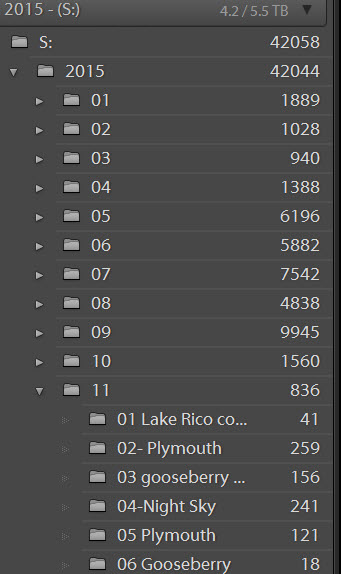
Nov 25, 2015 09:11:51 #
mborn wrote:
After I got John Shaws book on organizing lightroom I went back to 2013 and used his method Did not take long and I did it within LR
year-month-shot
2015-01-01 job name
year-month-shot
2015-01-01 job name
Be careful mapping the photos folder to a drive. I find that Win 7 and 10 do not keep things straight and went back to the path from the C drive.
Nov 25, 2015 09:31:24 #
rmalarz wrote:
It may be a bit tedious, but the best I've found for renaming files, assuming your using a Windoze system, is a bulk renaming tool.
http://www.bulkrenameutility.co.uk/Main_Intro.php
It's free, and is quite complete in its abilities.
--Bob
http://www.bulkrenameutility.co.uk/Main_Intro.php
It's free, and is quite complete in its abilities.
--Bob
I used one of these (sorry, can't remember the name) for a project and regretted it. The program was very comprehensive, and allowed all kinds of naming. It was some time later that I discovered that it somehow 'locked' the "last modified date" in windows. No matter what I did to the file, it retained the date and time of the initial rename. May not be an issue for everyone, but it caused me some problems. Just putting it out there...
Nov 25, 2015 09:51:12 #
I'm no LR expert, but I do understand your problem and argued with it for a long time myself. Finally, I simply changed the name of the folder while in Windows "explore" mode (with the list of all the folders pulled up on the screen.). They immediately reorganized themselves correctly. Then, back in LR I had ? in front of those files. I simply pointed LR to the correct file and everything was correct in LR again. I know LR people say to not do this, but for me this is a 2-click correction that takes about 5 seconds to do. Doing it THROUGH LR takes forever! So, LR people please don't throw things at me. I've just learned that for me it's easier to do things outside of LR and correct LR.
Nov 25, 2015 10:48:18 #
Pgphoto
Loc: Brooklyn, NY
The renaming of a file outside of lightroom is fine when when you are changing just a few files but if you get into changing names of hundred or more remember you have to go back into lightroom and one by one tell Lightroom where each new file is. A rather tedious job which in this case is much simpler when done in Lightroom
If you want to reply, then register here. Registration is free and your account is created instantly, so you can post right away.








