why is the original raw not saved?
Dec 10, 2011 10:55:00 #
If you process in either photoshop or Lightroom using camera RAW, there is
a little drop down menu in the right hand panel near the top just underneath the row of ten icons. Click on this very small triangle and click again when it drops open on "Camera Raw Defaults". This will match what you see on your
monitor to the original image. The image has actually never changed. what you
see if you've previously opened the image and not hit CANCEL, is what the change looked like, but the original will always be there. All you need do is
return it to it's default state.
a little drop down menu in the right hand panel near the top just underneath the row of ten icons. Click on this very small triangle and click again when it drops open on "Camera Raw Defaults". This will match what you see on your
monitor to the original image. The image has actually never changed. what you
see if you've previously opened the image and not hit CANCEL, is what the change looked like, but the original will always be there. All you need do is
return it to it's default state.
Dec 10, 2011 10:55:02 #
If you process in either photoshop or Lightroom using camera RAW, there is
a little drop down menu in the right hand panel near the top just underneath the row of ten icons. Click on this very small triangle and click again when it drops open on "Camera Raw Defaults". This will match what you see on your
monitor to the original image. The image has actually never changed. what you
see if you've previously opened the image and not hit CANCEL, is what the change looked like, but the original will always be there. All you need do is
return it to it's default state.
a little drop down menu in the right hand panel near the top just underneath the row of ten icons. Click on this very small triangle and click again when it drops open on "Camera Raw Defaults". This will match what you see on your
monitor to the original image. The image has actually never changed. what you
see if you've previously opened the image and not hit CANCEL, is what the change looked like, but the original will always be there. All you need do is
return it to it's default state.
Dec 10, 2011 10:55:02 #
If you process in either photoshop or Lightroom using camera RAW, there is
a little drop down menu in the right hand panel near the top just underneath the row of ten icons. Click on this very small triangle and click again when it drops open on "Camera Raw Defaults". This will match what you see on your
monitor to the original image. The image has actually never changed. what you
see if you've previously opened the image and not hit CANCEL, is what the change looked like, but the original will always be there. All you need do is
return it to it's default state.
a little drop down menu in the right hand panel near the top just underneath the row of ten icons. Click on this very small triangle and click again when it drops open on "Camera Raw Defaults". This will match what you see on your
monitor to the original image. The image has actually never changed. what you
see if you've previously opened the image and not hit CANCEL, is what the change looked like, but the original will always be there. All you need do is
return it to it's default state.
Dec 10, 2011 10:55:02 #
If you process in either photoshop or Lightroom using camera RAW, there is
a little drop down menu in the right hand panel near the top just underneath the row of ten icons. Click on this very small triangle and click again when it drops open on "Camera Raw Defaults". This will match what you see on your
monitor to the original image. The image has actually never changed. what you
see if you've previously opened the image and not hit CANCEL, is what the change looked like, but the original will always be there. All you need do is
return it to it's default state.
a little drop down menu in the right hand panel near the top just underneath the row of ten icons. Click on this very small triangle and click again when it drops open on "Camera Raw Defaults". This will match what you see on your
monitor to the original image. The image has actually never changed. what you
see if you've previously opened the image and not hit CANCEL, is what the change looked like, but the original will always be there. All you need do is
return it to it's default state.
Dec 10, 2011 10:55:04 #
If you process in either photoshop or Lightroom using camera RAW, there is
a little drop down menu in the right hand panel near the top just underneath the row of ten icons. Click on this very small triangle and click again when it drops open on "Camera Raw Defaults". This will match what you see on your
monitor to the original image. The image has actually never changed. what you
see if you've previously opened the image and not hit CANCEL, is what the change looked like, but the original will always be there. All you need do is
return it to it's default state.
a little drop down menu in the right hand panel near the top just underneath the row of ten icons. Click on this very small triangle and click again when it drops open on "Camera Raw Defaults". This will match what you see on your
monitor to the original image. The image has actually never changed. what you
see if you've previously opened the image and not hit CANCEL, is what the change looked like, but the original will always be there. All you need do is
return it to it's default state.
Dec 10, 2011 11:09:14 #
Paw Paw Bill
Loc: d
Hey! Curtis! Don't get too impatient waiting on your post to upload and "Send" too many time. LOL (we've all done it a time or two)
Dec 10, 2011 11:09:32 #
Cocoroger I feel your pain. I am using Photoshop CS5 Bridge and I had the same problem. The solution I found is that on the RAW image (On Bridge) you can right click and delete all changes and get it back to the original RAW settings. Hope this helps and good luck. Ray
Dec 10, 2011 11:40:18 #
Put the original on DVD and copy on to computer the one(s) you want to work on. Kills two birds with one disk. (Backup)
CocoRoger wrote:
I did a search of the RAW file and it only showed ... (show quote)
Dec 10, 2011 11:42:35 #
Nikonian72 wrote:
Roger - I shoot simultaneous RAW & JPG. I use... (show quote)
I use essentially the same process.... I have Picasa, but usually use other programs. I've not encountered this problem with my NEFs
Dec 10, 2011 12:03:37 #
Wow! Thanks dfalk, patrick28, paw paw bill, curtis thomas, and raybazan. I learnt something today about the .xmp files and Bridge. When I did something in RAW, I wondered why the .xmp files would show up. I assumed they had something to do with the RAW file, but didn't know that I could delete them to go back. And, the other things mentioned that you could do in Bridge to undo your changes, Wow. Thanks again. This was very helpful. I suppose I should thank cocoroger for having the problem in the first place as it opened the discussion.
Dec 10, 2011 12:33:10 #
OK whiz kids, now that we are on RAW pictures, I have Photoshop CS5. When I open a raw picture up in Camera Raw and make changes like crop or straighten, I would like to just step back from an adjustment. But, I can't find a undo or history setting that lets you undo just one or two steps. Is that feature there and I haven't found it yet?
Dec 10, 2011 12:37:01 #
Dec 10, 2011 12:47:18 #
Paw Paw Bill
Loc: d
Coops Place wrote:
OK whiz kids, now that we are on RAW pictures, I have Photoshop CS5. When I open a raw picture up in Camera Raw and make changes like crop or straighten, I would like to just step back from an adjustment. But, I can't find a undo or history setting that lets you undo just one or two steps. Is that feature there and I haven't found it yet?
As nyweb2001 said "edit", "undo". This works only for the first 'undo'. It then becomes a 'redo'. If you want more than just the one level of 'undo', then look 2 lines under the 'undo' in the menu and you will see a 'step backward'. You can back up one step at a time all the way to the beginning.
Dec 10, 2011 13:14:07 #
Let me restate something. I'm looking for a undo button while I'm working in the Camera Raw screen. I haven't moved the picture over to edit in Photoshop CS5 yet.
Camera Raw Screen
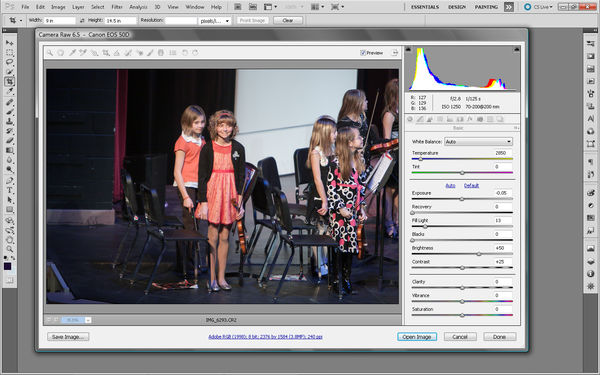
Dec 10, 2011 13:25:03 #
Just a minor addition: the .xmp file is visible in Windows Explorer or Mac OS X Finder. However, Bridge and Photoshop, and I assume other editing software, doesn't show the .xmp file. The programs are "smart enough" to show you the image as edited, rather than an image file and a separate .xmp file which is just sitting around. Reverting to the original image is an editing option, which either trashes or ignores the existng .xmp file.
Note that if you move an image file to another folder in Explorer or Finder without moving the corresponding .xmp file, your changes will appear to have vaporized.
Note that if you move an image file to another folder in Explorer or Finder without moving the corresponding .xmp file, your changes will appear to have vaporized.
If you want to reply, then register here. Registration is free and your account is created instantly, so you can post right away.




