Check out Astronomical Photography Forum section of our forum.
Cannot delete lightroom files
Mar 3, 2019 19:52:32 #
Last year I transferred all my lightroom photos on to an External Hard drive, a WD East Store 4T. I can see this HD on my iMac and I can see all my files there. Last week, I moved my computer and unplugged my HD and then replugged it back in. I can still see all my files in finder and all my photos in lightroom. After a shoot, I upload all my photos by the card reader on the Mac and then I selectively edit and delete where needed. But now, when I try to delete a photo in lightroom I get this dialogue box. I've tried clicking on 'permanently delete files' but nothing happens and the original photo is still showing in lightroom and on the HD.
This has only happened since I unplugged the hard drive. Can anyone shed some light on this?
This has only happened since I unplugged the hard drive. Can anyone shed some light on this?
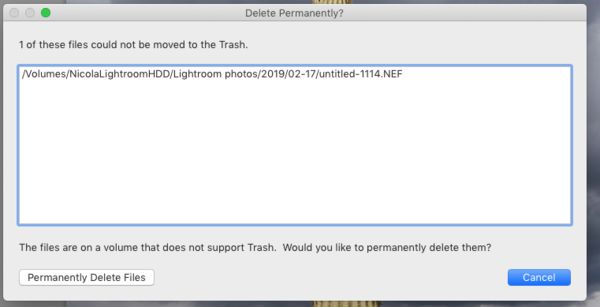
Mar 3, 2019 21:21:16 #
Hmmm. Does this happen with one file or any/all files that you try to delete?
I would check the permissions on the volume and the folder, maybe they got changed when the drive was shut down.
I would check the permissions on the volume and the folder, maybe they got changed when the drive was shut down.
Mar 3, 2019 23:09:53 #
JD750 wrote:
Hmmm. Does this happen with one file or any/all files that you try to delete?
I would check the permissions on the volume and the folder, maybe they got changed when the drive was shut down.
I would check the permissions on the volume and the folder, maybe they got changed when the drive was shut down.
It happens with all the files. I’m not sure what the permissions on the volume and the folder mean.
Check out AI Artistry and Creation section of our forum.
Mar 3, 2019 23:42:03 #
NikSabourin wrote:
It happens with all the files. I’m not sure what the permissions on the volume and the folder mean.
See attached for an example of how to view them on a folder. It works the same on a volume or file.
You should have read and write privileges.
I think if you change permissions on the volume it levies them on all the contents. I think changing permissions on a folder levies them on all the subfolders and files. There are reasons to restrict permissions, on shared systems, but if this is your personal computer, you should have access to all of it.
You need to be logged on in an Admin account to change permissions. Logged on as admin you can click the lock icon on the lower right of the Info window, to change permissions.
Note, on personal Mac systems you are by definition the Admin. If it's a shared system and you are not Admin, then hunt down the Admin and dump this in her lap. If it's your personal computer and your account is not an Admin account, then you can create an Admin account and use that to change the permissions. If you can load software into the Applications directory, then your log-on is an Admin account.
Mar 4, 2019 00:27:56 #
It is my personal computer. Yes, I did this, but it didn’t make a difference. I just read an old post on a Lightroom forum, that if you create an empty folder on the external HD and then delete it, it may solve the problem. I’ve just shut everything down, and I will give that a go.
Mar 4, 2019 00:33:18 #
Well, apparently the age old trick of turning everything off and restarting works, because the problem seems to be solved. And I didn’t try create another folder either. Fingers crossed, everything is OK. Thanks for your help JD
Mar 4, 2019 03:04:41 #
NikSabourin wrote:
Well, apparently the age old trick of turning everything off and restarting works, because the problem seems to be solved. And I didn’t try create another folder either. Fingers crossed, everything is OK. Thanks for your help JD
Sorry it did not help and thank you for posting the solution. It's good to know.
Mar 4, 2019 07:04:35 #
Deleting files inLR I occasionally get that message when a single file in a group can’t be deleted. I just run the delete process again and the file gets deleted
Mar 4, 2019 10:30:56 #
NikSabourin wrote:
But now, when I try to delete a photo in lightroom I get this dialogue box.
And it doesn't tell you why it can't delete them.

Mar 4, 2019 10:32:16 #
NikSabourin wrote:
Well, apparently the age old trick of turning everything off and restarting works, because the problem seems to be solved. And I didn’t try create another folder either. Fingers crossed, everything is OK. Thanks for your help JD
Amazing.
Mar 4, 2019 12:46:16 #
I have found over the years with windows machines when all else fails, restarting the computer will correct the problem at least 90% of the time.
Check out Bridge Camera Show Case section of our forum.
Mar 4, 2019 14:48:29 #
jerryc41 wrote:
And it doesn't tell you why it can't delete them. 

It's by design - Apple has to keep their Genius Bar techs employed.
Mar 4, 2019 20:34:15 #
This may be a longshot and may or may not apply.
When you unplugged/disconnected your hard drive, was the computer shut down already? If not, was the drive still mounted when you disconnected it? If so, it is possible you created a problem on the drive.
At the very least, scan/repair the drive using Apple's "Disk Utility" app (in Applications -> Utilities folder). That will correct many simple problems that may or may not be apparent.
When you unplugged/disconnected your hard drive, was the computer shut down already? If not, was the drive still mounted when you disconnected it? If so, it is possible you created a problem on the drive.
At the very least, scan/repair the drive using Apple's "Disk Utility" app (in Applications -> Utilities folder). That will correct many simple problems that may or may not be apparent.
Mar 4, 2019 21:26:48 #
jrm21 wrote:
This may be a longshot and may or may not apply.
When you unplugged/disconnected your hard drive, was the computer shut down already? If not, was the drive still mounted when you disconnected it? If so, it is possible you created a problem on the drive.
At the very least, scan/repair the drive using Apple's "Disk Utility" app (in Applications -> Utilities folder). That will correct many simple problems that may or may not be apparent.
When you unplugged/disconnected your hard drive, was the computer shut down already? If not, was the drive still mounted when you disconnected it? If so, it is possible you created a problem on the drive.
At the very least, scan/repair the drive using Apple's "Disk Utility" app (in Applications -> Utilities folder). That will correct many simple problems that may or may not be apparent.
The computer was shut down before I disconnected. I will check out the disk utility app, thanks.
If you want to reply, then register here. Registration is free and your account is created instantly, so you can post right away.
Check out Street Photography section of our forum.




