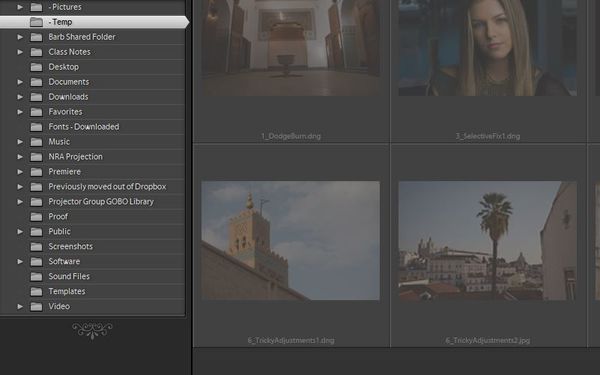Importing files into Lightroom
Jun 9, 2018 15:05:39 #
I've downloaded some files to import and play with in Lightroom, but LR shows the folder as being empty. As you can see the - Temp folder is not empty. What am I doing wrong?
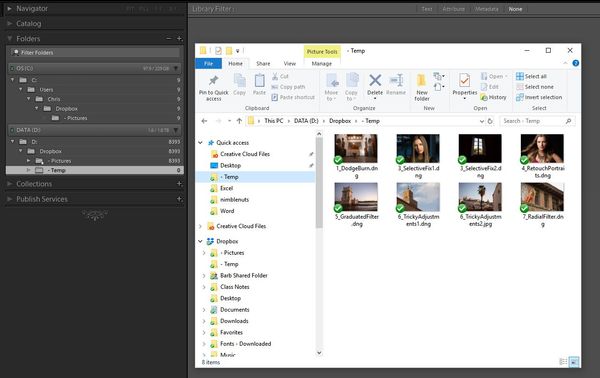
Jun 9, 2018 15:16:36 #
nimblenuts wrote:
I've downloaded some files to import and play with in Lightroom, but LR shows the folder as being empty. As you can see the - Temp folder is not empty. What am I doing wrong?
Perhaps you could give us a more detailed list of steps you used. Depending on how you have your computer set up, the files should load directly into the LR import screen. You can then title the photos, add keywords and tell LR which folder you want the filed stored in. These steps are all on the right hand dialogue box. If you want you can add a new folder here.
Once you are done with the above steps, you just hit import. Be sure you have the photos checkmarked. If you want all of the photos in one place, you don't have to worry about which ones are checked.
Jun 9, 2018 15:21:34 #
thephotoman wrote:
Perhaps you could give us a more detailed list of ... (show quote)
The files I've downloaded are in my - Temp folder, from which I want to import into LR. But the - Temp folder in the folders tab on the left shows no photos to import. So I never even get to import anything.
Jun 9, 2018 15:46:22 #
You can force Lr to recognise the files by opening - Temp, right-clicking on one of the images and selecting Open with>Lighroom. When the LR Import window opens up, check the "Check All" box and unselect what you don't want. Then import as desired.
Apart from referring to Lr's temperamental nature, I can't say why it isn't recognising your files from within its own Import page. Did you have Lr up and running before you imported the files to - Temp? Maybe it just didn't update itself with the new info and has to be forced into updating itself. Did you try opening - Temp from inside Lr despite the fact that it says 0 files?
Apart from referring to Lr's temperamental nature, I can't say why it isn't recognising your files from within its own Import page. Did you have Lr up and running before you imported the files to - Temp? Maybe it just didn't update itself with the new info and has to be forced into updating itself. Did you try opening - Temp from inside Lr despite the fact that it says 0 files?
Jun 9, 2018 16:00:05 #
R.G. wrote:
You can force Lr to recognise the files by opening... (show quote)
There is no option to import into LR upon right clicking any of the files. I've loaded the files into the - Temp folder before starting LR but the files only show up in Explorer, not in LR.
Jun 9, 2018 16:00:17 #
Send us a screenshot of your import box. By the way, why do you not import directly from your card into LR rather than adding an extra step
Jun 9, 2018 16:02:30 #
nimblenuts wrote:
The files I've downloaded are in my - Temp folder, from which I want to import into LR. But the - Temp folder in the folders tab on the left shows no photos to import. So I never even get to import anything.
Lightroom is only going to tally the number of images that have been imported. If they're in your "TEMP" folder, awaiting import, they are non-existent to LR.
Jun 9, 2018 16:09:32 #
mborn wrote:
Send us a screenshot of your import box. By the way, why do you not import directly from your card into LR rather than adding an extra step
I'm importing the files from my - Temp folder, not a memory card. Now I see the photos but they are all grayed out so I cannot import. Upon clicking the import button nothing happens.
Jun 9, 2018 16:16:43 #
Is it possible that all of these images are already in Lr somewhere as previous imports? if you have Lr set up to not import duplicates, they will appear greyed out as you describe.
Jun 9, 2018 16:22:59 #
R.G. wrote:
Is it possible that all of these images are already in Lr somewhere as previous imports? if you have Lr set up to not import duplicates, they will appear greyed out as you describe.
Yeah it is possible as I've tried to import them several times. But I have no idea where those images are on my hard drive. How do I tell LR to import suspected duplicates? I see no such option in preferences.
Jun 9, 2018 16:25:54 #
I would be happy to walk through this step by step with you. We could create a new (temporary) catalog and start from scratch.
I can't see enough of your screenshot to be sure. I looks like you have already Imported the grayed out images into Lightroom and are Importing them again.
I can't see enough of your screenshot to be sure. I looks like you have already Imported the grayed out images into Lightroom and are Importing them again.
Jun 9, 2018 16:28:22 #
In Library, click on Import in the bottom left hand corner. In the top right hand corner of that screen you'll see File Handling. Open that and you'll see the option shown in the snip below.
-
-
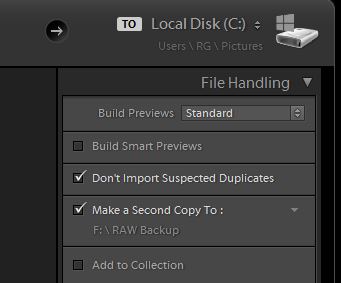
Jun 9, 2018 16:34:38 #
R.G. wrote:
In Library, click on Import in the bottom left hand corner. In the top right hand corner of that screen you'll see File Handling. Open that and you'll see the option shown in the snip below.
-
-
OK, I unchecked Don't import suspected duplicates and the files are no longer grayed out. They imported fine. Thank you for your help.
Jun 9, 2018 16:35:59 #
Jun 9, 2018 16:40:09 #
nimblenuts wrote:
OK, I unchecked Don't import suspected duplicates and the files are no longer grayed out. They imported fine. Thank you for your help.
However, you have now 2 duplicate copies on your HD and in you catalog
If you want to reply, then register here. Registration is free and your account is created instantly, so you can post right away.