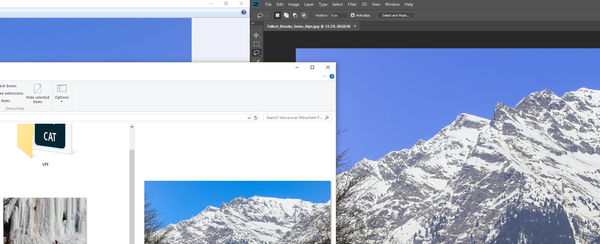Color matching problems
Jan 12, 2018 14:03:38 #
Friends, I'm about to lose my mind with color management. I shoot RAW with Adobe RBG colorspace, process in Adobe LR and PS. After I export to a jpg at the highest quality, the image's color looks screwed up. I'm attaching a screenshot which shows Adobe PS with the correctly balanced blue sky in one image at right, the Windows File Explorer preview at center, and the Windows Photo Viewer at left. The blue is radically different across the board. While I expect a little variation, this seems excessive. What might be the problem and how can I rectify it? How do I ensure the color is "locked in" to display as I intended when I upload to a service like Facebook or Flickr or submit it for a competition?
Jan 12, 2018 14:19:41 #
easystreets1 wrote:
Friends, I'm about to lose my mind with color mana... (show quote)
It sounds like you are not doing any color management at all.
The first thing you need to do is get a Spyder, or better yet, an Xrite i1 Display Pro hardware profiling tool to measure your display and create a table of values that will bring the color into line with a industry standard.
Second, you need to understand that the only browser I am aware of that is color-profile aware is Firefox.
Next, File Explorer and Windows Photo Viewer are not color-profile-aware.
Lastly, if you are shooting raw there is no "color space" - when you bring the image into Lr for editing, it uses a very large color space, similar to ProPhotoRGB, called MelissaRGB, but only in the Develop Module. when you view the image in Library or any other module, the color space is roughly sRGB. You want to work in a large color space for editing, but for output you want sRGB - the lowest common denominator. If you are printing, and you send your files out to a lab, they will use sRGB, and if you send them anything with a wider gamut or greater bit depth, it will be "normalized" to 8 bit jpg, sRGB.
The nice thing about sending prints out is that you can always get a paper/printer/ink profile that is fresh, usually only a day or two old, that you can use to softproof your images in Ps or Lr. You can use the option to "use printer colors" and that will give you a pretty close match to what you see on the screen.
Jan 12, 2018 14:41:45 #
Gene has given you everything you need to know / understand including the most important aspect of the final results: sRGB as the color space of the final (export) result.
Jan 12, 2018 14:44:15 #
I work in Adobe 1998. When I export for non-pros, however, I uncheck "Embed Color Profile," or export as sRGB. The color variations have not been so "off" for me as your example.
Jan 12, 2018 14:48:49 #
Gene51 wrote:
It sounds like you are not doing any color managem... (show quote)
xrite purchased from BH moments ago - this extends beyond my photography into our professional lab which does geospatial technologies - we've been grumping about this in that arena for a while and this should help. Used to use an application called SuperQueue to help do this using paper cards. I was unaware the Windows was color-profile dumb.
Question: - I have always been able to set Adobe RGB on my Canon EOS 5D MIII and now my MIV and the colors seem to agree well moving from the camera to the Adobe suite (though I'm not super skilled with the latter). Are you saying this is a misnomer, I'm not understanding the setting correctly on my camera and in Adobe, or that it's OK for me to move between camera and Adobe using that setting, but when I drop the export out that I should swap to sRGB?
Thanks for taking time here - I appreciate the education.
Jan 12, 2018 15:44:17 #
My computer has a color profile but I think it's just stock. When I calibrate the monitors with Spectraview II I don't think it alters the profile but rather makes adjustment to my monitors.
Jan 12, 2018 16:36:58 #
easystreets1 wrote:
xrite purchased from BH moments ago - this extends... (show quote)
Talbot - note that your RAW files are not impacted by color space in the camera. This setting applies to only the JPEG files. If you're not shooting / editing JPEG, the color profile in the camera is immaterial. Based on RAW and assuming LR or ACR / Bridge, the following issue is important: the colorspace is introduced whenever the RAW is converted between editors into a non RAW format such as TIFF, JPEG, PNG. The DNG file is just a container around the RAW data and can be considered still the RAW format.
So, if you went from RAW that is imported to LR, edited entirely within LR and then exported to JPEG, the export color setting of sRGB is the issue for color profile. The calibration of your monitor is important to assure your color adjustments during editing in PS or the LR Develop module are consistent with standard values and what you see on your monitor is what you'll get when the file is shared electronically or physically printed external to the Adobe editors.
If you use plug-in editors from LR (or PS for that matter), you need to review all the settings and assure the Work-In-Progress files are passed from one editor to the other (and back) while maintaining either LR's default ProPhoto RGB or Adobe RGB.
Jan 12, 2018 17:49:14 #
Based on a Professional Lightroom class I took at Samy's Cameras in Los Angeles, the instructor recommended using whatever color profile your printer or printing lab uses.
Jan 12, 2018 18:10:28 #
rgrenaderphoto wrote:
Based on a Professional Lightroom class I took at Samy's Cameras in Los Angeles, the instructor recommended using whatever color profile your printer or printing lab uses.
That's easy then as I have two HPZ6800's set to use Adobe RBG already and that's what I print on (though I just got a Canon Pixema 10 for home use and am curious to see how well that does).
Jan 13, 2018 03:51:49 #
easystreets1 wrote:
xrite purchased from BH moments ago - this extends... (show quote)
Thanks!
The only settings that are hard coded into a raw file are the shutter speed, ISO, and aperture. All other settings are metadata tags and "maker notes" that indicate how the camera was set for that image. If you were to do a straight conversion (no editing) from raw to jpeg, PSD, TIFF or PNG, then the software would read those settings and apply them. If your camera is set to sRGB, and you don't change it upon conversion, the result will be sRGB. Ditto for AdobeRGB. But the raw file allows you to completely configure all the settings after the fact, and with far greater range and accuracy than anything done in the camera.
I use Lightroom, which uses ProPhoto as it's editing color space. Actually it is a variant of ProPhotoRGB called MelissaRGB, which has a gamma of 1 vs the more standard 2.2. I maintain that color space throughout all my editing, and only convert down to sRGB AFTER all the editing is completed and I generate a jpeg file for sharing or printing. This workflow is best with wide color gamut subjects, and helps ensure thatas you adjust you image, you don't end up with channel clipping and out of gamut colors coming up weird early in the process.
Here is a great article on the benefits of wide gamut workflow:
http://schewephoto.com/sRGB-VS-PPRGB/
Jan 13, 2018 06:54:08 #
berchman
Loc: South Central PA
Gene51 wrote:
The first thing you need to do is get a Spyder, or better yet, an Xrite i1 Display Pro hardware profiling tool to measure your display and create a table of values that will bring the color into line with a industry standard.
The first thing you need to do is get a Spyder, or better yet, an Xrite i1 Display Pro hardware profiling tool to measure your display and create a table of values that will bring the color into line with a industry standard.
Why do you recommend the Xrite 1 over the Spyder 5 Elite?
Jan 13, 2018 09:04:57 #
Gene51 wrote:
Second, you need to understand that the only browser I am aware of that is color-profile aware is Firefox.
Second, you need to understand that the only browser I am aware of that is color-profile aware is Firefox.
Are you saying that unless we are using fire fox we are not seeing what everyone has labored over in pp?
Jan 13, 2018 10:35:16 #
The Datacolor Spyder5Elite+ and the Colorchecker Passport cured all of my ills. I calibrate my monitor at least monthly. When doing critical shooting where the color has to be spot on I include the Colorchecker Passport in the first shot and that's it. Good luck.
WJH
WJH
Jan 13, 2018 11:47:18 #
easystreets1 wrote:
Friends, I'm about to lose my mind with color mana... (show quote)
First of all, raw files have color spaces unique to each camera model. That is why it takes Apple, Adobe, Microsoft, etc. a few weeks or months to release a color profile update for a new camera.
Raw is a data file, not really an image. Think of it being a color negative... The moment you start converting it to something you can see, you are limiting it in some way.
Open a raw file in Lightroom's Develop Module. It gets converted from the camera profile to a 16-bit image in a wide-gamut space like ProPhoto RGB. As you adjust it, it is being converted from ProPhoto RGB to your 8-bit or 10-bit monitor profile, so you can SEE it. When you export it, you convert it to 8-bit sRGB JPEGs for the Internet, or 8-bit sRGB JPEGs for most photo labs, or MAYBE 16-bit Adobe RGB TIFFs for some commercial CMYK printers.
Adobe RGB and sRGB apply ONLY to JPEG, TIFF, and other IMAGE formats. Raw files are just "potential images" that require a camera-specific profile for conversion to something useful.
If you set a camera to Adobe RGB, it will save the JPEG preview image for the raw file in Adobe RGB, and any JPEG file image will be saved in Adobe RGB color space. It will tag the JPEG file with Adobe RGB.
If you set a camera to sRGB, it will save the JPEG preview image for the raw file in sRGB, and any JPEG file image will be saved in sRGB color space. It will tag the JPEG with sRGB.
Unless you are using some sort of "closed loop" system that you understand and control, OR, you are working with a commercial printer that specifically requests it, it is probably not a great idea to use Adobe RGB, unless your workflow is JPEG or TIFF only. If you do work with Adobe RGB, you need a monitor that can display 100% of that color space, and it must be calibrated and profiled correctly.
If you are working with raw images, and printing your own output, you can print directly from Lightroom or other PP software and convert from Lightroom's ProPhoto or Melissa RGB directly to the paper/printer profile you need, on the fly. That maximizes the potential for "what you see is what you get" color, assuming your monitor is properly calibrated and profiled. That's how top-end pros and art museums print their finest work.The high end Epsons usually can print more color gamut than your monitor can display.
When you get your calibration kit, pay particular attention to the setting of black point, white point, color temperature, and gamma. These are good starting points for a photo printing environment:
Black point 0.5 cd/m^2
White point 85 to 120 cd/m^2
Color temperature 6500K
Gamma 2.2
Jan 13, 2018 11:56:35 #
Jerry G wrote:
Are you saying that unless we are using fire fox we are not seeing what everyone has labored over in pp?
If your images are JPEGs in sRGB, they are displayed properly on a calibrated and custom-profiled monitor, regardless of browser. (They will be *correct* only if BOTH your monitor and the viewers’ monitors are calibrated and custom-profiled.)
If they are in Adobe RGB, they look like 💩 unless you’re using Firefox.
If you want to reply, then register here. Registration is free and your account is created instantly, so you can post right away.