Making selections in Photoshop is hard!
Sep 25, 2017 23:58:19 #
I’m trying to learn to use the various selection tools in Photoshop, and I’m having a very hard time getting clean selections. Is that typical for new users? Any tips for shortening the learning curve?
Thanks!
Thanks!
Sep 26, 2017 00:16:31 #
Whether you are using a tablet stylus or the mouse, making selections takes manual dexterity. So the trick is practice, practise, practise. If you have any natural sketching ability is a leg up.
Sep 26, 2017 00:40:07 #
John_F wrote:
If you have any natural sketching ability is a leg up.
If only! But thank you, John.
Sep 26, 2017 06:01:25 #
Rab-Eye wrote:
I’m having a very hard time getting clean selections. Is that typical for new users?
It surely is typical for new users, because there's s o o o o o o many different ways to make selections in PS.
Depending on subject ... some selection tools work better than others.
If you post an example we can give opinions on best selection tool for the job.
Sep 26, 2017 08:02:52 #
Ben, though most of us have little recollection of learning to walk, it was much the same thing. A very tedious task to accomplish. However, over time, we've all learned to walk as second nature. Navigating various paths comprised of various materials, etc. Learning anything, especially something like Photoshop, takes the same effort, only we are more aware of that effort. Additionally, there are so many different ways to accomplish a task in Photoshop, each with either benefits or pitfalls. It's like learning to walk, only we are aware of the difficulties. Don't worry. With practice and time, it becomes easier, almost second nature.
--Bob
--Bob
Rab-Eye wrote:
I’m trying to learn to use the various selection tools in Photoshop, and I’m having a very hard time getting clean selections. Is that typical for new users? Any tips for shortening the learning curve?
Thanks!
Thanks!
Sep 26, 2017 11:57:24 #
Retired fat guy with a camera
Loc: Colorado
I just downloaded a free, for 30 days, copy of ACDSEE Ultimate 2018. It's 159 to buy, or you can pay 9 dollars a month.
I am 63, and photoshop has been a struggle for me. I have tried to watch photoshop tutorials, and after 37 seconds, my eyes glaze over and I start to drool. I have figured out some basic commands in light room.
This new program, seems a little easier to use. Their magic eraser, is a snap to use. With Adobe you have to leave lightroom to get to photoshop. With ACDSEE there are develop and edit programs on the same page. It seems that AC, has more ways to tune up your files. Try it you may like it. I know I do.
I am 63, and photoshop has been a struggle for me. I have tried to watch photoshop tutorials, and after 37 seconds, my eyes glaze over and I start to drool. I have figured out some basic commands in light room.
This new program, seems a little easier to use. Their magic eraser, is a snap to use. With Adobe you have to leave lightroom to get to photoshop. With ACDSEE there are develop and edit programs on the same page. It seems that AC, has more ways to tune up your files. Try it you may like it. I know I do.
Sep 26, 2017 13:52:27 #
Rab-Eye wrote:
I’m trying to learn to use the various selection tools in Photoshop, and I’m having a very hard time getting clean selections. Is that typical for new users? Any tips for shortening the learning curve?
Thanks!
Thanks!
I use Topaz ReMask 5 for selections and find it quite easy and effective . . . comes on sale quite often and can be used as a stand alone or as a plug-in for Photoshop. Free trial available, so download it . . . watch a couple of their instructional videos, and start playing with it.
Sep 26, 2017 14:22:31 #
Photoshop has a steep learning curve. I took two classes at the local university and still was a newbie! I found that an Wacom Tablet with stylus pen did help a lot. Still learning.
Sep 26, 2017 15:25:37 #
dannac wrote:
It surely is typical...because there are so many different ways to make selections in PS. Depending on subject ... some selection tools work better than others.
I agree. You can make selections based on shape, contrast, color, luminosity, freehand, or any combination of these. You can add to, subtract from, intersect, distort, smooth, feather, or otherwise modify and refine selections. You can save selections for future use on other layers or images.
I found free learning resources on the web useful, especially on sites like Creative Live and Plearn. One instructor that teaches both basic and advanced selections and masking is Ben Willmore. He goes slow and repeats techniques to re-enforce the lesson. Aaron at Plearn often runs a bit fast, and could leave some students lost.
Here is a link to the first 45 minutes of a two day course by Ben:
http://www.youtube.com/watch?v=6n7GBA6oNzE
This part of the class only touches on primary selection tools, and he gives some basic tips and tricks for their use. Go to 3 minutes in to actually start lesson.
No matter how you learn, I agree with John_F, the key is practice and even more practice.
Sep 26, 2017 19:59:24 #
dannac wrote:
It surely is typical for new users, because there's s o o o o o o many different ways to make selections in PS.
Depending on subject ... some selection tools work better than others.
If you post an example we can give opinions on best selection tool for the job.
Depending on subject ... some selection tools work better than others.
If you post an example we can give opinions on best selection tool for the job.
Here is an example. I wanted to select the sign and signpost. I tried the polygonal lasso tool, the magnetic lasso tool, the quick selection tool, and the magic wand tool. I never got clean lines, but I'm sure that's because of my poor technique. But what was really weird was that sometimes I would cut the selection to paste in to another layer, and some of the letters would be cut but others would not.
One positive note: two of the lights were burned out, but I managed to fix them.
Thanks,
Ben
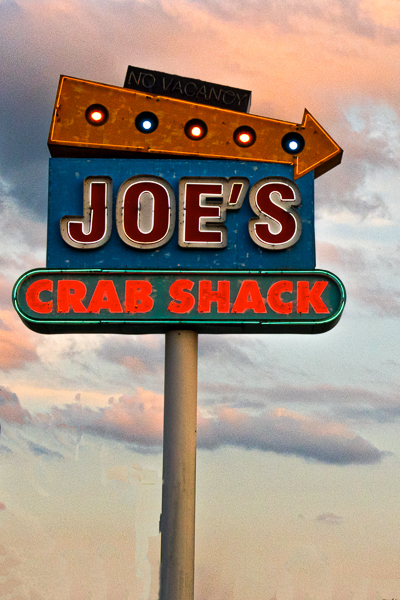
Sep 26, 2017 21:17:02 #
Rab-Eye wrote:
One positive note: two of the lights were burned out, but I managed to fix them.
One positive note: two of the lights were burned out, but I managed to fix them.
Good job with that.
The most precise selection could be made with the pen tool, though it takes awhile to get the hang of it.
Quick selection tool will work good also, but it sometimes leaves an unselected section you do not notice at first glance.
When making a selection using the quick select tool, I will often hit "q" for quick mask.
That will shade the selection and you can easily spot area's that were not selected.
Sep 26, 2017 21:29:37 #
Your image, as presented here, has relatively high contrast, and is a perfect image for the Quick selection tool which looks for contrasting areas.
Select the tool and set the size to about 20 pixels for the thumbnail version(adjust as needed for a larger image). Click on the sky and move around the sign but don't get too close to the sign with the brush. I was able to cleanly select the entire sky in 3-5 seconds. Invert the selection by pressing shift-ctrl-i. You should have a very precise selection of the sign. Total time < 15 seconds.
Some selections are difficult, but not this example.
Select the tool and set the size to about 20 pixels for the thumbnail version(adjust as needed for a larger image). Click on the sky and move around the sign but don't get too close to the sign with the brush. I was able to cleanly select the entire sky in 3-5 seconds. Invert the selection by pressing shift-ctrl-i. You should have a very precise selection of the sign. Total time < 15 seconds.
Some selections are difficult, but not this example.
Sep 26, 2017 21:54:06 #
Rick36203 wrote:
Your image, as presented here, has relatively high... (show quote)
Not difficult for you, my brother! 😎
Sep 26, 2017 21:55:46 #
Ben, I took a quick shot at it. This one was rather easy. But, then, I've been doing this sort of thing for 15+ years. Being as small an image as it is, it was a bit like working on a watch, but fun. Just put on some music and do a bit of touchup.
--Bob
--Bob
Rab-Eye wrote:
Here is an example. I wanted to select the sign an... (show quote)

Sep 27, 2017 00:01:54 #
Weddingguy wrote:
I use Topaz ReMask 5 for selections and find it quite easy and effective . . . comes on sale quite often and can be used as a stand alone or as a plug-in for Photoshop. Free trial available, so download it . . . watch a couple of their instructional videos, and start playing with it.
If you want to reply, then register here. Registration is free and your account is created instantly, so you can post right away.







