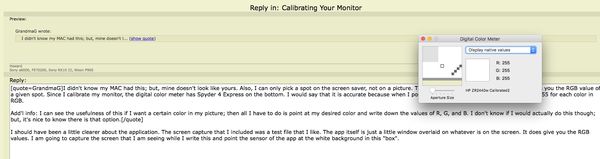Calibrating Your Monitor
May 7, 2017 06:43:22 #
There has been a lot of discussion here about calibrating monitors. When I comment on that, I say that I've never done it, and I have no need for it. I recently received a PM from a member who suggested that I might be misleading members - especially new members - by suggesting that adjusting isn't necessary.
I print very few photos, and I'm satisfied with the results. If I were doing this to make money or to enter contests, I would calibrate. However, I have noticed something that slows down my desire for a calibrator. When I print the same image on two different printers - HP and Canon - I get slightly different shades of color. Obviously, one of them is off a bit. Adjusting the monitor would not help that.
So, if you want good, accurate color, by all means, get a Spyder or a Monki, and make your monitor accurate!
https://www.google.com/search?q=monitor+calibrators&rlz=1C1CHBF_enUS726US726&oq=monitor+calibrators&aqs=chrome..69i57j0.4167j0j1&sourceid=chrome&ie=UTF-8
I print very few photos, and I'm satisfied with the results. If I were doing this to make money or to enter contests, I would calibrate. However, I have noticed something that slows down my desire for a calibrator. When I print the same image on two different printers - HP and Canon - I get slightly different shades of color. Obviously, one of them is off a bit. Adjusting the monitor would not help that.
So, if you want good, accurate color, by all means, get a Spyder or a Monki, and make your monitor accurate!
https://www.google.com/search?q=monitor+calibrators&rlz=1C1CHBF_enUS726US726&oq=monitor+calibrators&aqs=chrome..69i57j0.4167j0j1&sourceid=chrome&ie=UTF-8
May 7, 2017 07:18:15 #
Some people take this all too seriously. If you want to calibrate your monitor, go for it. If you don't, fine. Beauty is in the eyes of the beholder not some know-it-all on a forum, including me. I think I'm done with this forum nonsense. I'll be out taking second rate photos with my third rate gear and enjoying them on my fourth rate uncalibrated monitor if you need me.
May 7, 2017 07:38:11 #
Finally got a smile munkey. Made a world of difference. I take mostly landscape and birds etc.
May 7, 2017 08:00:42 #
a6k
Loc: Detroit & Sanibel
The Mac comes with an app called "Digital Color Meter" which gives the RGB values of a spot of the user's choosing. I use it on color targets, gray and so on. Does anyone know if this is giving me actual color values? It shows in the attached screen capture in the center near the top.
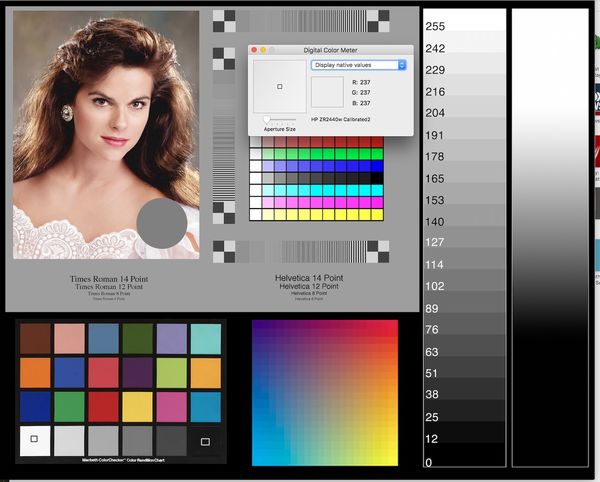
May 7, 2017 09:37:15 #
a6k wrote:
The Mac comes with an app called "Digital Color Meter" which gives the RGB values of a spot of the user's choosing. I use it on color targets, gray and so on. Does anyone know if this is giving me actual color values? It shows in the attached screen capture in the center near the top.
I didn't know my MAC had this; but, mine doesn't look like yours. Also, I can only pick a spot on the screen saver, not on a picture. This doesn't behave like a calibrator. It just tells you the RGB value of a given spot. Since I calibrate my monitor, the digital color meter has Spyder 4 Express on the bottom. I would say that it is accurate because when I position the cursor on white, it gives a value of 255 for each color in RGB.
Add'l info: I can see the usefulness of this if I want a certain color in my picture; then all I have to do is point at my desired color and write down the values of R, G, and B. I don't know if I would actually do this though; but, it's nice to know there is that option.
May 7, 2017 09:47:22 #
jerryc41 wrote:
There has been a lot of discussion here about cali... (show quote)
You are probably getting slightly different-looking prints because you let the PRINTER manage the color.
I used to have your mindset, but since I got a better printer, I have found that calibrating my monitor AND letting my software manage the color has made a world of difference.
As an added note, I add +15 or +20 in brightness (depending on the paper I use) before printing to compensate for the way my lighted screen shows the picture. Now the print comes out exactly right. I used to waste a lot of ink by trial and error. I also use the correct paper profile which is very easy to do.
May 7, 2017 10:20:43 #
May 7, 2017 21:42:48 #
a6k
Loc: Detroit & Sanibel
GrandmaG wrote:
I didn't know my MAC had this; but, mine doesn't l... (show quote)
I should have been a little clearer about the application. The screen capture that I included was a test file that I like. The app itself is just a little window overlaid on whatever is on the screen. It does give you the RGB values. I am going to capture the screen that I am seeing while I write this and point the sensor of the app at the white background in this "box". You have to first get your image on-screen then bring the app forward so it is on top of the image. It will give you the RGB values wherever the cursor is pointed and you can adjust the size of its sensor.
So how is that different from what the various calibrators give you?
May 8, 2017 02:33:18 #
a6k wrote:
I should have been a little clearer about the appl... (show quote)
Thank you for that. This little app only TELLS you what the RGB values are. It doesn't calibrate the monitor. Every time that I calibrate my monitor (I do it monthly), I can see a slight shift in how the colors appear, especially the brightness. The calibration tool records the colors that your screen emits and does some kind of calculation, I guess. From there the way the colors appear on my screen match what I print on my printer as long as I don't let the printer manage the color...and that's all I care about anyway. I usually print from Lightroom and use the correct paper profile, too.
The majority of my pictures are sent out for printing, but even then, sometimes they are not quite right. Maybe I'm too fussy, but I ALWAYS prefer the prints that I make myself!
May 8, 2017 08:45:35 #
Calibrating you monitor is only half of the equation. I use an X-Rite Colormunki that will calibrate both your monitor and your printer. You use it to first calibrate your monitor and then the software that comes with the device prints makes two prints of a color pattern that you then scan with the Colormunki. From the print scans, the software generates a correction profile for the specific printer/paper combination. I am very happy with the results. The downsides are the cost of the Colormunki (over $400 as I recall) and the amount of time it takes to do the calibrations. It becomes a royal pain in the behind if I want to try a new brand of paper because you need to a calibration for each paper. From my days of printing color pictures in the darkroom, I have come to realize that it is almost impossible to get the print colors to exactly match the colors on the (then) slides and (now) my monitor. But my calibrations with the Colormunki match the colors on my high end monitor far better than what I could do before I started using the Colormunki.
May 8, 2017 09:49:13 #
As long as we are discussing monitor calibration, I hope it is ok if I ask a related question.
I Calibrate my monitor using Spyder. I was also thinking of getting a product such as Color Checker, but for the cost of $80-$100, I was hesitant. It seems to be a standard solution that many people use.
I am sure I am missing something in the process, but why can't I just use a self printed chart?
I made up a chart, using Excel (see attached Tif). Excel gives you the ability to easily fill in any exact RGB value.
I had this printed out at Adorama. I realize that the print that I received, does NOT accurately show all of the colors. But, does this really matter? As long as I take a picture of the chart, and compare it to what I see on my screen, shouldn't it work?
I have never used color checker, so perhaps part of the cost is worth it for some software that automates the process.
Otherwise, I do not see why it makes sense to pay alot of $$$ for a color chart that I could make. Yes, my chart may fade, or is not exact ( to the RGB values). But I can always hold it up to the screen to compare what I see. Not sure, I would welcome comments, Thanks, Joe
I Calibrate my monitor using Spyder. I was also thinking of getting a product such as Color Checker, but for the cost of $80-$100, I was hesitant. It seems to be a standard solution that many people use.
I am sure I am missing something in the process, but why can't I just use a self printed chart?
I made up a chart, using Excel (see attached Tif). Excel gives you the ability to easily fill in any exact RGB value.
I had this printed out at Adorama. I realize that the print that I received, does NOT accurately show all of the colors. But, does this really matter? As long as I take a picture of the chart, and compare it to what I see on my screen, shouldn't it work?
I have never used color checker, so perhaps part of the cost is worth it for some software that automates the process.
Otherwise, I do not see why it makes sense to pay alot of $$$ for a color chart that I could make. Yes, my chart may fade, or is not exact ( to the RGB values). But I can always hold it up to the screen to compare what I see. Not sure, I would welcome comments, Thanks, Joe
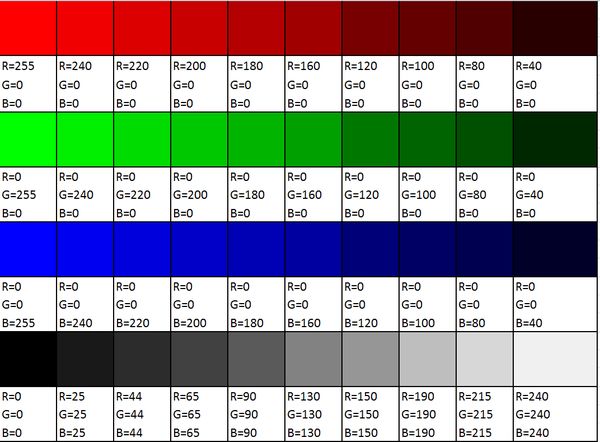
May 8, 2017 11:09:03 #
BrettProbert wrote:
I think I'm done with this forum nonsense.
We'll have fun without you......just not near as much.

May 8, 2017 12:34:18 #
Monitor Calibration, along with paper and printer specific ICC profiles are essential to obtaining good prints. The most common mistake is allowing BOTH the printer AND the software to manage color. In theory, you should be able to get fairly close prints of the same image file from two, properly functioning, different printers. This can be daunting at first, but once practiced and understood, it really can make a huge difference. Best of luck.
May 8, 2017 12:57:37 #
GrandmaG wrote:
You are probably getting slightly different-lookin... (show quote)
jerryc41 wrote:
Thanks, Grandma!
Grandma is right Jerry. I think both of your printers would print about the same if you actually did as she says. Letting a printer decide on how to print an image is like looking at the back of different cameras that all just took the same picture of the same scene. They will all look different. But with the monitor calibrated, and telling the software to handle the color, using the correct paper and profiles for that paper, and adjusting brightness as Grandma does, will make things accurate 99% of the time.
If you want to reply, then register here. Registration is free and your account is created instantly, so you can post right away.