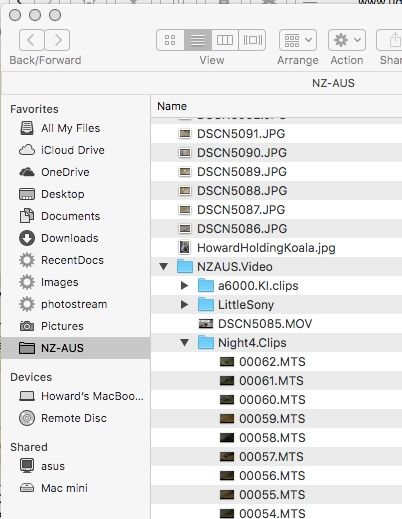Cannot get to previous years photos to develop in Lightroom
Apr 24, 2017 15:36:21 #
a6k
Loc: Detroit & Sanibel
moonhawk wrote:
Glad you chipped in. I'm pretty lost on a mac, compared to Windows. Can't find my way around the
apple file system to save my life.
apple file system to save my life.
This may repeat things others already said, but please let me try to make it easier by translating from Windows, so to speak. Again, if you need more personalized help, just PM me. Once you get the basic idea you will probably find locating stuff on the Mac even better than in Windows (which is also pretty good at it).
Both Mac and Windows expect you to stay within your "User" high level folder. I'll use "Howard".
/MacHardDrive/Users/Howard/Pictures
/Volumes/MyUSB1/Pictures/2016/Birds
Notice that in the screenshot you can see a folder called NZ-AUS but the shortcut doesn't tell you where that is in the overall file structure and you don't care for regular use.
I am doing this on my laptop so you won't see any attached volumes like you would if I were on my main computer.
Mac and many other systems are often case sensitive so File1 is not the same as file1, for example. Windows is not case sensitive and would see that as a duplicate.
Windows uses a "drive letter" for volumes. For example, your USB attached hard drive may be, in Windows, D:\ (the backslash is also unique to Windows, not used in Mac).
However, Mac and its relatives simply use volume names. An example would be "WD_USB_Photos". You will find it under the high level folder called Volumes.
When you attach a USB volume or put in a card from a camera or plug in a phone, etc. it will show up on the left (unless you have configured Finder not to show that. That kind of preference can be found by clicking the apple symbol in the top left of the screen.
Drive letters can change but volume names don't unless you actually rename the volume.
Finder allows you to put shortcuts on the left panel so if you have a folder, at any level, on any volume, you can just drag its name over to the left side and the shortcut will be there. You can remove them from this "sidebar" by right-clicking.
Finder will usually not show you the system files because you should not want to use them anyhow. Windows avoids them unless you click on "This PC".
On my Mac, if I make the top level current or use the all files option then the search field in the upper right corner of the Finder window will find stuff very well. You will find it very smart and fast. However, in my experience, it will only search the current volume so if you want to search a USB drive then first click on the top level folder for that volume, then do your search.
So, really, Mac and Windows are not as different as you may think. They both use a hierarchical file structure, both keep each volume's file system separate. Both want you to avoid their system files and both have reserved names for Documents, Music, Pictures and so on.
Apr 24, 2017 16:47:45 #
Apr 24, 2017 16:54:12 #
a6k wrote:
"... That kind of preference can be found by clicking the apple symbol in the top left of the screen.
On my Mac, if I make the top level current
...""... That kind of preference can be found by clicking the apple symbol in the top left of the screen.
On my Mac, if I make the top level current
Thank you! That is what I was missing. I didn't have the top of my hierarchy showing up in the left pane when I opened Finder. I knew it was there somewhere. Using "preferences" found it for me, and I dragged "Users" over to the left pane like you said.
Simple enough, I suppose, but I just couldn't figure out where that was. The rest should be easy from here, and now I know how to get to my images.
Your help is greatly appreciated.
Apr 24, 2017 18:32:55 #
Had a client with same issue. He had looked at photos using "iphoto" while traveling. Iphoto will not let other "non mac" software access them according Apple Support. Solution was export pics to external hard drive, delete pics on Mac. Import from hard drive into Lightroom. Mac is known for their "elegant" solutions.
Apr 25, 2017 01:23:39 #
John Geyer wrote:
Had a client with same issue. He had looked at photos using "iphoto" while traveling. Iphoto will not let other "non mac" software access them according Apple Support. Solution was export pics to external hard drive, delete pics on Mac. Import from hard drive into Lightroom. Mac is known for their "elegant" solutions.
This reply has the appearance of ligetiamcy, yet it is bs because what is not said. What is not said is, in no case is it ever a good idea to use multiple softwares on the same image file (plug-ins excepted).
Apr 25, 2017 09:14:13 #
First, the word is spelled, "legitimacy".
Second, at least you can spell BS.
Third, this is a true, " legitimate ", real world example of Apple holding images hostage because by client "dared" to use non Apple "approved" software. Never mind that Lightroom is the industry standard.
Apple knows better.
As far as using two software, my client was unaware that by viewing his photos while traveling outside the US, he was blocking the ability to use the software of his choice. After all Apple knows better than the user, just ask any Apple fanboy. I teach Photoshop and Lightroom to advanced users and have found that there are only two keys different on the pc and apple keyboards. Both platforms are capable of doing the same things and are a matter of personal preference. The only real difference is pc can take advantage of accelerated graphics on higher end graphics cards and Apple cannot.
I choose Pc's because I prefer the larger ram available to me and the endless variety of devices I can use because they are not limited by Apple. By the way the plural of computer programs is "software" not "softwares".)
Second, at least you can spell BS.
Third, this is a true, " legitimate ", real world example of Apple holding images hostage because by client "dared" to use non Apple "approved" software. Never mind that Lightroom is the industry standard.
Apple knows better.
As far as using two software, my client was unaware that by viewing his photos while traveling outside the US, he was blocking the ability to use the software of his choice. After all Apple knows better than the user, just ask any Apple fanboy. I teach Photoshop and Lightroom to advanced users and have found that there are only two keys different on the pc and apple keyboards. Both platforms are capable of doing the same things and are a matter of personal preference. The only real difference is pc can take advantage of accelerated graphics on higher end graphics cards and Apple cannot.
I choose Pc's because I prefer the larger ram available to me and the endless variety of devices I can use because they are not limited by Apple. By the way the plural of computer programs is "software" not "softwares".)
Apr 25, 2017 11:55:01 #
a6k
Loc: Detroit & Sanibel
I usually don't engage in defending Apple because they don't need it and because I hate to argue pointlessly. That said, Mr. Geyer is, while expert, perhaps missing a point or two about the OP's original problem and perhaps about how the Mac does things. Disclaimer: I don't think of myself as a fanboy, but my wife does, so perhaps I'm guilty of that. 
First and foremost, I think I agree with him that you can use as many editing programs as you like on the original image file as long as you don't change the original file. Certainly, LR offers that. I use several. Obviously, if you don't change the original then it's conceptually no different than making a second or third print from the original negative. So I have to say that JD750 is wrong on this.
But the OP's real issue was, as I understood it, that due to some action or event the LR catalog no longer correctly referenced the original file. This happened to be on a Mac but it could certainly have happened on Windows just as easily. This is basic computer stuff: a catalog has an entry that points to a location for the actual file. If you move that file or if the volume on which the file exists is not attached then the catalog or library will have a "broken" pointer.
Some have suggested never moving files around except by and through LR. If that is one's choice then I suppose it will work. To me, though, being captive by any catalog other than the native file system seems unwise . I understand that many very prolific and expert photographers standardize on LR, some on Apple's Photos (was iPhoto) and some on some other catalog program. My own approach is that I own the files and I want to be in complete control of them.
Now as to the reported even that Mr. Geyer's client experienced, I am puzzled. I have some images "imported" to Photos but the original images are where I put them in the first place. Perhaps the client ONLY imported them from the camera using iPhoto and in such case they would only be inside the application's humongous library. I just looked at mine - it's 9.5 GB and I don't even use it! But then I exported 1 image, as a TIFF, and checked the result. The image exported as it should, full size (>110MB) and was still in the Photos library or catalog. I did not need to delete anything. I'm sorry but I don't see a problem with Photos or the Mac OS. I do see a possible miscommunication between Apple Support and the client. If the client used iPhotos (the earlier version of Photos) to upload and import in one operation he could still export them individually or collectively without needing to delete anything.
I have examined the "package" that is the Photos file on my Mac and find that it actually does import the entire photo. But at least on my computer, it doesn't delete or touch the original.
Also, as shown in my second attachment, the original image, a copy, is available in Finder without even having to export it. All I had to do was to right click on the Photos library listing in Finder, choose to open the package and saw what you see here. The particular image that is shown in my screen capture was imported from my iPhone, btw. I checked and the same structure applies for the ones that I had uploaded from a real camera to the computer's file system.
https://support.apple.com/kb/PH21367?locale=en_US
This gets me back to my point. Why be captive by any one application? I think it is wiser to upload images from the camera to the computer using the native file system. From there, LR or Photos or whatever can import them for further convenience. I have also tried to drum into my students' heads not to use camera-specific/proprietary software to do the transfer from camera to computer. Same reasons only worse.

First and foremost, I think I agree with him that you can use as many editing programs as you like on the original image file as long as you don't change the original file. Certainly, LR offers that. I use several. Obviously, if you don't change the original then it's conceptually no different than making a second or third print from the original negative. So I have to say that JD750 is wrong on this.
But the OP's real issue was, as I understood it, that due to some action or event the LR catalog no longer correctly referenced the original file. This happened to be on a Mac but it could certainly have happened on Windows just as easily. This is basic computer stuff: a catalog has an entry that points to a location for the actual file. If you move that file or if the volume on which the file exists is not attached then the catalog or library will have a "broken" pointer.
Some have suggested never moving files around except by and through LR. If that is one's choice then I suppose it will work. To me, though, being captive by any catalog other than the native file system seems unwise . I understand that many very prolific and expert photographers standardize on LR, some on Apple's Photos (was iPhoto) and some on some other catalog program. My own approach is that I own the files and I want to be in complete control of them.
Now as to the reported even that Mr. Geyer's client experienced, I am puzzled. I have some images "imported" to Photos but the original images are where I put them in the first place. Perhaps the client ONLY imported them from the camera using iPhoto and in such case they would only be inside the application's humongous library. I just looked at mine - it's 9.5 GB and I don't even use it! But then I exported 1 image, as a TIFF, and checked the result. The image exported as it should, full size (>110MB) and was still in the Photos library or catalog. I did not need to delete anything. I'm sorry but I don't see a problem with Photos or the Mac OS. I do see a possible miscommunication between Apple Support and the client. If the client used iPhotos (the earlier version of Photos) to upload and import in one operation he could still export them individually or collectively without needing to delete anything.
I have examined the "package" that is the Photos file on my Mac and find that it actually does import the entire photo. But at least on my computer, it doesn't delete or touch the original.
Also, as shown in my second attachment, the original image, a copy, is available in Finder without even having to export it. All I had to do was to right click on the Photos library listing in Finder, choose to open the package and saw what you see here. The particular image that is shown in my screen capture was imported from my iPhone, btw. I checked and the same structure applies for the ones that I had uploaded from a real camera to the computer's file system.
https://support.apple.com/kb/PH21367?locale=en_US
This gets me back to my point. Why be captive by any one application? I think it is wiser to upload images from the camera to the computer using the native file system. From there, LR or Photos or whatever can import them for further convenience. I have also tried to drum into my students' heads not to use camera-specific/proprietary software to do the transfer from camera to computer. Same reasons only worse.
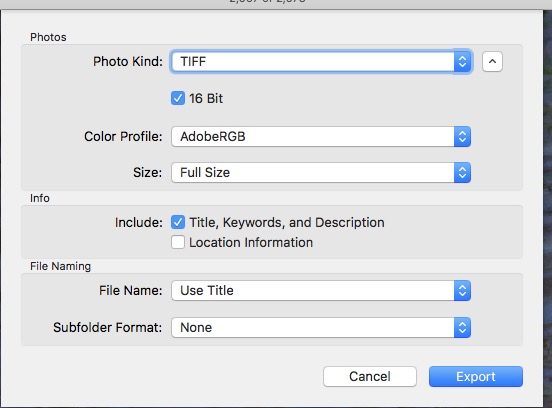
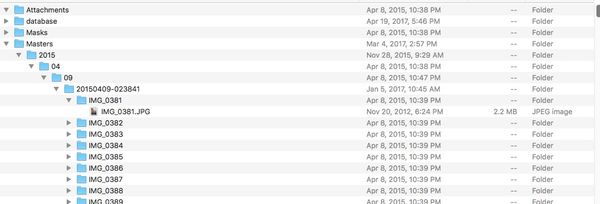
Apr 25, 2017 13:51:14 #
Apr 25, 2017 15:07:56 #
I import directly from my camera into LR, but I tell LR where to put it. I can create the folder on the computer, or from within LR. (Now that I know how to find stuff on my Mac, it's pretty easy.
It doesn't matter where you put your files or how, as long as LR knows how to find them.
It doesn't matter where you put your files or how, as long as LR knows how to find them.
Apr 25, 2017 15:27:35 #
John Geyer wrote:
Client used iphoto not photos.
Same difference, mac has a thing thats a bit unusual for windows in that groups of folders and files can be viewed together as a package. It's a convenience not a single blob, the original files are stored under masters by date.
I don't use iphoto but decided to see how hard it is to get to my files in an iPhoto library the answer not very an initial right click is all that was needed.
Apr 25, 2017 19:51:34 #
moonhawk wrote:
I import directly from my camera into LR, but I tell LR where to put it. I can create the folder on the computer, or from within LR. (Now that I know how to find stuff on my Mac, it's pretty easy.
It doesn't matter where you put your files or how, as long as LR knows how to find them.
It doesn't matter where you put your files or how, as long as LR knows how to find them.
Exactly! And if LR can't find them don't blame it on the operating system. PEBCAK. (Problem Exists Between Chair And Keyboard)
Apr 27, 2017 01:17:41 #
John Geyer wrote:
First, the word is spelled, "legitimacy".
Good catch. I wonder why the Apple spelling checker did not flag it. That will teach me to depend on technoligy 😉 For help.
John Geyer wrote:
Second, at least you can spell BS.
Indeed I can!
John Geyer wrote:
Third, this is a true, " legitimate ", real world example of Apple holding images hostage because by client "dared" to use non Apple "approved" software. Never mind that Lightroom is the industry standard.
Apple knows better.
Apple knows better.
Did you mean to type "my client" instead of "by client"?
So you are a lawyer?
John Geyer wrote:
As far as using two software, my client was unawar... (show quote)
I'm not biting on the Windows/Microsoft vs OSX/Apple diversion bait.
There is a real possibility here that in spite of all the elegant words regarding Apple's malevolence, your client's actions, in using more than one program on the same image file(s), was the cause of the problem. IF I was a junior I might think about that. Just saying.
Good luck with your lawsuit (if that is indeed "the case") and thanks for the reply.
Apr 27, 2017 01:29:52 #
JD750 wrote:
I'm not biting on the Windows/Microsoft vs OSX/Apple diversion bait.
There is a real possibility here that in spite of all the elegant words regarding Apple's malevolence, your client's actions, in using more than one program on the same image file(s), was the cause of the problem. IF I was a junior I might think about that. Just saying.
Good luck with your lawsuit (if that is indeed "the case") and thanks for the reply.
There is a real possibility here that in spite of all the elegant words regarding Apple's malevolence, your client's actions, in using more than one program on the same image file(s), was the cause of the problem. IF I was a junior I might think about that. Just saying.
Good luck with your lawsuit (if that is indeed "the case") and thanks for the reply.
The spell checking in your browser is usually a feature of your browser and not the operating system you are using. It might be that the first to read this comment is a googlebot but I really don't care. it's not like i'm asking how to get rid of the bodies , whoops i guess thats one more message flagged.
Apr 27, 2017 23:58:00 #
blackest wrote:
The spell checking in your browser is usually a feature of your browser and not the operating system you are using. It might be that the first to read this comment is a googlebot but I really don't care. it's not like i'm asking how to get rid of the bodies , whoops i guess thats one more message flagged.
Oh yeah, ok, I thought Spell Check was part of the OS. But being part of the browser explains the inconsistencies. DOH!
And as for part two, I like the way you think. "A friend will help you move, but a true friend will help you move a body". Oops. Looks Like I'm flagged again too.
If you want to reply, then register here. Registration is free and your account is created instantly, so you can post right away.