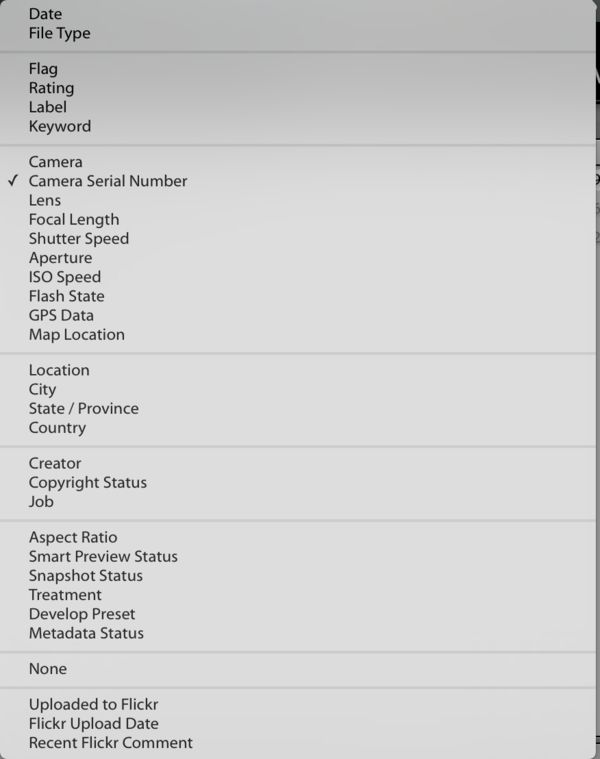advise on moving all my photofiles .
Apr 13, 2017 07:20:26 #
I think that too is my problem, the little light needs to go off as to the way LR operates. Nothing is really stored in LR, that much I get. Its all in Finder. I guess I have several issues in that :
A- Having properly categorized my pics ( which I now am learning )
B- Then finding the pics in Finder, because the way I have it now they're labeled as digital neg..so and so.
If they are in catalogs , would they be easier to find in Finder?
A- Having properly categorized my pics ( which I now am learning )
B- Then finding the pics in Finder, because the way I have it now they're labeled as digital neg..so and so.
If they are in catalogs , would they be easier to find in Finder?
Apr 13, 2017 07:28:14 #
So I get leaving a separate HD plugged in 24/7.
So I can them "dump" all my pics on the hard drive and basically have a "fresh hard drive on my mac right?
I'll also back them up on a Cloud service along with another separate hard drive. I have 2 separate hard drives now backing up Time Machine so I think i'm ok in not having to worry about losing everything.
Does this make sense to you what i'm trying to say.
I believe I must also learn to understand LR better in categorizing my pics. Right now I have them as DNG's along with a number that trails along with that. Should that be done different?
So I can them "dump" all my pics on the hard drive and basically have a "fresh hard drive on my mac right?
I'll also back them up on a Cloud service along with another separate hard drive. I have 2 separate hard drives now backing up Time Machine so I think i'm ok in not having to worry about losing everything.
Does this make sense to you what i'm trying to say.
I believe I must also learn to understand LR better in categorizing my pics. Right now I have them as DNG's along with a number that trails along with that. Should that be done different?
Apr 13, 2017 07:59:20 #
kakel60 wrote:
I think that too is my problem, the little light needs to go off as to the way LR operates. Nothing is really stored in LR, that much I get. Its all in Finder. I guess I have several issues in that :
A- Having properly categorized my pics ( which I now am learning )
B- Then finding the pics in Finder, because the way I have it now they're labeled as digital neg..so and so.
If they are in catalogs , would they be easier to find in Finder?
A- Having properly categorized my pics ( which I now am learning )
B- Then finding the pics in Finder, because the way I have it now they're labeled as digital neg..so and so.
If they are in catalogs , would they be easier to find in Finder?
A. Decide on a system you want to use to categorize your pictures. Some like to use dates, especially if they are shooting for a customer; my preference is to use a "filing cabinet" system with a LR Master Folder. That Master Folder will contain all your images that you use to populate your LR Catalog. Within that Master Folder, you will create sub-folders for different categories of images, which can also be further divided up by using additional sub-folders within that category. You do not need multiple LR Catalogs unless you are a very prolific photographer with huge numbers of images for different purposes/subjects/clients, etc.
B. Sounds like you are not making use of the LR catalog the way it works the best. It is a very good organizational tool as long as you make ALL your changes to the catalog ONLY from within LR. Then when you want to find images, you can look in the appropriate sub-folder. And you can find those images in whichever place you want - from within LR or in the folder on your HD - because both will be organized the same way.
What happens when you make changes in LR, those changes are also made in your photos folder on your HD. If you have a sub-folder [within the master photo folder containing all your images], and you want to add or subtract either an entire sub-folder or just an image, you do that in LR. For instance, within the master LR Photos folder, you have a sub-folder that has either a date or a category name [there are so many ways to organize!]. If that category is "Vermont Photos" and you have a sub-folder under that such as "Lake Willoughby", you might want to have images under that organized by the years you went there.
In LR, to add a folder, you right-click on the place you where you want to put it and choose "create a folder in Lake Willoughby", put in the name/date for that folder and click "OK". When you have photos you want to put into that folder, you also do that in LR. First they need to be imported into LR; you can use the import dialogue to decide were to put them. I prefer to import them into the LR Catalog where it will show up as "Previous Import", because that allows me to select [highlight] photos to put into different sub-folders, especially if I am creating a new one at the same time!
Apr 13, 2017 08:54:07 #
kakel60 wrote:
I think that too is my problem, the little light needs to go off as to the way LR operates. Nothing is really stored in LR, that much I get. Its all in Finder. I guess I have several issues in that :
A- Having properly categorized my pics ( which I now am learning )
B- Then finding the pics in Finder, because the way I have it now they're labeled as digital neg..so and so.
If they are in catalogs , would they be easier to find in Finder?
A- Having properly categorized my pics ( which I now am learning )
B- Then finding the pics in Finder, because the way I have it now they're labeled as digital neg..so and so.
If they are in catalogs , would they be easier to find in Finder?
Lightroom and finder are two different things. Lightroom is not connected to finder (On windows, it's file explorer) Your images are stored always on your disk, in folders - regardless of if you make use of Lightroom or not. The Lightroom catalog is just a database of where your images are stored, edits and metadata about your pictures.
To take full advantage of Lightroom you would want to add additional metadata to your pictures, like keywords. Once you have additional metadata added, Lightroom can sort by, organize by, and search by the keywords in most any combination.
What my normal workflow for editing images is as follows:
1. Insert SD card into card reader and launch Fastrawviewer on my iMac. In my D7100, I record each image to both SD cards when shot as a backup.
2. Use Fastrawviewer to quickly scan thru the raw images, I shoot Nikon so all my images will be .nef.
3. Using Fastrawviewer I select images that are worth editing, no out of focus shots or other obvious dead on arrival shots.
4. I launch Lightroom from Fastrawviewer with the keepers selected, and they are automatically selected for a Lightroom import.
5. In the import screen of Lightroom I add global keywords, such as "Special Olympics Basketball" which will be added to every image.
6. I have all my images renamed on import into Lightroom from the normal _DSC10000.nef to my initials, the date and time of the image - "DNG 20170101 - 09-21-15.nef", on import all images go into a folder for the date they were shot, such as Pictures/2017/0101.
7. When the files are imported, Lightroom is set to automatically convert the .nef files to .dng files (I prefer using .dng to save a little space, increase speed and eliminate the need for .xmp files.)
8. After conversion I will edit the images in Lightroom, make adjustments either in Lightroom or with Photoshop as needed.
9. During editing I add additional keywords, the more the merrier. I make use of a hierarchical system of key-wording, so I can add a lot of keyword very easily and quickly, and that also assures me that they are are spelled exactly the same. Each image may or may not get additional keywords.
10. As I complete edits on each image I rate them with a star system - * Keeper, ** Edited, *** Published, **** Published higher, and ***** Published Best and add GPS information in the Map module.
11. End result is each image is guaranteed a unique individual name that also tells me when it was taken and what folder it should be found in, and all the images are tagged with plenty of keywords.
12. When complete I can easily upload any 3 star or above to my Flicker feed as reduced JPG's or output a batch for other destinations.
13. Since I use a Mac, Time Machine is running 24x7, so all of my images are backed up to an external drive within 30 minutes of importing to Lightroom, and from there all are then backed up redundantly to my cloud storage site with Crashplan in cash I lose everything in a disaster.
14. Once I am sure that my images have made it to Time Machine, I can reformat my SD cards in camera.
With all this completed, I am able to find images based on the date taken easily, by the camera used, the lens used, serial number of the camera, serial number of the lens, various keywords, portrait or landscape orientation, Upload status, Flicker Comments - the list goes on.
Might be seen as a lot of work to find an image out of 1,000, but not much work to find 1 image out of 50,000.
Easier to find in a catalog than in finder alone - you bet. I can set a filter on 50,000 files in Lightroom say of my current D7100 and instantly only see all the images taken with that 1 camera throughout all my years of photos, by using keywords properly, I can drill down, again instantly to find a group or a single shot that has a particular keyword - for example, I know I had a shot of Winter the Dolphin that got a prosthetic tail in my catalog, searching on dolphin got me all my dolphin shots on screen instantly out of all my images, searching on Winter and dolphin got me all the shots of Winter on screen instantly, no scrolling thru folders and looking at thumbnails.
Regardless of how fast finder may be, a database of images is your best weapon for searches.
http://www.adobepress.com/articles/article.asp?p=1181452
Apr 13, 2017 10:22:47 #
you've been most helpful ! Thx for all the advice. Let me put it to work. I'll reach back out if i have more questions.
Apr 13, 2017 22:20:44 #
Apr 13, 2017 22:37:08 #
kakel60 wrote:
you've been most helpful ! Thx for all the advice. Let me put it to work. I'll reach back out if i have more questions.
Kool beans, once you start to explore the capabilities you will see the benefits I am sure. Have at it!

If you want to reply, then register here. Registration is free and your account is created instantly, so you can post right away.