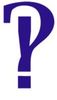New Computer with Windows 10 Major problems with my camera connections!
Jan 30, 2017 13:41:38 #
Many thanks to all of you for your generous responses and suggestions. I have my work cut out for me. : )
Jan 30, 2017 13:48:52 #
Natalie Knott wrote:
Many thanks to all of you for your generous responses and suggestions. I have my work cut out for me. : )
True, but the more detail you can give us about specific software versions will enable us to help more, some of us will have experienced similar problems and also found solutions. As I mentioned earlier, it is important to know whether it is 32bit or 64bit, the drivers are not always the same and the wrong ones won't work. Also which versions of things like EOS Utility or DPP. Some work with your camera, some do not. I have several old devices working happily on Windows 10 that were never supported and didn't work properly on Windows 7, but I found workarounds with Windows 7, and it has been even easier with Windows 10. Just a few hoops to jump through, but finding out which hoops is helpful!
Good luck.
Jan 30, 2017 16:44:28 #
Peterff,
Thank you for your input and suggestions! I have Windows 10 Pro 64 bit and EOS utility v. 5.0
Thank you for your input and suggestions! I have Windows 10 Pro 64 bit and EOS utility v. 5.0
Jan 30, 2017 17:35:42 #
Natalie Knott wrote:
Peterff,
Thank you for your input and suggestions! I have Windows 10 Pro 64 bit and EOS utility v. 5.0
Thank you for your input and suggestions! I have Windows 10 Pro 64 bit and EOS utility v. 5.0
Thanks. So if you want to experiment with device drivers if you can find them Windows Vista 64, Windows 7 64, windows 8.x 64 drivers can work for some devices. It's a matter of trial and error, but I have several obsolete and unsupported devices working just fine with Windows 10 Pro 64 that worked, but not as well with Windows 7 64.
As for the Canon software, you may need DPP v3.15 and EOS Utility v2.x. You can download that from the Canon website, and may need to select Windows XP. It may or may not work, but it may work even though it is not supported on Windows 10. It is worth a try.
Jan 30, 2017 19:06:21 #
Peterff wrote:
Thanks. So if you want to experiment with device ... (show quote)
Thank you for the further suggestions. I have gone to the Canon website to try to download but have gotten some confusing pages or dead ends. Do you have a link?
Many thanks,
Natalie
Jan 30, 2017 19:57:02 #
Natalie Knott wrote:
Thank you for the further suggestions. I have gone to the Canon website to try to download but have gotten some confusing pages or dead ends. Do you have a link?
Many thanks,
Natalie
Many thanks,
Natalie
Sometimes the links can be tricky, since the web page detects and defaults to your installed operating system. Try starting here:
http://www.usa.canon.com/internet/portal/us/home/support
Enter EOS 10D
When you get to the software download page, change the operating system from Windows 10 (detected) to say, Windows Vista 64, and then you can download DPP v3 and EOS Utility v2.7.3.. You may need your original install disk, since the EOS Utility is an updater, not the full package, but there are workarounds for that if you don't have the disk.
If that doesn't work for you, let me know...
Good luck!
Jan 30, 2017 20:02:16 #
Peterff wrote:
Sometimes the links can be tricky, since the web p... (show quote)
Thank you I will try this and share it with my tech guru : )
Jan 30, 2017 22:50:30 #
I have been subscribed to UHH for a couple of years. I finally got around to joining so I could reply to your question. Windows 10 has a safety feature in that it will not allow programs to automatically install unsigned drivers. A driver is a piece of software which interfaces between the program and your hardware. An unsigned driver is one that Microsoft has not reviewed and deemed to be safe. Microsoft operating systems prior to Win 10 allowed programs to automatically install unsigned drivers, which could cause problems if the driver was poorly written or malicious in nature. Microsoft charges a fee to "sign" drivers, so companies will sometimes bypass this step. Also, older software written before Win 10, are obviously not prepared to deal with the Microsofts new procedures.
When you install software that has unsigned drivers, the installation program will run but those drivers will not be installed. This includes USB drivers. Conveniently, Win 10 does not mention that these drivers are not installed, so when your program needs them, and can't find them, things go wrong.
Microsoft did include a method to allow software to automatically install unsigned drivers, but they forgot to mention it in their documentation.
In order to enter this mode, you have to reboot your computer into a special mode. Save all your work.
There are a couple of ways to get into this mode. The one that I use I found on the web, and the text within quotes was written by this guy: Copyright 2011 - 2015 Raffael Herrmann - All Rights Reserved. I cannot find a link to share.
"First, the computer must be restarted into the so-called âoptions menuâ. The easiest way to get there is via the âRunâ-dialog, which is opened by means of the key combination Win+R. The command you have to enter, to boot into the Options menu is as follows:
1 shutdown.exe /r /o /f /t 00
Caution: This command starts the reboot process immediately! No ifs, no buts! If you still have programs open, save everything from the stuff you want to save, before you execute the command.
Because nobody likes to executes commands, he does not know, youâll find the explanation of the individual parameters below:
⢠shutdown.exe â Itâs a Command-Line application which is inclusive with Windows. It does various kinds of restarts and shutdowns.
⢠/r â means ârestartâ
⢠/o â means âthe PC should start in the Option menuâ
⢠/f â means ârestart directly and close all opened programs immediatelyâ
⢠/t 00 â shows the time until the restart happens (in seconds). In this case 0 seconds, which equals an immediate restart."
Your computer will reboot and you will be presented with some options. Click on "troubleshoot".
Click on "advanced options".
Click on "startup settings".
You will see a list of options, which include "disable driver signature enforcement".
Click on "restart". The computer will display a list of options.
Press "7 disable driver signature enforcement".
The computer will reboot, enter your password normally, and install your cameras software. Test.
Reboot your computer, which will put the computer back into the state of refusing to automatically install unsigned drivers, and test again.
If the software works BEFORE the reboot, but not AFTER, this means the software installs the drivers when needed (automatically) and not as part of the program. If the software works before and after the reboot, then the USB drivers are installed and things should work normally.
I hope that this information helps you solve your problem. I service a number of older pieces of equipment which require that I maintain an XP laptop. Some pieces of newer equipment require Win 7. Still others have unsigned drivers and I have to use Win 10. Computers are getting harder to deal with - not easier.
NOTE: I just found the "Browse" button and will try attaching the file which I took this information from.
When you install software that has unsigned drivers, the installation program will run but those drivers will not be installed. This includes USB drivers. Conveniently, Win 10 does not mention that these drivers are not installed, so when your program needs them, and can't find them, things go wrong.
Microsoft did include a method to allow software to automatically install unsigned drivers, but they forgot to mention it in their documentation.
In order to enter this mode, you have to reboot your computer into a special mode. Save all your work.
There are a couple of ways to get into this mode. The one that I use I found on the web, and the text within quotes was written by this guy: Copyright 2011 - 2015 Raffael Herrmann - All Rights Reserved. I cannot find a link to share.
"First, the computer must be restarted into the so-called âoptions menuâ. The easiest way to get there is via the âRunâ-dialog, which is opened by means of the key combination Win+R. The command you have to enter, to boot into the Options menu is as follows:
1 shutdown.exe /r /o /f /t 00
Caution: This command starts the reboot process immediately! No ifs, no buts! If you still have programs open, save everything from the stuff you want to save, before you execute the command.
Because nobody likes to executes commands, he does not know, youâll find the explanation of the individual parameters below:
⢠shutdown.exe â Itâs a Command-Line application which is inclusive with Windows. It does various kinds of restarts and shutdowns.
⢠/r â means ârestartâ
⢠/o â means âthe PC should start in the Option menuâ
⢠/f â means ârestart directly and close all opened programs immediatelyâ
⢠/t 00 â shows the time until the restart happens (in seconds). In this case 0 seconds, which equals an immediate restart."
Your computer will reboot and you will be presented with some options. Click on "troubleshoot".
Click on "advanced options".
Click on "startup settings".
You will see a list of options, which include "disable driver signature enforcement".
Click on "restart". The computer will display a list of options.
Press "7 disable driver signature enforcement".
The computer will reboot, enter your password normally, and install your cameras software. Test.
Reboot your computer, which will put the computer back into the state of refusing to automatically install unsigned drivers, and test again.
If the software works BEFORE the reboot, but not AFTER, this means the software installs the drivers when needed (automatically) and not as part of the program. If the software works before and after the reboot, then the USB drivers are installed and things should work normally.
I hope that this information helps you solve your problem. I service a number of older pieces of equipment which require that I maintain an XP laptop. Some pieces of newer equipment require Win 7. Still others have unsigned drivers and I have to use Win 10. Computers are getting harder to deal with - not easier.
NOTE: I just found the "Browse" button and will try attaching the file which I took this information from.
Jan 31, 2017 00:29:04 #
Allen D S wrote:
I have been subscribed to UHH for a couple of year... (show quote)
This is interesting, and I will definitely look into it, although I haven't experienced the problems you describe. I'm running Windows 10 Pro 64, and have experienced no problems with installing unsigned drivers for even very old devices. Perhaps that is something I have to look forward to! Anyhow, thank you for the info, I'll save it for future reference for the day that I need it! Appreciated.
Jan 31, 2017 00:43:28 #
Jan 31, 2017 00:49:53 #
[quote=Allen D S]I have been subscribed to UHH for a couple of years. I finally got around to joining so I could reply to your question. Windows 10 has a safety feature in that it will not allow programs to automatically install unsigned drivers. A driver is a piece of software which interfaces between the program and your hardware. An unsigned driver is one that Microsoft has not reviewed and deemed to be safe. Microsoft operating systems prior to Win 10 allowed programs to automatically install unsigned drivers, which could cause problems if the driver was poorly written or malicious in nature. Microsoft charges a fee to "sign" drivers, so companies will sometimes bypass this step. Also, older software written before Win 10, are obviously not prepared to deal with the Microsofts new procedures.
Wow, Allen, thank you so much for this information! You are much more computer literate than I am, but tomorrow my computer guru is coming over and I will share this with him and hopefully things will improve : )
Wow, Allen, thank you so much for this information! You are much more computer literate than I am, but tomorrow my computer guru is coming over and I will share this with him and hopefully things will improve : )
Jan 31, 2017 01:09:53 #
I hope it helps. If it doesn't, I have a couple more suggestions. Perhaps I can talk with your guru. Keep me posted!
Jan 31, 2017 01:16:54 #
Allen D S wrote:
I hope it helps. If it doesn't, I have a couple more suggestions. Perhaps I can talk with your guru. Keep me posted!
Ok, do you have a number where he could reach you? Many thanks for your concern and sharing of resources.
Jan 31, 2017 03:00:26 #
Natalie Knott wrote:
I had Windows XP and Adobe CS for processing. I d... (show quote)
Drivers. Easy solution is to simply take out the sdcard and put it in the card reader in the computer. That will require no cables, no drivers. It is simple, efficient and always works.
Jan 31, 2017 10:01:34 #
Reinaldokool wrote:
Drivers. Easy solution is to simply take out the sdcard and put it in the card reader in the computer. That will require no cables, no drivers. It is simple, efficient and always works.
True, but that isn't the issue here. It's about tethering and other things...
If you want to reply, then register here. Registration is free and your account is created instantly, so you can post right away.