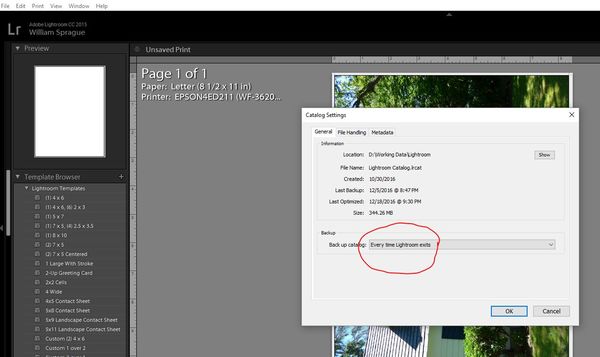Recovering lost processed NEF files back to Lightroom 6
Dec 22, 2016 11:24:45 #
Oldspice668
Loc: Somerset UK
Hi
You have had several responses to this post so I'm not sure if this will be of any use but here goes
All edits to your images are none destructive so your original files are ok, the changes you make are stored in sidecar files (XMP file extension) alongside your original raw files in the same folder so this is the first thing to check. If your sidecar files are here you should be able to recover your work
The Catalogue is as previously mentioned a data base that knows where all your files(original and sidecar) are stored. I personally opt to back this up every time I exit Lightroom (go to Catalogue Settings on the Edit drop down menu).
I wouldn't dream of telling you how to organise your workflow but I always import direct to Lightroom, that way Lightroom always knows where my images are, and what changes I have made
If you haven't already seen it I would recomend watching a YouTube video by Tim Grey called getting organised in Lightroom. He also has many other excellent YouTube videos on organising and editing in both Lightroom and Photoshop
Best of luck
You have had several responses to this post so I'm not sure if this will be of any use but here goes
All edits to your images are none destructive so your original files are ok, the changes you make are stored in sidecar files (XMP file extension) alongside your original raw files in the same folder so this is the first thing to check. If your sidecar files are here you should be able to recover your work
The Catalogue is as previously mentioned a data base that knows where all your files(original and sidecar) are stored. I personally opt to back this up every time I exit Lightroom (go to Catalogue Settings on the Edit drop down menu).
I wouldn't dream of telling you how to organise your workflow but I always import direct to Lightroom, that way Lightroom always knows where my images are, and what changes I have made
If you haven't already seen it I would recomend watching a YouTube video by Tim Grey called getting organised in Lightroom. He also has many other excellent YouTube videos on organising and editing in both Lightroom and Photoshop
Best of luck
Dec 22, 2016 12:09:50 #
Oldspice668 wrote:
Hi
You have had several responses to this post so I'm not sure if this will be of any use but here goes
All edits to your images are none destructive so your original files are ok, the changes you make are stored in sidecar files (XMP file extension) alongside your original raw files in the same folder so this is the first thing to check.
You have had several responses to this post so I'm not sure if this will be of any use but here goes
All edits to your images are none destructive so your original files are ok, the changes you make are stored in sidecar files (XMP file extension) alongside your original raw files in the same folder so this is the first thing to check.
Not necessarily so! You have to set LR to store edits in XMP files for each catalog, or else the edits are stored in the catalog.
Any experts out know otherwise?
Dec 22, 2016 12:25:49 #
My LR catalog backups are in a file folder named "Backups" in a folder named "Lightroom" on my external drive (where I also store my photos). I moved that Lightroom folder to the external drive so that I'd be able to work with my photos no matter what computer I had the drive connected to. I think if you do a search on your computer for "Lightroom" or "Backups" you might find the location of the backup catalog files.
The name of the catalog file itself should be "Lightroom.lrcat" and all the backups also have this name, but are zipped files.
The name of the catalog file itself should be "Lightroom.lrcat" and all the backups also have this name, but are zipped files.
Dec 22, 2016 12:29:19 #
BobHartung wrote:
Not necessarily so! You have to set LR to store edits in XMP files for each catalog, or else the edits are stored in the catalog.
Any experts out know otherwise?
Any experts out know otherwise?
Yes, the catalog, or XMP files, or within the image file (e.g .dng if it supports it) that is added/moved/copied(or converted to dng) into Lightroom.
Dec 22, 2016 12:39:31 #
wannabe63 wrote:
After processing thousands of photos in both Light... (show quote)
Go to the external hard drive and right click on the parent folder. Select Synchronize folder. Then wait for LR to find the missing files and folders. It should add them to you catalog. I had a similar thing happen to me last week. I was working in LR and then I opened Canon's DPP. All of a sudden my computer locked up. I tried everything to get it to work but in the end I had to shut it off and restart it. I happened to notice that i was missing 2 oe 3 folders right away. I get them back the same way I explained above.
Dec 22, 2016 18:39:34 #
wannabe63 wrote:
After processing thousands of photos in both Light... (show quote)
When you originally worked on the pictures in Lightroom, where were the picture folders located? When processing the pictures where were the sidecar files being stored, in the folder with the originals, in with the catelog, or somewhere else? If you still have the original files and folders either on your computer external drive you should be OK. In my case I have my sidecar files being stored with the originals and when I back up my pictures, I just copy the entire folder to an external drive that way as lonf as I have the folder with the originals and sidecar files, I can just repoint Lightroom to where they are now.
Dec 22, 2016 19:27:32 #
wannabe63
Loc: Bellevue, Washington
alandg46 wrote:
Are these photos exports? Or are they edits to RAW's? Exports are one thing. Edits are another.
I don't understand how the process works in this forum when making a reply to a suggestion. I've received a lot of suggestions and am jumping into the middle of this email chain hoping that all those that have made suggestions will get this and continue to make suggestions. So I don't know who, besides you, will get this reply. I want to have as much input as possible. I really appreciate all the suggestions but I believe that some of the suggestions are from hoggers that don't completely understand my problem.
With that being said, some additional information to add to the background of my problem is that I have gone to my external hard drive and found my missing folders. I imported one of those folders back into LR. I did get the originals back but they came back only as originals. None of my edited photos were included. I don't understand how LR stores originals in one place and edits to those originals in another. Because of that lack of knowledge I have probably going about it the wrong way all along and it wasn't a problem until my computer shut down. I truly don't want to have to re-edit all those photos.
So here I am back to square one. Which of these suggestions do I pursue?
It sounds like I may have been going about my editing and saving those edits the wrong way all along.
I have received many varying answers and am reluctant to try one as I'm afraid of turning a bad situation into a worse one. I believe some of the hoggers don't understand completely my problem and are giving advice based on a false understanding.
Dec 22, 2016 19:36:45 #
the edits are stored in the lr catalog as text files. If you find a backup of your catalog just prior to the incident and restore it you should reclaim all your updates.
wannabe63 wrote:
I don't understand how the process works in this f... (show quote)
Dec 22, 2016 20:18:42 #
wannabe63 wrote:
I don't understand how the process works in this f... (show quote)
I'll try again...
Step one is getting it in your head that your photos are not "in" Lightroom. In Lightroom is a catalog that stores where your pictures are and what adjustments you've made.
Step two is getting your original photos back where they were and you wrote, "have gone to my external hard drive and found my missing folders". It sounds like you used Lightroom to do that, then "Imported" some of them. That was a mistake. But, ignore it.
Sorry for the CAPS, BUT CAN YOU CONFIRM WHERE YOUR PRIMARY STORAGE LOCATION WAS BEFORE THIS STARTED AND ARE ALL THE ORIGINAL IMAGE FILES THERE. UNTIL THAT IS ACCOMPLISHED THERE IS NO POINT OF GOING FURTHER.
Step three is finding and opening the Lightroom catalog backup. MORE CAPS.... AFTER YOU CONFIRM THE IMAGE FILES ARE WHERE THEY ARE SUPPOSED TO BE, YOU CAN FIND A BACKUP/DUPLICATE LIGHTROOM CATALOG FILE. YOU WILL USE LIGHTROOM TO OPEN IT AND YOU WILL HAVE ALL YOUR WORK BACK IN PLACE.
TO MAKE SURE....
DO NOT IMPORT
DO NOT IMPORT
DO NOT IMPORT
Please forgive the rude typing in capitals. All you need is (A) to have the files where they were and (B) open a catalog that Lightroom saved recently.
Dec 22, 2016 20:26:32 #
wannabe63
Loc: Bellevue, Washington
jeep_daddy wrote:
Go to the external hard drive and right click on t... (show quote)
I went to the external hard drive and right clicked on the parent folder. There was not an option to select "Synchronize Folder".
Dec 22, 2016 20:39:05 #
wannabe63
Loc: Bellevue, Washington
bsprague wrote:
I'll try again... br br Step one is getting it in... (show quote)
My primary storage unit for all my photos is an external hard drive. Yes all my photos are there. I have another external hard drive that acts as a backup for all my photos as well as all documents and other stuff on my PC. I have it programmed to back up once a day. In LR under catalog I do not see a folder designated as "Backup". There are 3 folders under catalog: (1) All photographs (2) Quick Collection (which I don't know its purpose) and (3) Previous Import.
Don't worry about the CAPS, I'm about computer illiterate as can be and more or less function. I would like to finish this now but have to leave. Will return in a couple hours. Thanks for caring enough to respond.
Dec 22, 2016 20:58:27 #
The only thing I can suggest is that you search your entire computer (all disk drives) for files named "Lightroom.lrcat" (that's a lower-case "L" in "lrcat). That should find where your main Lightroom Catalog is located and probably all the Backups, too. You absolutely must have the Catalog before you can proceed.
Dec 22, 2016 21:23:20 #
wannabe63 wrote:
My primary storage unit for all my photos is an ex... (show quote)
OK and wonderful! It is determined that Lightroom was keeping track of your images on the external drive and they are still there.
Step three is finding the backup catalog. When you do, all that is required is that you open it in Lightroom. In Lightroom under Edit > Catalog Setting is a screen that tells how often Lightroom will create a backup. For now set it to "Every time Lightroom Exits".
Dec 22, 2016 21:28:04 #
Now when you exit Lightroom you will get a screen asking if you really do want to make a backup catalog file and WHERE IT WILL BE STORED.
Write down where that storage location is. And, please confirm the version you are on and PC or Mac.
Write down where that storage location is. And, please confirm the version you are on and PC or Mac.
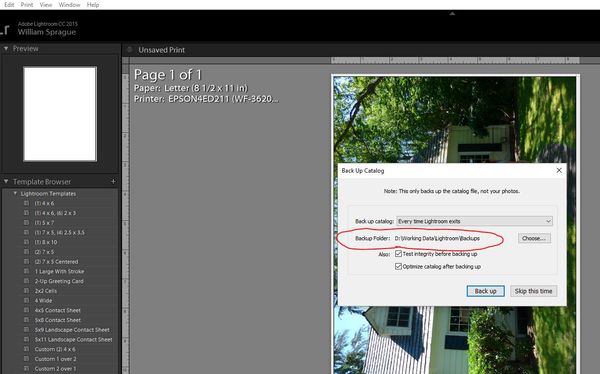
Dec 22, 2016 21:35:24 #
If you want to reply, then register here. Registration is free and your account is created instantly, so you can post right away.