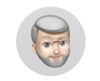Problem with Canon Pixma Pro-100
Oct 2, 2016 14:20:22 #
jdcalabr
Loc: Orlando, FL
My Pro-100 is about two years old. I try to print color photos at home at least once a month to keep the printer in working order.
Up until about two months ago I could print directly from Light Room with almost perfect results. Whatever was on my screen appeared on my prints. I have recently switched to Light Room CC. I'm not sure of the timing between my problems and my switch to CC. I don't think that should matter.
The problem is that I'm getting an orange/reddish color cast in my prints. Skin tones turn out much more red than they used to. Sunsets also have the same problem.
I'm using a HP PC running Windows 7. My monitor is a Dell U2410. My ink cartridges are all Canon and I'm using Canon paper.
After I first noticed the problem I decided to calibrate my monitor with my Spyder 4Pro. There was no change in the print quality.
After troubleshooting with:
1) things like soft proofing in LR
2) and double checking all my settings in the LR print module
3) making sure the printer driver was not modifying the color settings
I decided to call Canon. The only additional help they could provide was for my to download a Canon program called "Print Studio Pro".
That program allows you to make adjustments in brightness, contrast, and the colors magenta, cyan and yellow. You can also do what is called a "pattern print". That produces a printout of 37 very small thumbnails on an 8X10 photo sheet, each with different values of "C", "M", and "Y". From that you make a guess for the CMY values and hope for the best. That seemed to work OK. But it required adjusting the values to about 50% of full range (25 out of 50).
To me, that seems like a fairly dramatic change for a printer that was working quite well until recently. Furthermore, it seems very inefficient and waste of ink and paper to do this for each new print.
Am I doing something wrong? Has anyone run into this?
Thanks in advance.
Up until about two months ago I could print directly from Light Room with almost perfect results. Whatever was on my screen appeared on my prints. I have recently switched to Light Room CC. I'm not sure of the timing between my problems and my switch to CC. I don't think that should matter.
The problem is that I'm getting an orange/reddish color cast in my prints. Skin tones turn out much more red than they used to. Sunsets also have the same problem.
I'm using a HP PC running Windows 7. My monitor is a Dell U2410. My ink cartridges are all Canon and I'm using Canon paper.
After I first noticed the problem I decided to calibrate my monitor with my Spyder 4Pro. There was no change in the print quality.
After troubleshooting with:
1) things like soft proofing in LR
2) and double checking all my settings in the LR print module
3) making sure the printer driver was not modifying the color settings
I decided to call Canon. The only additional help they could provide was for my to download a Canon program called "Print Studio Pro".
That program allows you to make adjustments in brightness, contrast, and the colors magenta, cyan and yellow. You can also do what is called a "pattern print". That produces a printout of 37 very small thumbnails on an 8X10 photo sheet, each with different values of "C", "M", and "Y". From that you make a guess for the CMY values and hope for the best. That seemed to work OK. But it required adjusting the values to about 50% of full range (25 out of 50).
To me, that seems like a fairly dramatic change for a printer that was working quite well until recently. Furthermore, it seems very inefficient and waste of ink and paper to do this for each new print.
Am I doing something wrong? Has anyone run into this?
Thanks in advance.
Oct 2, 2016 14:59:43 #
have you run a nozzle check to make sure all are clear and laying down the correct amount of ink? I don't see where anything you have done so far addresses your problem...
Oct 2, 2016 15:25:34 #
jdcalabr wrote:
My Pro-100 is about two years old. I try to print... (show quote)
Have you tried checking the color set up on LR CC? If you still have your old LR version installed - it can run alongside LR CC - you may be able to compare the settings. I've also heard that SRGB and Adobe RGB settings can make a difference. If print studio pro is printing with the correct colors, then it probably isn't the printer but a software interface. Setting the color sliders to the mid point actually sounds like a good thing and that the printer could be working normally.
Are you using the XPS (16bit driver) for your printer?
Good luck. Once you have diagnosed the issue, especially if it is the LR CC settings, you can probably go back to your normal process. Also, there is a dedicated print section on UHH. Reposting there may get you even better responses.
Oct 2, 2016 15:38:22 #
If you are letting ptr manage color, have you checked LR print module "color management" (near the bottom) to see if "managed by printer" is selected ?
Oct 2, 2016 15:42:46 #
Do you have access to a laptop computer? If so, try printing a small color print onto plain paper, as a test for color comparison.
I print to my Canon Pro-100 from a PC, a laptop, and a tablet, all via WiFi.
P.S. - You may be interested in the UHH section entitled Printers and Color Printing Forum at http://www.uglyhedgehog.com/s-120-1.html
I print to my Canon Pro-100 from a PC, a laptop, and a tablet, all via WiFi.
P.S. - You may be interested in the UHH section entitled Printers and Color Printing Forum at http://www.uglyhedgehog.com/s-120-1.html
Oct 3, 2016 07:34:42 #
Sounds like double profiling.
Are you letting Lightroom manage printing? If so, you need to turn off color management in the Canon printer driver.
Are you letting Lightroom manage printing? If so, you need to turn off color management in the Canon printer driver.
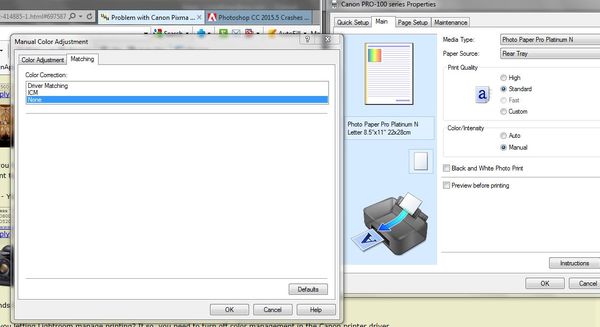
Oct 3, 2016 10:25:59 #
I've encountered the same issue when I went from LR 3 to LR 6. I still haven't resolved the problem. So these comments are interesting to me.
Oct 3, 2016 11:38:25 #
First off, Canon is correct in directing you to use Print Studio Pro. This Canon plugin is the best and easiest way to print. Try using it without making all those adjustments. If you are using Canon paper then you don't need any special ICC profiles, just select the paper style, for ICC profile use Auto. If this doesn't get you the print you want, then I suggest that you do a test to see if all the inks are working correctly. Also calibrate the print head. It almost sounds like one of the colors isn't printing correctly or you are using the wrong profile. If you still have the old LR try printing again from that. Good luck.
jdcalabr wrote:
My Pro-100 is about two years old. I try to print... (show quote)
Oct 3, 2016 11:48:13 #
i would try going back to your previous lr program and see what happens. I use my pro 100 and never have had a problem, but i print from PS
Oct 3, 2016 12:34:00 #
jdcalabr wrote:
My Pro-100 is about two years old. I try to print... (show quote)
Check in your dialog-box which way your printer is set up!Let Printer manage colors, or Photoshop manage colors. When printing and choosing Photoshop to manage colors, one should always turn Color Management to >OFF<, because it is very likely for the printers "driver" to interrupt the process by trying to run its own and therefore creating a "mix-up" (off-colors)!!
Oct 3, 2016 12:37:53 #
speters wrote:
Check in your dialog-box which way your printer is set up!Let Printer manage colors, or Photoshop manage colors. When printing and choosing Photoshop to manage colors, one should always turn Color Management to >OFF<, because it is very likely for the printers "driver" to interrupt the process by trying to run its own and therefore creating a "mix-up" (off-colors)!!



Oct 3, 2016 12:48:41 #
Print Studio Pro bypasses the photo editing program and sends the file directly to the printer driver. If you are using Canon paper and tell PSP what paper it selects all the correct settings.
If you aren't getting good prints from the default PSP settings then you need to do a nozzle check and head alignment.
If you aren't getting good prints from the default PSP settings then you need to do a nozzle check and head alignment.
If you want to reply, then register here. Registration is free and your account is created instantly, so you can post right away.