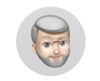Monitor Calibration and Adjustment help
Feb 11, 2016 06:23:01 #
At a recent photo class they were discussing colormunki to purchase to use to calibrating your monitor. I have a Dell 22inch monitor and running windows 8 on a pc. The monitor resolution is set to 1680x1050 which is the highest resolution available. My question is, would this calibration software tool do much for me in the way of editing etc.? I do all of the post processing in lightroom 5
Feb 11, 2016 06:44:47 #
Feb 11, 2016 07:10:31 #
Mick 53 wrote:
At a recent photo class they were discussing colormunki to purchase to use to calibrating your monitor. I have a Dell 22inch monitor and running windows 8 on a pc. The monitor resolution is set to 1680x1050 which is the highest resolution available. My question is, would this calibration software tool do much for me in the way of editing etc.? I do all of the post processing in lightroom 5
Simple answer is yes! If you plan on printing and displaying your images, a color managed workflow is necessary. But a color managed workflow is more than just monitor calibration. If you are printing at home or work, then you need a device that can also calibrate printers. If you are sending out to print at a lab, then you need ICC profiles from the lab. Utilizing those profiles you have to soft-proof your images and this is where a calibrated monitor is necessary. Soft-proofing is simply bringing colors back into gamut for the printer/paper combination you are printing on.
For the hobbyist photographer who does not make a living off their work, and is only displaying on FB or other social media this workflow is probably over kill. If on the other hand you want total control over your final product, then a color managed workflow is necessary.
I suggest you Google Color Managed workflow with Lightroom because it is much more than monitor calibration.
Feb 11, 2016 07:49:59 #
Editing color photographs, especially printing colord photographs without calibrating ...
Would you cook a well spiced, gourmet multiple course meal with out tasting it as you cook?
Would you listen to great classic full orchestrated symphonic music on a single cheap speaker.
Calibration of my monitor has greatly improved my final work. I do two operations with my photos, either print them for my walls, or send out a small, less than 7, photos to a select group of friends on an email. The printed ones, well calibration is absolutely essential, but even for my "weekly best of photographs", I calibrate. While I can not insure each tablet/monitor is calibrated to match my colorspace, it improves the chances that my work is seen as I created it.
Yes, dear friend, I believe in calibration.
Good luck.
Would you cook a well spiced, gourmet multiple course meal with out tasting it as you cook?
Would you listen to great classic full orchestrated symphonic music on a single cheap speaker.
Calibration of my monitor has greatly improved my final work. I do two operations with my photos, either print them for my walls, or send out a small, less than 7, photos to a select group of friends on an email. The printed ones, well calibration is absolutely essential, but even for my "weekly best of photographs", I calibrate. While I can not insure each tablet/monitor is calibrated to match my colorspace, it improves the chances that my work is seen as I created it.
Yes, dear friend, I believe in calibration.
Good luck.
Feb 11, 2016 14:13:26 #
I successfully use a ColorMunki Smile (least expensive) calibrating device & software, to match my monitor (as near as possible) to 13x19-inch color prints from my Canon Pro-100 printer.
I invite you to drop by the UHH section entitled Printers and Color Printing Forum at http://www.uglyhedgehog.com/s-120-1.html .
Most photo-printer owners use a monitor calibration device to assure accurate editing prior to printing.
I invite you to drop by the UHH section entitled Printers and Color Printing Forum at http://www.uglyhedgehog.com/s-120-1.html .
Most photo-printer owners use a monitor calibration device to assure accurate editing prior to printing.
Feb 12, 2016 05:57:39 #
We had a similar talk this past week as well. As I understood there is an industry 'standard' that cameras and printers etc. adhere to. Monitors do too, but as the light changes in the room your monitor is in so does your view - unless you are fortunate enough to have a room which you can black out and keep a consistent light level available in. I don't. Might get around to a calibrator one day.
Feb 12, 2016 11:25:09 #
Color management, including monitor calibration, will make printing photos much easier, fun and will result in savings from wasted materials and reprints. If you are serious about making good prints yourself, this is a good investment. I'm partial to the Spyder series, but the one you mentioned is well respected. Best of luck.
Feb 12, 2016 14:05:19 #
cjc2 wrote:
Color management, including monitor calibration, will make printing photos much easier, fun and will result in savings from wasted materials and reprints. If you are serious about making good prints yourself, this is a good investment. I'm partial to the Spyder series, but the one you mentioned is well respected. Best of luck.
:thumbup: :thumbup:
Feb 12, 2016 14:44:31 #
Capture48 wrote:
Simple answer is yes! If you plan on printing and ... (show quote)
:thumbup: :thumbup: :thumbup:
Good assessment.
Calibrate your monitor. It's how you HONESTLY see (most of) what is ACTUALLY IN your files. Everything rolls down hill from there!
Feb 12, 2016 15:28:54 #
John N wrote:
We had a similar talk this past week as well. As I understood there is an industry 'standard' that cameras and printers etc. adhere to. Monitors do too, but as the light changes in the room your monitor is in so does your view - unless you are fortunate enough to have a room which you can black out and keep a consistent light level available in. I don't. Might get around to a calibrator one day.
If you're REALLY picky, here's the formula for lab-quality print viewing:
A room with indirect, diffused, very low level lighting of 91 CRI, 5000°K, and barely enough brightness to read papers in front of you.
All walls, tables, and other surfaces painted Munsell N8 gray
(a neutral viewing standard in the photo industry).
Medium-dark gray background on your computer desktop NO desktop images.
Print viewing box next to the monitor, with even, 5000°K, 91 CRI illuminant. The inside of the box should be painted Munsell N8 gray. Light level at the viewing surface should be around 105 cd/m^2
Monitor capable of displaying 98% or more of the Adobe RGB color space
Monitor calibrated with a color temperature of 6500°K, a black point of 0.5 cd/m^2, a white point of 105 cd/m^2, and a gamma between 2.0 and 2.2, arrived at through test print comparisons for your particular paper of greatest use.
Operators must dark-adapt to the environment before adjusting images. This can take 5 to 20 minutes, depending on the brightness of the previous environment.
Operators should not be pregnant, nursing, tired, overly-caffeinated, stressed, sick, or using common cold remedies. (No marijuana or illegal drugs, either!)
Operators should be tested with the Munsell color test:
http://www.colormunki.com/game/huetest_kiosk
...to determine their degree of accuracy in evaluating color. Color blind people should not adjust color images! A score of zero is perfect; acceptable is under 25.
Profiles installed for all the printers and substrates in use. These are to be used as PROOFING or PRINTER SIMULATION profiles when adjusting color for specific output devices.
We ran this way at the lab where I used to work. Incoming work was about 2.5 million 100% sRGB, 100% JPEGs per year. Output was primarily to Noritsu 31Pro mini-labs, with a Durst Theta 76, and some Epson inkjet (9600, 9880) printers, a NexPress, and some Konica Minolta electrostatic printers thrown in for good measure.
All our monitors in the color correction area were calibrated to exactly the same aims, on the same day, once a month. There was a "master" monitor and a "master" printer, and all comparisons were made to those specific devices.
Was it ever perfect? No. Was it really good? YES. We knew when we viewed an image that it would be very close, on paper, to what we were seeing on our monitors.
Feb 12, 2016 15:48:12 #
Mick 53 wrote:
At a recent photo class they were discussing colormunki to purchase to use to calibrating your monitor. I have a Dell 22inch monitor and running windows 8 on a pc. The monitor resolution is set to 1680x1050 which is the highest resolution available. My question is, would this calibration software tool do much for me in the way of editing etc.? I do all of the post processing in lightroom 5
I need in my photography business a calibrated monitor. I out source all of my images, so it is very important that I get the COLOR correct. I use the Colormunki. Be aware that the color management only calibrates the color not the brightness. It seems almost all of the time that prints come out darker than what you see on your screen, due mainly to the fact that the monitor is back lit, & will always seem brighter. As a result of this phenomenon, I use the highlight and white sliders along with my Histogram in LightRoom, to determine the correct amount of brightness for the print. I never consider the brightness of the image on the monitor to be accurate. It is also important that you do your editing in the same lighting every time, preferably as dark as possible, but always the same.
Feb 12, 2016 16:29:15 #
canon Lee wrote:
I need in my photography business a calibrated mon... (show quote)
This is a very common issue. Monitors ship with the brightness turned all the way up, as high as 400 cd/m^2. The standard setting for evaluating prints is about 105 cd/m^2, give or take about 15.
Try recalibrating your monitor, and manually setting the black point aim to 0.5 cd/m^2 and the white point aim (brightness) to 105 cd/m^2.
You may also have to adjust the gamma between 2 and 2.2, depending upon the contrast of the print process and the reflectivity of the paper in use.
I can assure you that it is entirely possible to match monitor brightness to print brightness. While color management is not a perfect solution (after all, we are SIMULATING reality on various displays and with various papers and printers), it can work very, very well indeed.
At home, my cheap, old Dell LCD monitor matches prints from my Epson all-in-one quite well. All I did was calibrate it with the same aims I used a few years ago in the lab, and just shared with you.
See my earlier post for more details.
Feb 12, 2016 18:09:03 #
burkphoto wrote:
This is a very common issue. Monitors ship with th... (show quote)
I do adjust the Gamma . But the truth is that I have been using the same printing company for years now and I know how much white and shadow to add. It is like fudging it a bit to get what I want. The end results are that the images and backgrounds ( I shoot studio set ups) come close to what I am looking for. I rely on my histogram, then a bit more on the white side. Thanks for you reply.
Feb 12, 2016 23:18:39 #
Here is some info from Dell. I don't know if your monitor would fall under this recommendation: The Dell U2413 / U2713H and U3014 monitors have a very specific process for hardware calibration using the LUT. They require the X-Rite i1 Display Pro hardware and specific Dell UltraSharp Color Calibration software. Unfortunately, you cannot use any other hardware or software for true hardware LUT calibration. Even using X-Rites calibration software will not work, only giving you options for software calibration, since only the Dell calibration software contains specific drivers for these Dell monitors.
Feb 13, 2016 12:09:59 #
Carsan wrote:
Here is some info from Dell. I don't know if your ... (show quote)
And the moral of this story, boys and girls, is, "Never buy a monitor that requires special hardware and software to calibrate it, UNLESS you buy the calibrator and software WITH the monitor."
If you buy a monitor without such handcuffs, you can upgrade your operating system and buy new calibration gear, without buying a new monitor.
(I made this mistake with a LaCie monitor years ago. The system was ABANDONED a year after we bought it, and we had to scrap it because the new Windows upgrade killed the abandoned software.)
If you want to reply, then register here. Registration is free and your account is created instantly, so you can post right away.