How Can I Move Images in Lightroom
Jan 24, 2016 10:59:44 #
Let's say I have 50 pictures in a folder called Nikon, and I want to copy them into a folder called Sony. Working within the Library module of LR, how would I do that?
Jan 24, 2016 11:11:56 #
I'm open for corrections, but I believe it's simply a matter of clicking on the Nikon folder to see the 50 images, then selecting all 50 of them, and then dragging those 50 images to the Sony folder.
Jan 24, 2016 11:12:58 #
jerryc41 wrote:
Let's say I have 50 pictures in a folder called Nikon, and I want to copy them into a folder called Sony. Working within the Library module of LR, how would I do that?
How about this:
https://forums.adobe.com/thread/467595?tstart=0
Jan 24, 2016 11:44:39 #
f8lee wrote:
I'm open for corrections, but I believe it's simply a matter of clicking on the Nikon folder to see the 50 images, then selecting all 50 of them, and then dragging those 50 images to the Sony folder.
That didn't seem to work.
DWU2: Unless I go into Windows and copy them to another folder, I can't import them a second time. I've always moved files in Windows, but I thought I'd try to do it the "right" way and use LR. I guess I'll have to do it the old way and then import them.
I'm making two similar photo books with Adoramapix, so I need most of the same images in two different folders.
Jan 24, 2016 12:15:55 #
jerryc41 wrote:
I'm making two similar photo books with Adoramapix, so I need most of the same images in two different folders.
I'm making two similar photo books with Adoramapix, so I need most of the same images in two different folders.
If you want to duplicate some photos in a second folder, it seems like you could just have Lightroom export them to the second folder.
Jan 24, 2016 12:30:14 #
LouieP
Loc: Sebring/Avon Park, FL area
Keep the photos where they are and make a collection for the 'second' set
Jan 24, 2016 12:46:08 #
Hey Jerry - check out these videos - some are older versions, but the concept is the same.
Peruse through the info below, pick out what you need.
How Lightroom works: Where it keeps your images and presets, and how to back up
LR Catalog FAQ
Loading Images Into Lightroom: Training Tutorial
LR4 - Video training package
Scroll down to the lessons - they are free - do not click on the buy link.
Focus on "Lightroom Interface", "Import", "Sort", and "Organize"
Adobe Lightroom 5 - Training Videos by Anthony Morganti
Learn Lightroom- Adobe Video Tutorials
Cleaning Up Your Mess in Lightroom
Hope this helps -
Peruse through the info below, pick out what you need.
How Lightroom works: Where it keeps your images and presets, and how to back up
LR Catalog FAQ
Loading Images Into Lightroom: Training Tutorial
LR4 - Video training package
Scroll down to the lessons - they are free - do not click on the buy link.
Focus on "Lightroom Interface", "Import", "Sort", and "Organize"
Adobe Lightroom 5 - Training Videos by Anthony Morganti
Learn Lightroom- Adobe Video Tutorials
Cleaning Up Your Mess in Lightroom
Hope this helps -
Jan 24, 2016 12:55:07 #
LouieP wrote:
Keep the photos where they are and make a collection for the 'second' set
That sounds like a plan.
Jan 24, 2016 12:55:57 #
Shellback wrote:
Hey Jerry - check out these videos - some are older versions, but the concept is the same.
Thanks. Looks good.
Jan 24, 2016 19:27:38 #
jerryc41 wrote:
Let's say I have 50 pictures in a folder called Nikon, and I want to copy them into a folder called Sony. Working within the Library module of LR, how would I do that?
Are you sure you want duplicates? In your later posts you mention moving files. Lightroom doesn't do well with duplicate files, and I am not sure why you would want them.
If you only want to move the files from one folder to another, you have two choices I think.
You can rename the Nikon folder to Sony. Files stay where they are.
Presuming you already created the Sony folder, you can open the grid view of the library module, select all of the images that you want to move in the Nikon folder, then click on the image area of one of the images in the selection, and just drag it to the new folder. It won't work if you click in the gray area or the border of the image. All your files will then be moved from Nikon to Sony.
Jan 24, 2016 20:13:22 #
Gene51 wrote:
Are you sure you want duplicates? In your later po... (show quote)
Thank you Gene - you said it better than I did but that's what I was talking about too
Jan 25, 2016 06:03:31 #
LouieP wrote:
Keep the photos where they are and make a collection for the 'second' set
Best advice so far - nuff said!
Jan 25, 2016 06:11:08 #
Jerry
Your subject line says move (which is easy) the body of the message says copy (which is not easy)
Are you trying to end up with two copies of the same images in the LR catalog or are you just trying to move the images to a different folder?
Your subject line says move (which is easy) the body of the message says copy (which is not easy)
Are you trying to end up with two copies of the same images in the LR catalog or are you just trying to move the images to a different folder?
Jan 25, 2016 06:59:15 #
jerryc41 wrote:
Let's say I have 50 pictures in a folder called Nikon, and I want to copy them into a folder called Sony. Working within the Library module of LR, how would I do that?
Jerry, in LR, Library Module, open the Folders section and highlight the images you want to move, then click and drag them to the new folder and let go. LR will give you a warning (see attached), just click on Move and the files will be moved to the new folder and LR will update they're location.
This is easy when you do it in LR, doing it outside of LR causes LR to have 'Missing Images".
Hope this helps.
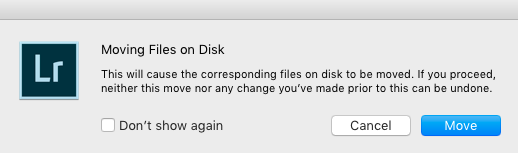
Jan 25, 2016 07:53:35 #
jerryc41 wrote:
That didn't seem to work.
DWU2: Unless I go into Windows and copy them to another folder, I can't import them a second time. I've always moved files in Windows, but I thought I'd try to do it the "right" way and use LR. I guess I'll have to do it the old way and then import them.
I'm making two similar photo books with Adoramapix, so I need most of the same images in two different folders.
DWU2: Unless I go into Windows and copy them to another folder, I can't import them a second time. I've always moved files in Windows, but I thought I'd try to do it the "right" way and use LR. I guess I'll have to do it the old way and then import them.
I'm making two similar photo books with Adoramapix, so I need most of the same images in two different folders.
Use collections instead Label one Nikon and the other Sony then within LR drag photos first to one then to the other folder. Since the photos are in a collection the orginals stay where they are originally located
If you want to reply, then register here. Registration is free and your account is created instantly, so you can post right away.







